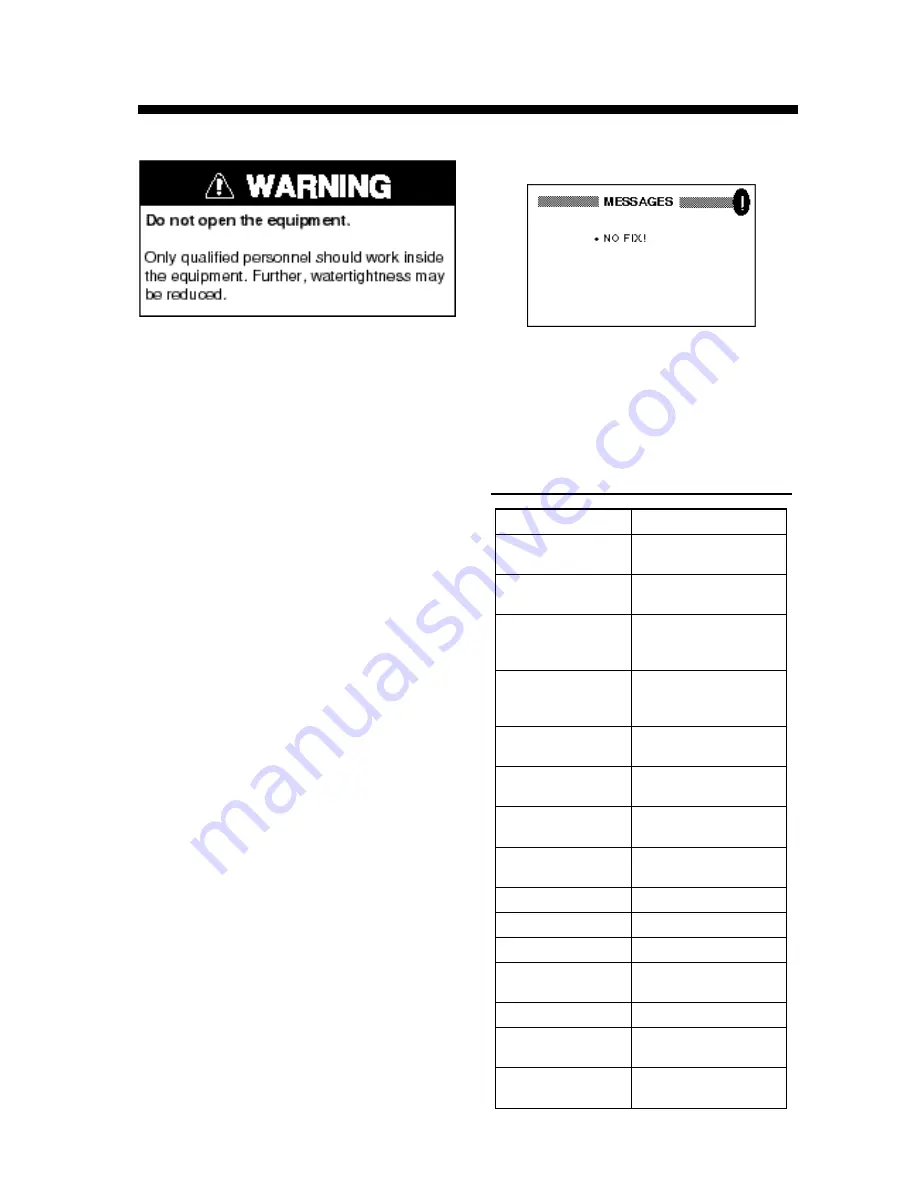
8-1
8.1 Maintenance
Check the following points regularly to
maintain performance:
• Check that connectors on the rear panel
are firmly tightened and free of rust.
• Check that the ground system is free of
rust and the ground wire is tightly fas-
tened.
• Check that battery terminals are clean
and free of rust.
• Check the antenna for damage. Replace
if damaged.
• Dust and dirt on the keyboard and dis-
play screen may be removed with a soft
cloth. Do not use chemical cleaners to
clean the equipment; they may remove
paint and markings.
8.2 Displaying the Message
Board
The message board displays error mes-
sages and alerts. You can display it as fol-
lows:
1. Press the [MENU] key once or twice to
open the menu.
2. Select MESSAGES.
8. MAINTENANCE & TROUBLESHOOTING
3. Press the [ENT] key.
Figure 8-1 MESSAGE board
4. Press the [MENU] key twice to quit the
message board.
Messages
Table 8-1 Messages and their meanings
Message
Meaning, Remedy
ANCHOR WATCH
ALARM!
Anchor watch alarm
setting violated.
ARRIVAL ALARM!
Arrival alarm
setting violated.
BACKUP DATA
ERROR!
RAM data corrupted.
Try to clear backup
data. See page 8-4.
BATTERY ALARM!
Voltage of internal
battery is low.
Request replacement.
DGPS ERROR!
No DGPS signal, or
out of service area.
GPS NO FIX!
No GPS signal. Check
antenna cable.
HIGH VOLTAGE!
Power source voltage
too high.
LOW VOLTAGE!
Power source voltage
too low.
RAM ERROR!
Request service.
ROM ERROR!
Request service.
RTC ERROR!
Request service.
SPEED ALARM!
Speed alarm setting
violated.
TIME ALARM!
Timer alarm violated.
TRIP ALARM!
Trip distance alarm
violated.
XTE ALARM!
XTE alarm setting
violated.
Summary of Contents for GP-31
Page 1: ...GPS NAVIGATOR DGPS NAVIGATOR GP 31 GP 36...
Page 7: ...v SYSTEM CONFIGURATION GP 36 System configuration GP 31 System configuration...
Page 18: ...This page is intentionally left blank...
Page 22: ...This page is intentionally left blank...
Page 28: ...This page is intentionally left blank...
Page 63: ...AP 1 Menu Tree Default settings shown in boldface italic...
Page 64: ...AP 2...
Page 70: ......
Page 71: ......
Page 72: ......
Page 73: ......
Page 74: ......
Page 75: ......
Page 76: ......
Page 77: ......
Page 80: ......
Page 81: ......






























