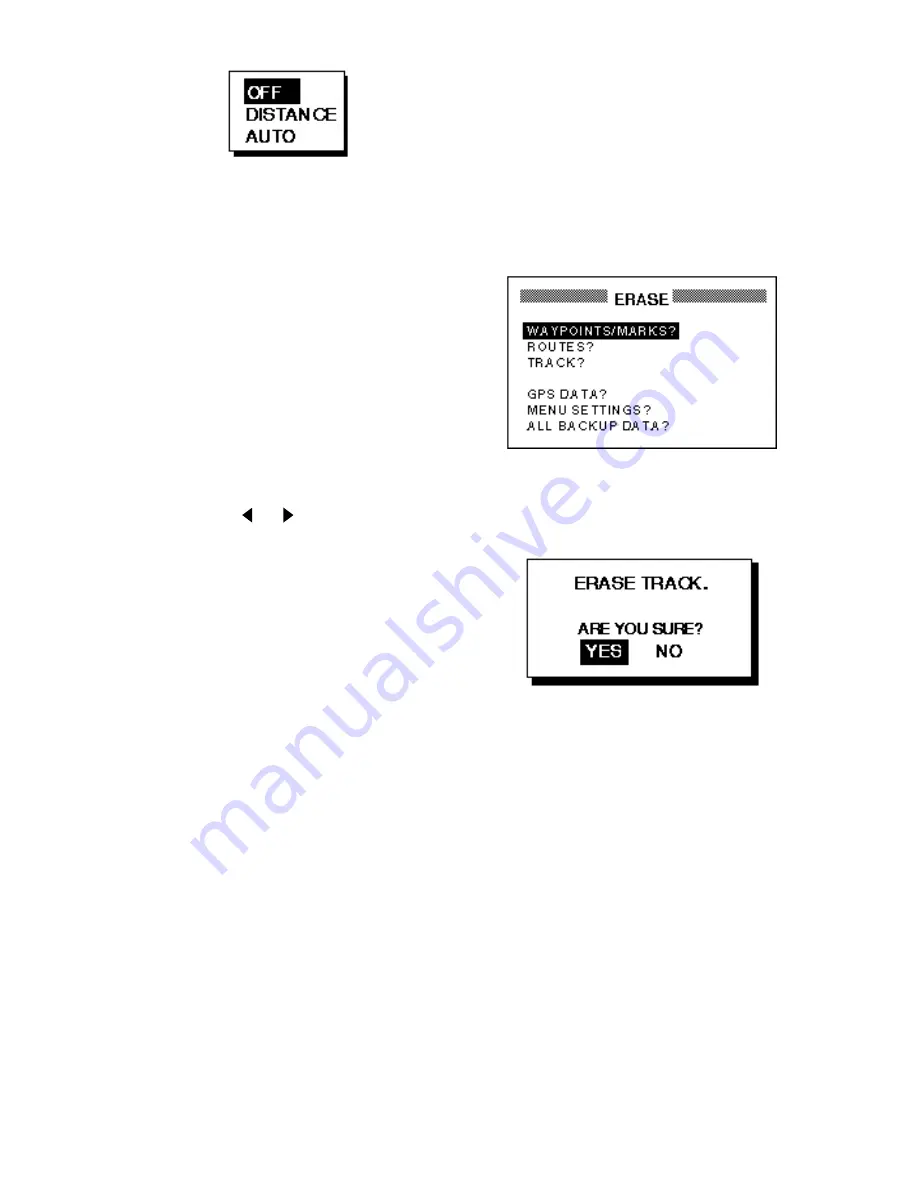
2-3
Figure 2-7 Track recording
method selection window
5. Select OFF, DISTANCE or AUTO and
then press the [ENT] key.
OFF: Track is neither recorded or plot-
ted. This setting is useful when you do
not need to record track, for example,
when returning to port.
DISTANCE: Track is recorded and plot-
ted at the distance interval set.
AUTO: Plotting and recording interval
changes with chart scale selected.
If you selected DISTANCE, enter the re-
cording interval as follows:
a) Press the [ENT] key.
b) Press
or
to select digit to
change.
c) Press
▲
or
▼
to change value.
d) Press the [ENT] key after setting.
6. Press the [MENU] key twice to finish.
2.6 Erasing Track
All track can be erased. Track cannot be
restored once erased, therefore be abso-
lutely sure you want to erase all track.
1. Press the [MENU] key once or twice to
display the menu.
2. Select ERASE and press the [ENT] key
to display the ERASE menu.
Figure 2-8 ERASE menu
3. Select “TRACK?” and press the [ENT]
key. The message shown in Figure 2-9
appears.
Figure 2-9 Prompt for erasure of track
4. Press the [ENT] key to erase all track.
5. Press the [MENU] key twice to finish.
Summary of Contents for GP-31
Page 1: ...GPS NAVIGATOR DGPS NAVIGATOR GP 31 GP 36...
Page 7: ...v SYSTEM CONFIGURATION GP 36 System configuration GP 31 System configuration...
Page 18: ...This page is intentionally left blank...
Page 22: ...This page is intentionally left blank...
Page 28: ...This page is intentionally left blank...
Page 63: ...AP 1 Menu Tree Default settings shown in boldface italic...
Page 64: ...AP 2...
Page 70: ......
Page 71: ......
Page 72: ......
Page 73: ......
Page 74: ......
Page 75: ......
Page 76: ......
Page 77: ......
Page 80: ......
Page 81: ......






























