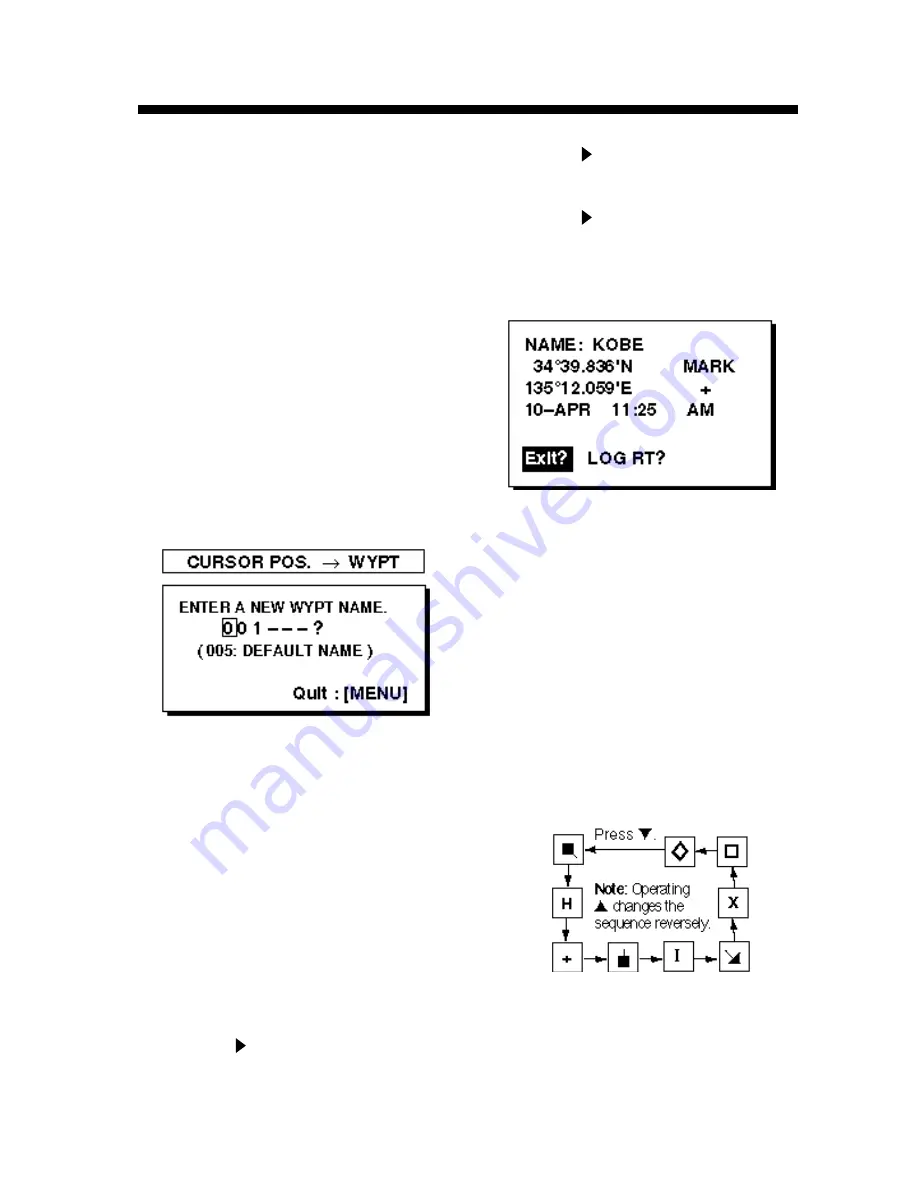
3-1
3. WAYPOINTS (MARKS)
3.1 Entering Waypoints
In navigation terminology a waypoint is a
particular location on a voyage whether it
be a starting, intermediate or destination
waypoint. Your unit can store 950
waypoints. Waypoints can be entered on
the plotter display four ways: at cursor po-
sition, at own ship’s position, through the
menu (manual input of L/L or TD), and by
MOB position.
Entering a waypoint by the cursor
1. On the plotter display, use the cursor
pad to place the cursor on the location
you want to make a waypoint.
2. Press the [ENT] key. The following win-
dow appears.
Figure 3-1 Waypoint name entry window
3. The cursor is on the second line of the
display. This is where you may enter
waypoint name, which may consist of
six characters. (The number shown is
the youngest empty waypoint number.
If you would rather have the unit regis-
ter the waypoint under that number, and
you do not need to change mark shape
or enter a comment, press the [ENT] key
twice to register the waypoint and fin-
ish.) To enter KOBE as the waypoint
name, for example, do the following:
a) Press
▲
or
▼
to display K.
b) Press
to move the cursor to the
next column and press
▲
or
▼
to dis-
play O.
c) Press
to move the cursor to the
next column and press
▲
or
▼
to dis-
play B.
d) Press
to move the cursor to the
next column and press
▲
or
▼
to dis-
play E.
e) Press the [ENT] key. The following
window appears.
Figure 3-2 Waypoint position,
comment entry window
4. This window is where you can select
mark shape, enter a comment, and log
the waypoint to a route. (If you do not
need to change mark shape, enter a
comment, or save waypoint to a route,
select “Exit?” and press the [ENT] key
to finish.) How to log waypoints to a
route will be discussed in the chapter
on routes.
a) Use the cursor pad to place the cur-
sor under MARK.
b) Press the [ENT] key.
c) Select mark desired with
▲
or
▼
.
Figure 3-3 Mark selection sequence
d) Press the [ENT] key.
Summary of Contents for GP-31
Page 1: ...GPS NAVIGATOR DGPS NAVIGATOR GP 31 GP 36...
Page 7: ...v SYSTEM CONFIGURATION GP 36 System configuration GP 31 System configuration...
Page 18: ...This page is intentionally left blank...
Page 22: ...This page is intentionally left blank...
Page 28: ...This page is intentionally left blank...
Page 63: ...AP 1 Menu Tree Default settings shown in boldface italic...
Page 64: ...AP 2...
Page 70: ......
Page 71: ......
Page 72: ......
Page 73: ......
Page 74: ......
Page 75: ......
Page 76: ......
Page 77: ......
Page 80: ......
Page 81: ......






























