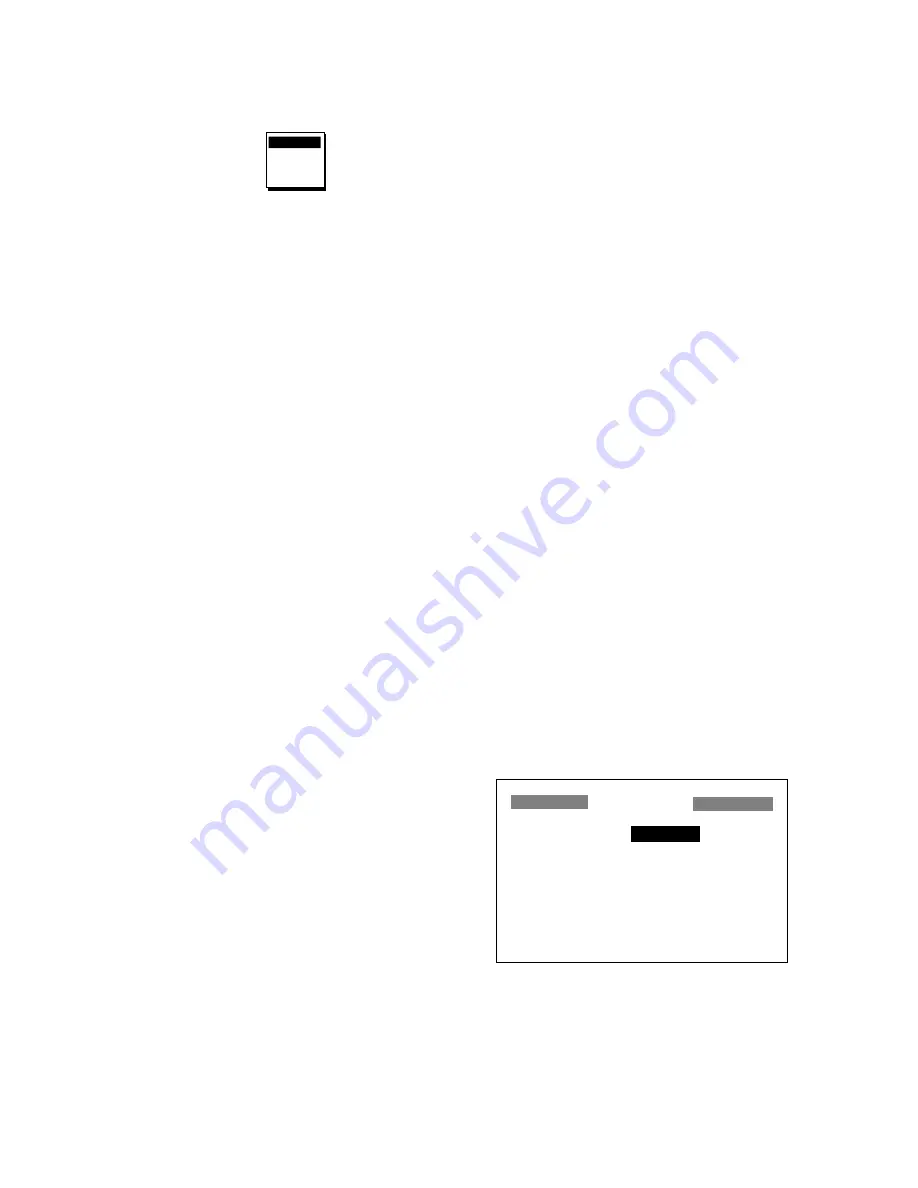
7-7
3. The cursor is on the first line. Press the
[ENT] key. The following window ap-
pears.
XX.XXX'
XX'XX.X"
LC TD
DE TD
Figure 7-12 LAT/LON, LC TD,
DE TD selection window
4. Select XX.XXX’, XX’XX.X”, LC TD (Lo-
ran C) or DE TD (Decca).
XX.XXX’: Shows position with no sec-
onds.
XX’XX.X”: Displays position with sec-
onds.
5. Press the [ENT] key. If you selected lati-
tude and longitude go to step 7.
6. For Loran C or Decca, do one of the fol-
lowing:
For Loran C TD;
a) The cursor is on the LORAN C field.
Press the [ENT] key.
b) Use the cursor pad to choose GRI
code and secondary codes, referring
to the Loran C chain list on page A-3.
c) Press the [ENT] key.
d) If necessary enter TD offsets in ap-
propriate TD field(s) to refine position
accuracy.
For Decca TD;
a) Select the DECCA field and press the
[ENT] key.
b) Use the cursor pad to choose Decca
chain number and lane pair (R, Red,
G, Green, P, Purple), referring to the
Decca chain list on page A-4.
c) Press the [ENT] key.
d) If necessary enter TD offsets in ap-
propriate TD field(s) to refine position
accuracy.
7. Press the [MENU] key twice to finish.
7.8 Time Difference (using local
time)
GPS uses UTC time. If you would rather
use local time, enter the time difference
(range: -13:30 to +13:30) between local
time and UTC time.
1. Press the [MENU] key once or twice to
open the menu.
2. Select SYS SETUP and press the [ENT]
key.
3. Press
▼
to select the TIME DIFF field
and press the [ENT] key.
4. Press
▲
or
▼
to d or –.
5. Enter time difference with the cursor
pad.
6. Press the [ENT] key.
7. Press the [MENU] key twice to finish.
7.9 GPS Setup
The GPS SETUP menu smooths position
and course, averages speed, applies posi-
tion offset, and deactivates unhealthy sat-
ellites.
1. Press the [MENU] key once or twice to
open the menu.
2. Select GPS SETUP and press the [ENT]
key.
GPS SETUP
SMOOTH POS :
0 SEC
SMOOTH S/C :
5 SEC
AVR. SPEED :
1 MIN
LAT OFFSET :
0.000'N
LON OFFSET :
0.000'E
DISABLE SV : – – – –
FIX MODE
: 2/3D
Figure 7-13 GPS SETUP menu
3. Select item and press the [ENT] key.
4. Change setting with the cursor pad and
press the [ENT] key.
5. Press the [MENU] key twice to finish.
Summary of Contents for GP-31
Page 1: ...GPS NAVIGATOR DGPS NAVIGATOR GP 31 GP 36...
Page 7: ...v SYSTEM CONFIGURATION GP 36 System configuration GP 31 System configuration...
Page 18: ...This page is intentionally left blank...
Page 22: ...This page is intentionally left blank...
Page 28: ...This page is intentionally left blank...
Page 63: ...AP 1 Menu Tree Default settings shown in boldface italic...
Page 64: ...AP 2...
Page 70: ......
Page 71: ......
Page 72: ......
Page 73: ......
Page 74: ......
Page 75: ......
Page 76: ......
Page 77: ......
Page 80: ......
Page 81: ......






























