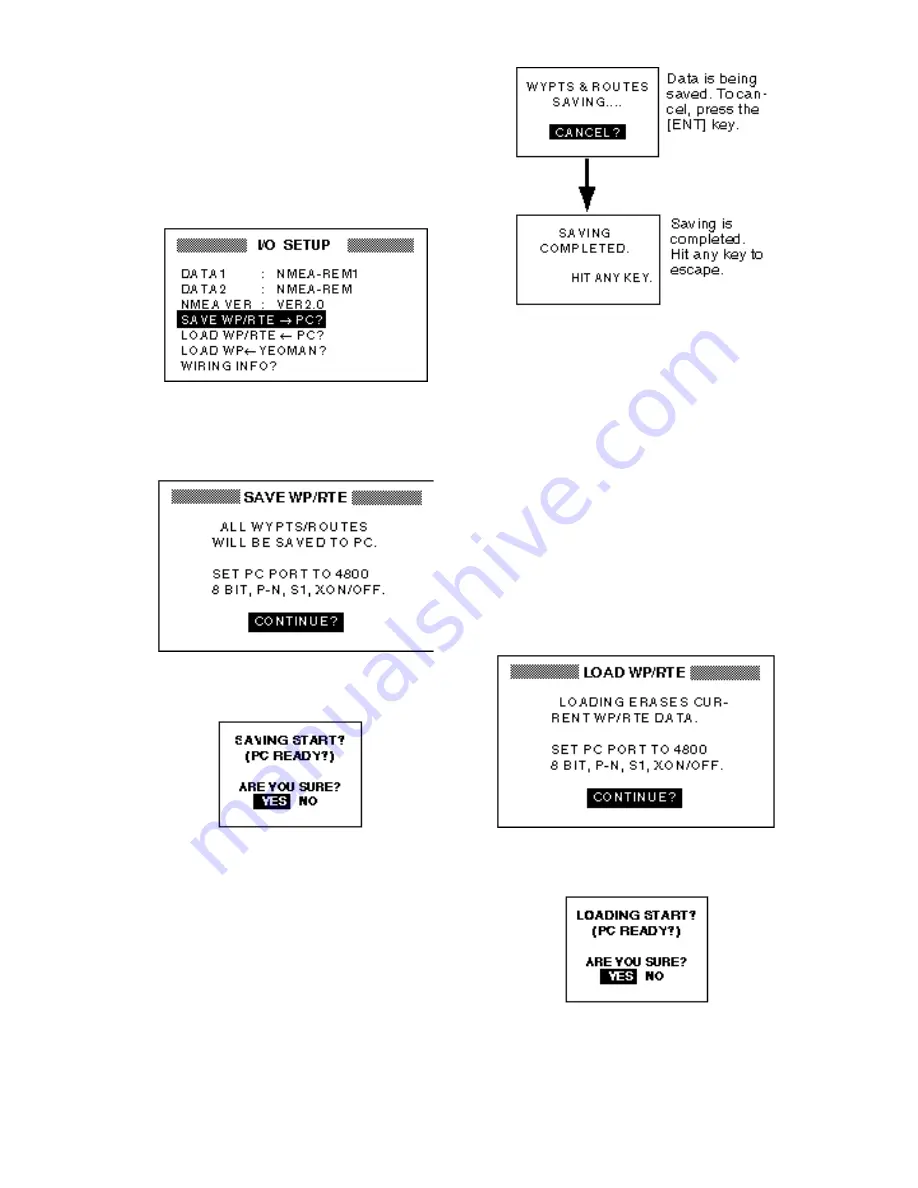
7-11
Note 2: DPGS position fix is not available
when uploading or downloading data.
Downloading data to a PC
1. Press the [MENU] key once or twice to
open the menu, select I/O SETUP and
press the [ENT] key.
Figure 7-22 I/O SETUP menu
2. Select SAVE WP/RTE
→
PC?.
3. Press the [ENT] key.
Figure 7-23 SAVE WP/RTE display
4. Press the [ENT] key.
Figure 7-24 SAVING START? prompt
5. Setup the computer to receive data.
6. Press the [ENT] key.
Figure 7-25 Displays when
downloading data
7. Press any key to escape.
Uploading data from a PC
Note that all waypoint and route data stored
in GP-36/GP-31 will be deleted when data
is uploaded.
1. Press the [MENU] key once or twice to
open the menu, select I/O SETUP and
press the [ENT] key.
2. Select LOAD WP/RTE
←
PC?.
3. Press the [ENT] key.
Figure 7-26 LOAD WP/RTE display
4. Press the [ENT] key.
Figure 7-27 LOADING START? prompt
5. Set up the computer to output data.
Summary of Contents for GP-31
Page 1: ...GPS NAVIGATOR DGPS NAVIGATOR GP 31 GP 36...
Page 7: ...v SYSTEM CONFIGURATION GP 36 System configuration GP 31 System configuration...
Page 18: ...This page is intentionally left blank...
Page 22: ...This page is intentionally left blank...
Page 28: ...This page is intentionally left blank...
Page 63: ...AP 1 Menu Tree Default settings shown in boldface italic...
Page 64: ...AP 2...
Page 70: ......
Page 71: ......
Page 72: ......
Page 73: ......
Page 74: ......
Page 75: ......
Page 76: ......
Page 77: ......
Page 80: ......
Page 81: ......






























