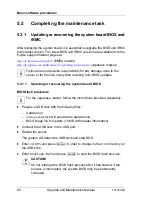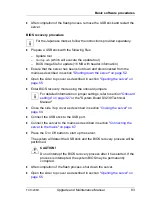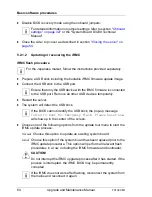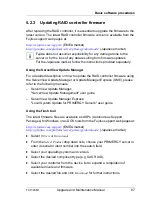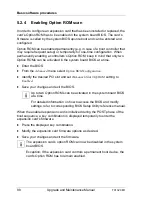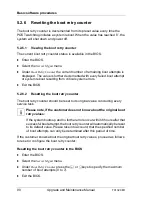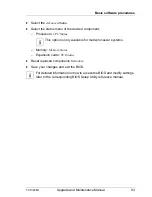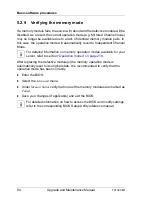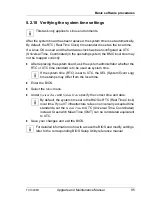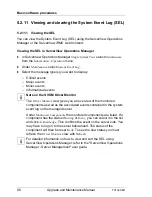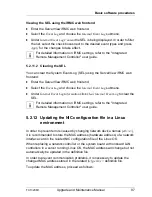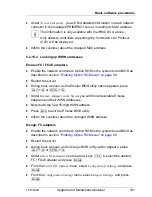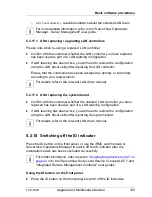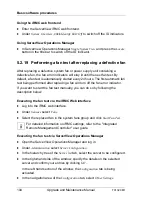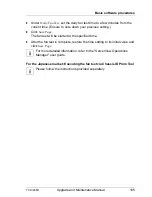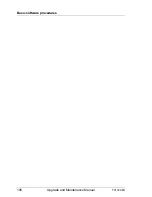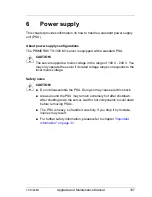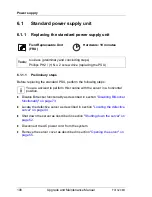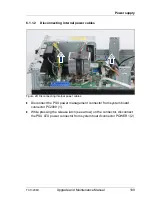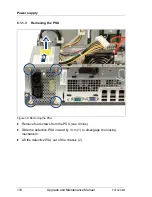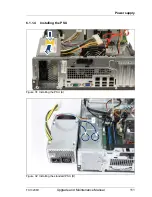96
Upgrade and Maintenance Manual
TX1320
M1
Basic software procedures
5.2.11 Viewing and clearing the System Event Log (SEL)
5.2.11.1 Viewing the SEL
You can view the System Event Log (SEL) using the ServerView Operations
Manager or the ServerView iRMC web frontend:
Viewing the SEL in ServerView Operations Manager
Ê
In ServerView Operations Manager
Single System View
select
Maintenance
from the
Information / Operation
menu.
Ê
Under
Maintenance
select
System Event Log
.
Ê
Select the message type(s) you want to display:
– Critical events
– Major events
– Minor events
– Informational events
I
Note on the SVOM Driver Monitor
The
Driver Monitor
view gives you an overview of the monitored
components as well as the associated events contained in the system
event log on the managed server.
Under
Monitored Components
the monitored components are listed. If a
component has the status
Warning
or
Error
, you can select it in the list
and click
Acknowledge
. This confirms the event on the server side. You
may have to log on to the server beforehand. The status of the
component will then be reset to
ok
. To see the new status you must
refresh the
Driver Monitor
view with
Refresh
.
I
For detailed information on how to view and sort the SEL using
ServerView Operations Manager, refer to the "ServerView Operations
Manager - Server Management" user guide.
Summary of Contents for PRIMERGY TX1320 M1
Page 18: ...Upgrade and Maintenance Manual TX1320 M1 Contents ...
Page 42: ...42 Upgrade and Maintenance Manual TX1320 M1 Important information ...
Page 106: ...106 Upgrade and Maintenance Manual TX1320 M1 Basic software procedures ...
Page 150: ...150 Upgrade and Maintenance Manual TX1320 M1 Hard disk drives solid state drives ...
Page 280: ...280 Upgrade and Maintenance Manual TX1320 M1 Front panel ...
Page 320: ...320 Upgrade and Maintenance Manual TX1320 M1 Cables Figure 200 Cabling with extension box ...