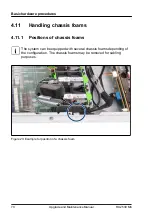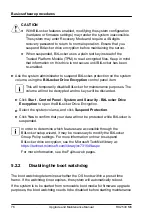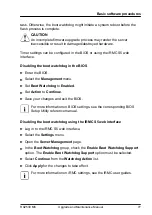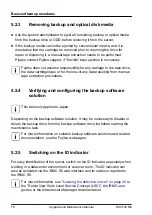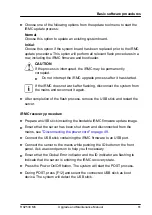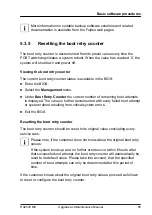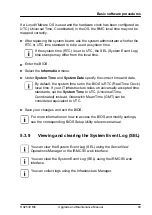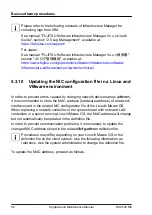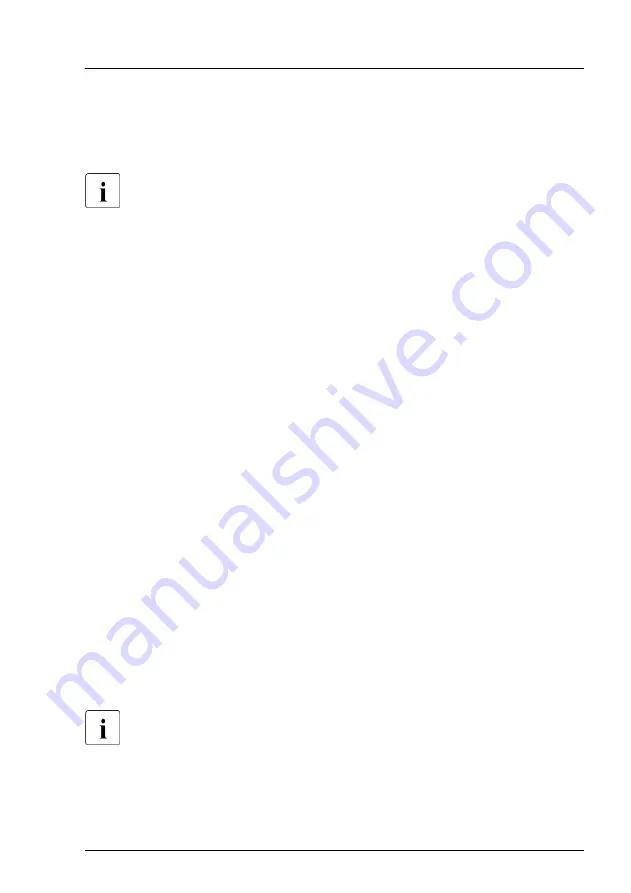
Using the ID button on the front panel
▶
Press the ID button on the front panel to switch on the system identification
LEDs.
For more information, see
"Indicators on the COP" on page 412
.
Using the ID icon in the iRMC S5 web interface
▶
Log in to the iRMC S5 web interface.
The icon that represents the ID indicator resides on the right of the menu
bar. Its color symbolizes its status:
blue
: the ID indicator is on.
grey
: the ID indicator is off.
▶
Click the icon to switch the ID indicator on or off.
Using ServerView Operations Manager
▶
In ServerView Operations Manager
Single System View
press the
Locate
button in the title bar to switch on the ID indicators.
Using the Infrastructure Manager
▶
To switch on the ID indicator from the Infrastructure Manager, select a node
from the
Node List
screen and operate ID indicator from the
Action
button.
5.3
Completing the maintenance task
5.3.1
Updating or recovering the BIOS and iRMC S5
For Japan:
Follow the instructions provided separately.
After replacing the system board, memory or a CPU, it is essential to upgrade
the BIOS and iRMC to the latest version.
Basic software procedures
RX2530 M6
Upgrade and Maintenance Manual
79
Summary of Contents for PRIMERGY RX2530 M5
Page 18: ...Content Upgrade and Maintenance Manual RX2530 M6 ...
Page 194: ...Fans 194 Upgrade and Maintenance Manual RX2530 M6 ...
Page 262: ...Expansion cards and backup units 262 Upgrade and Maintenance Manual RX2530 M6 ...
Page 278: ...Main memory 278 Upgrade and Maintenance Manual RX2530 M6 ...
Page 324: ...Accessible drives 324 Upgrade and Maintenance Manual RX2530 M6 ...
Page 336: ...Front panel 336 Upgrade and Maintenance Manual RX2530 M6 ...
Page 344: ...Serial interface 344 Upgrade and Maintenance Manual RX2530 M6 ...
Page 480: ...List of all used screws for PRIMERGY Servers Assembled in Germany and Japan February 2019 ...