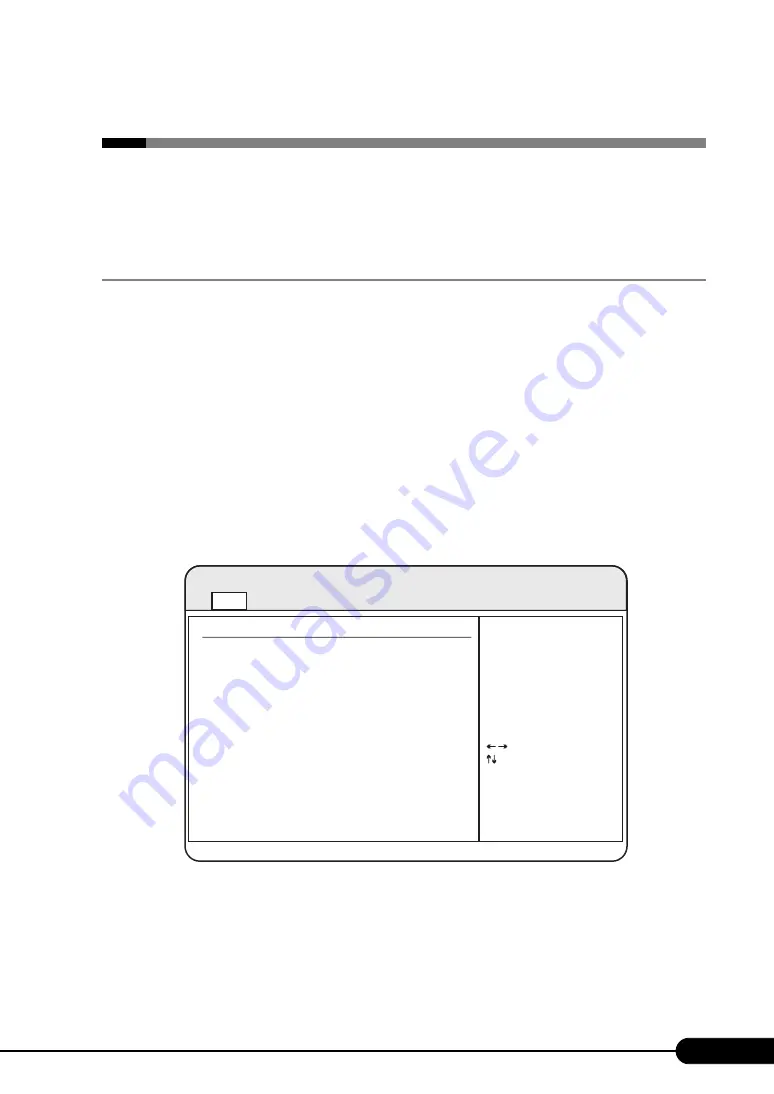
205
PRIMERGY BX620 S4 Server Blade User’s Guide
8.2 BIOS Setup Utility
This section explains settings for the BIOS Setup Utility and items regarding each
setting.
8.2.1 Starting and Exiting the BIOS Setup Utility
The following explains how to start and exit the BIOS Setup Utility.
How to start the BIOS Setup Utility
1
Turn on the main power of the Chassis.
→
"3.2 Turning On the Server" in "BX600 S3 Blade Server System Unit Hardware Guide"
2
Turn the Server Blade on.
→
"3.2 Turning On the Server" in "BX600 S3 Blade Server System Unit Hardware Guide"
3
After the memory capacity is displayed, if "Press F2 to run Setup Press F12 for
BBS POPUP" appears on the screen, press the [F2] key.
The [Main] menu appears.
BIOS Version nnnn
BMC F/W Version nnnn
System Time [hh:mm:ss]
System Date [xxx mm/dd/yyyy]
Sync RTC with Mgmt. Blade [Enabled]
System Memory
Size 3072MB
v0n.nn (C)Copyright 1985-2004, American Megatrends, Inc.
BIOS SETUP UTILITY
Main
Advanced
Security
Exit
Boot
Server
System Overview
AMIBIOS
Version 08.00.12
Build Date mm/dd/yy
Use [ENTER],[TAB]
or [SHIFT-TAB] to
select a field.
Use [+] or [-] to
configure system Time.
F1
Esc
Select Item
Select Screen
Change Option
+-
General Help
Exit
F10
Save and Exit
Tab
Select Field
Summary of Contents for PRIMERGY BX620 S4
Page 8: ...8 ...
Page 14: ...14 ...
Page 46: ...46 Chapter 2 Checking before OS Installation ...
Page 98: ...98 Chapter 4 Manual OS Installation ...
Page 170: ...170 Chapter 6 High Reliability Tools ...
Page 272: ...272 Appendix ...
















































