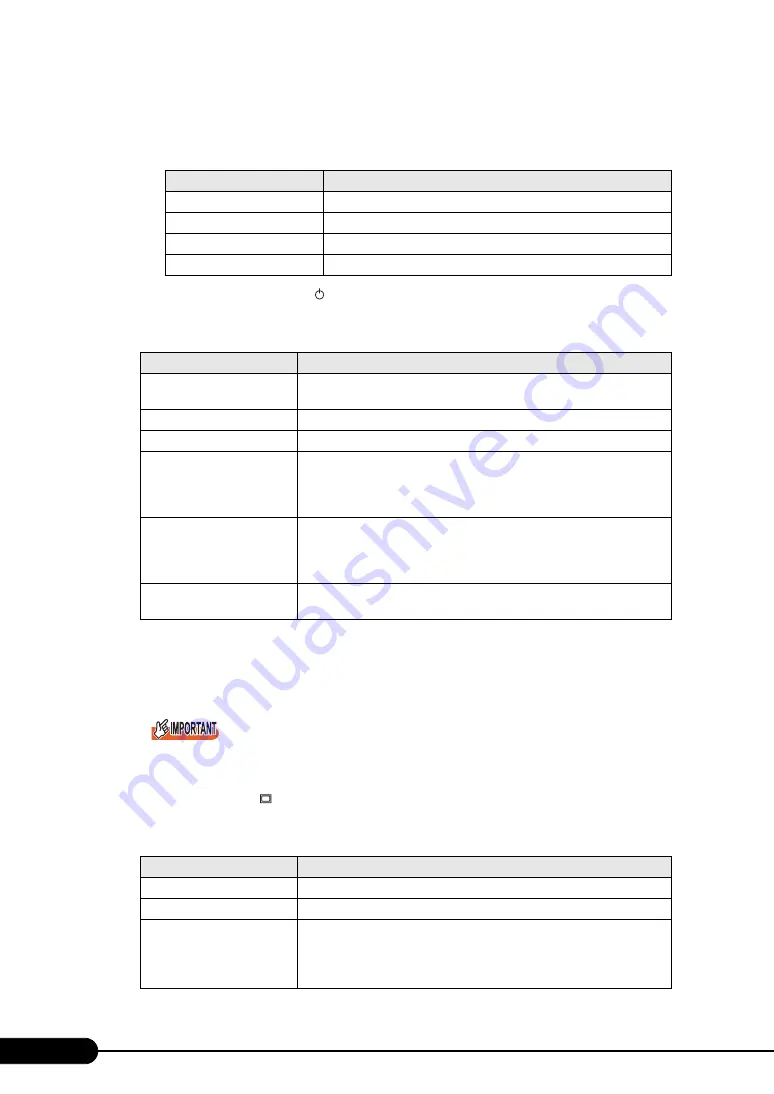
28
Chapter 1 Overview
• Hard disk status LED (Right)
This LED lights or blinks depending on the hard disk status described below.
d
Server blade power LED (
)
It is lit or blinks depending on the Server Blade power status as follows.
e
Server blade power switch
Press this switch to turn the Server Blade on.
For the procedure to turn the Server Blade on/off, refer to the "BX600 S3 Blade Server System
Unit Hardware Guide".
When the hard disk access display LED lights, do not turn off the power. Data in the hard disk
may be damaged.
f
KVM select LED (
)
It is lit or blinks depending on the KVM status as follows.
table: Hard disk status LED
LED status
Description
Off Normal
mode
Lights amber
Error detected in the hard disk
Flashes amber
Displaying the running hard disk using SAS BIOS Utility
Flickers amber
Rebuilding
table: Server blade power LED
LED status
Description
Off
The power is not supplied to the Server Blades.
(The Chassis power is not turned on.)
Lights green
The power is turned on.
Lights amber
The power is turned off. (Standby)
Blinks green
Blinks when an error is detected in the Server Blade or the Server Blade
identification function is used while the power is turned on.
If an error occurs, contact an office listed in the "Contact Information" of
"Start Guide" or device administrator.
Blinks amber
Blinks when an error is detected in the Server Blade or the Server Blade
identification function is used while the power is turned off.
If an error occurs, contact an office listed in the "Contact Information" of
"Start Guide" or device administrator.
Blinks green-amber
Standby mode. (ACPI function)
The Server Blade does not support this mode.
table: KVM select LED
LED status
Description
Off
KVM is not selected.
Lights green
KVM is selected.
Blinks amber
Blinks when a BMC
*1
error was detected without KVM selected, or when
the maximum installable number for the Server Blades was exceeded.
In this case, contact an office listed in the "Contact Information" of "Start
Guide" or device administrator.
Summary of Contents for PRIMERGY BX620 S4
Page 8: ...8 ...
Page 14: ...14 ...
Page 46: ...46 Chapter 2 Checking before OS Installation ...
Page 98: ...98 Chapter 4 Manual OS Installation ...
Page 170: ...170 Chapter 6 High Reliability Tools ...
Page 272: ...272 Appendix ...
















































