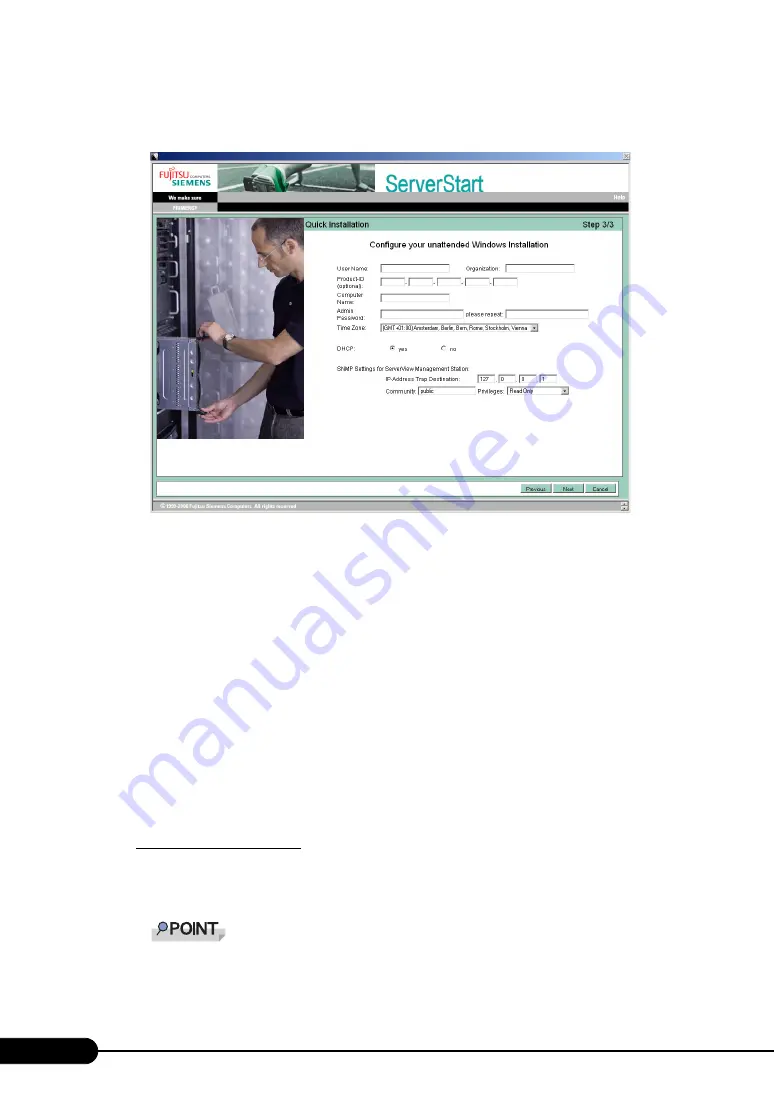
52
Chapter 3 OS Installation using ServerStart
7
Select the OS to be installed and click [Next].
The [Configure your unattended Windows Installation] window appears.
8
Set the items and click [Next].
The [Summary] window appears.
9
Confirm the settings and click [Start Installation].
10
Click [Start now].
Installation starts.
1. If a message prompts you to insert Array Controller Document & Tool CD, insert the
CD and click [OK].
2. For Windows Server 2003 x64, a message appears and prompts you to insert
PRIMERGY Startup Disc Win64 and restart the system. Insert PRIMERGY Startup
Disc Win64.
11
When a message prompts you to insert the OS CD/DVD, insert the CD/DVD
and click [OK].
For Windows Server 2008
1. Insert the OS CD/DVD (Installation disc).
Copying files starts.
After files are copied, a message prompts you to eject the CD/DVD and floppy disk.
For Windows Server 2008 (64-bit), a message appears and prompts you to insert the PRIM-
ERGY Startup Disc again. Insert PRIMERGY Startup Disc. After files are copied, a message
prompts you to eject the CD/DVD and floppy disk.
Summary of Contents for PRIMERGY BX620 S4
Page 8: ...8 ...
Page 14: ...14 ...
Page 46: ...46 Chapter 2 Checking before OS Installation ...
Page 98: ...98 Chapter 4 Manual OS Installation ...
Page 170: ...170 Chapter 6 High Reliability Tools ...
Page 272: ...272 Appendix ...






























