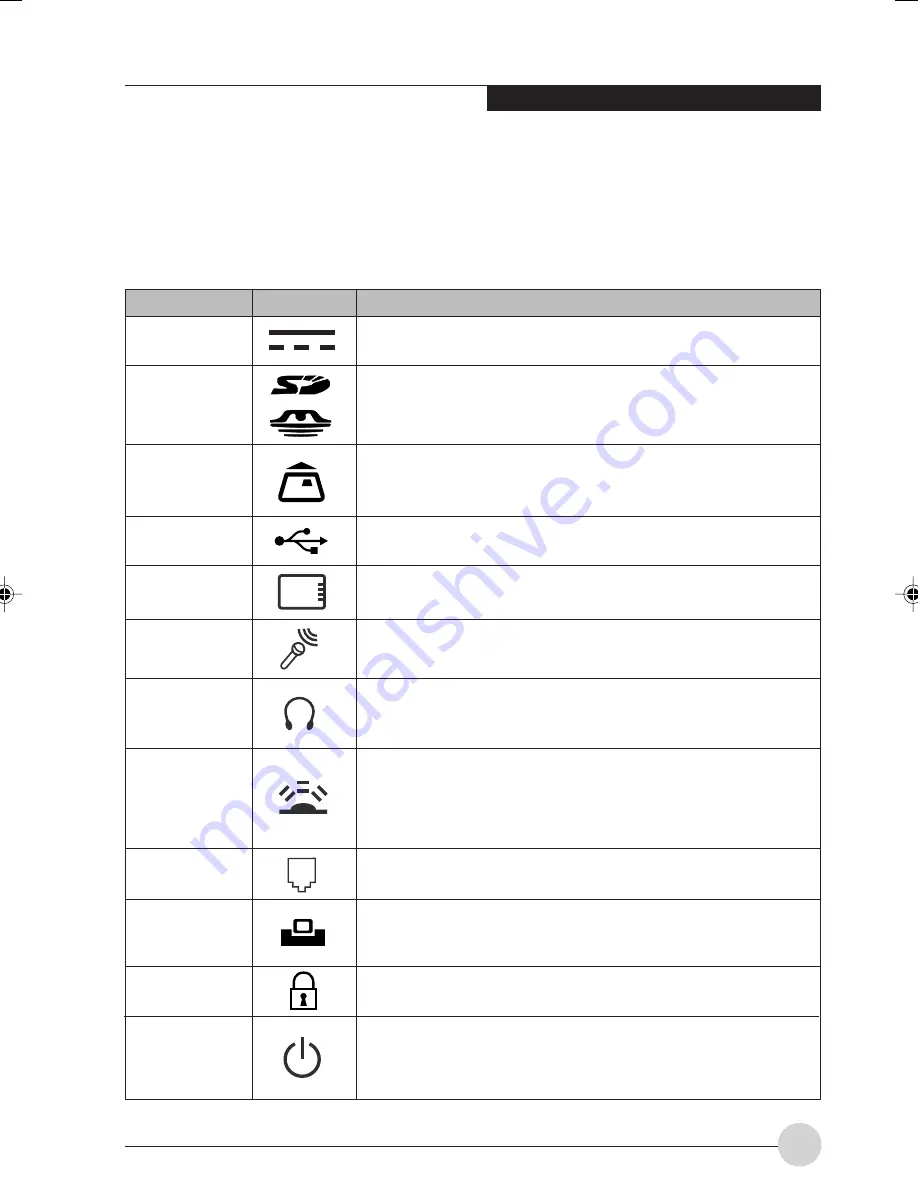
G e t t i n g t o K n o w Yo u r Tablet PC
7
Locating the Controls and Connectors
Connectors and peripheral interfaces on the
LifeBook T Series Tablet PC and the optional Port
Replicator allow you to connect a variety of
devices. Specific locations are illustrated in
Figures 2-4 through 2-8. The table below provides
a short description of each icon on the LifeBook
T Series Tablet PC. Each of the icons is either
molded into or printed on the Tablet PC chassis.
Connection
DC in connector
SD/Memory Stick
slot
Smart Card slot
USB Port
PCMCIA Card slot
Microphone jack
Headphone jack
IrDA/FIR port
Modem
Tablet Dock port
Security lock slot
Suspend/Resume
button
Table PC Icon
Purpose
Connect an external power source such as the AC adapter or auto/airline
adapter.
The Secure Digital (SD) card/Memory Stick slot allows you to install a
flash memory card for data storage. Flash memory cards allow you to
transfer data to and from a variety of different digital devices.
The dedicated Smart Card slot allows you to install a Smart Card on
which you can store such data as medical information or electronic
“cash”.
Connect Universal Serial Bus 2.0 or 1.1 compliant devices to the Tablet
PC.
Install Type I, Type II or Type III PC Cards.
Connect an external microphone. The internal microphone is disabled
when you plug in an external microphone.
Connect stereo headphones or powered external speakers. The internal
speaker is disabled when you plug in external headphones or powered
speakers.
An infrared transceiver built into the Tablet PC allows you to communicate
with other devices that are compliant with IrDA Standard Rev. 1.1.
Effective range for infrared communication is about 3 feet, and within 15
degrees off center. A clear line-of-sight path must exist between the IrDA
port on the computer and the IrDA transceiver on the other device.
Connect a telephone line to the internal modem using a standard RJ-11
telephone plug.
Connect the T Series Tablet PC Port Replicator or other approved
docking device. Refer to documentation accompanying the docking
device for more information.
The security slot allows you to secure the pen tablet PC using
Kensington-compatible locking devices.
The Suspend/Resume button allows you to suspend pen Tablet PC
activity without powering off, resume your pen tablet PC from suspend
mode, and power on the system when it has been shut down from
Windows.
LB_Soriel 02 (05-19)
26/11/04, 3:31 PM
7
Summary of Contents for LIFEBOOK T Series
Page 10: ...1 Preface 1 ...
Page 11: ...2 ...
Page 13: ...4 ...
Page 14: ...5 Getting to Know Your Tablet PC 2 ...
Page 15: ...6 ...
Page 34: ...Using Your Tablet PC 25 UsingYour Tablet PC 3 ...
Page 35: ...26 ...
Page 41: ...32 ...
Page 42: ...User Installable Features 33 User Installable Features 4 ...
Page 43: ...34 ...
Page 52: ...43 Troubleshooting 5 ...
Page 53: ...44 ...
Page 70: ...1 前言 1 ...
Page 71: ...2 ...
Page 73: ...4 ...
Page 74: ...5 筆記本概述 2 ...
Page 75: ...6 ...
Page 94: ...使用 Tablet PC 25 使用 Tablet PC 3 ...
Page 95: ...26 ...
Page 101: ...32 ...
Page 102: ...用戶自行安裝功能 33 用戶自行安裝功能 4 ...
Page 103: ...34 ...
Page 112: ...43 故障排除 5 ...
Page 113: ...44 ...
Page 130: ...1 前言 1 ...
Page 131: ...2 ...
Page 133: ...4 ...
Page 134: ...5 筆記本概述 2 ...
Page 135: ...6 ...
Page 154: ...使用 Tablet PC 25 使用 Tablet PC 3 ...
Page 155: ...26 ...
Page 161: ...32 ...
Page 162: ...用戶自行安裝功能 33 用戶自行安裝功能 4 ...
Page 163: ...34 ...
Page 172: ...43 故障排除 5 ...
Page 173: ...44 ...
















































