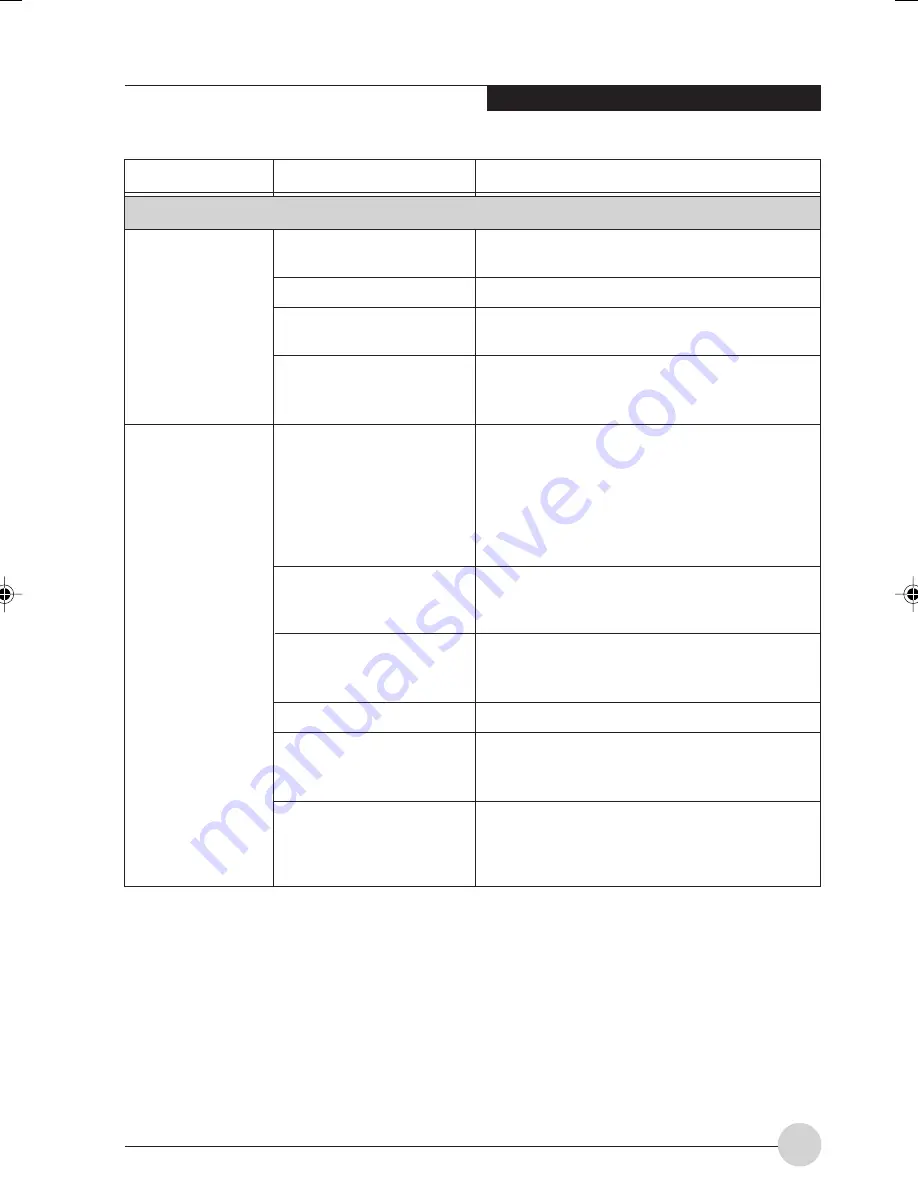
Tr o u b l e s h o o t i n g
51
Problem
Possible Cause
Possible Solution
Power Failures
The battery is dead.
No battery is installed.
The battery is improperly
installed.
Your battery is faulty.
You are running an
application that uses a
great deal of power due to
frequent hard drive or
CD-ROM access, or use
of a modem or LAN PC
card.
The power savings
features may be disabled.
The brightness is turned
all the way up.
The battery is very old.
The battery has been
exposed to high
temperatures.
The battery is too hot or
too cold.
Replace the battery with a charged one or
install a Power adapter.
Install a charged battery.
Verify that the battery is properly connected by
re-installing them.
Verify the battery condition using the Status
Indicator panel and replace or remove any
battery that is shorted.
Use a power adapter for this application when
at all possible.
Check the power management and/or setup
utility settings in the Power Savings menu and
adjust according to your operating needs.
Turn down the brightness adjustment. The
higher the brightness the more power your
display uses.
Replace the battery.
Replace the battery.
Restore the Tablet PC to normal operating
temperature. The Charging icon on the Status
Indicator panel will flash when the battery is
outside its operating range.
Your Tablet PC
will not work on
battery alone.
The battery
seems to
discharge too
quickly.
LB_Soriel 07 (43-54)
26/11/04, 3:35 PM
51
Summary of Contents for LIFEBOOK T Series
Page 10: ...1 Preface 1 ...
Page 11: ...2 ...
Page 13: ...4 ...
Page 14: ...5 Getting to Know Your Tablet PC 2 ...
Page 15: ...6 ...
Page 34: ...Using Your Tablet PC 25 UsingYour Tablet PC 3 ...
Page 35: ...26 ...
Page 41: ...32 ...
Page 42: ...User Installable Features 33 User Installable Features 4 ...
Page 43: ...34 ...
Page 52: ...43 Troubleshooting 5 ...
Page 53: ...44 ...
Page 70: ...1 前言 1 ...
Page 71: ...2 ...
Page 73: ...4 ...
Page 74: ...5 筆記本概述 2 ...
Page 75: ...6 ...
Page 94: ...使用 Tablet PC 25 使用 Tablet PC 3 ...
Page 95: ...26 ...
Page 101: ...32 ...
Page 102: ...用戶自行安裝功能 33 用戶自行安裝功能 4 ...
Page 103: ...34 ...
Page 112: ...43 故障排除 5 ...
Page 113: ...44 ...
Page 130: ...1 前言 1 ...
Page 131: ...2 ...
Page 133: ...4 ...
Page 134: ...5 筆記本概述 2 ...
Page 135: ...6 ...
Page 154: ...使用 Tablet PC 25 使用 Tablet PC 3 ...
Page 155: ...26 ...
Page 161: ...32 ...
Page 162: ...用戶自行安裝功能 33 用戶自行安裝功能 4 ...
Page 163: ...34 ...
Page 172: ...43 故障排除 5 ...
Page 173: ...44 ...















































