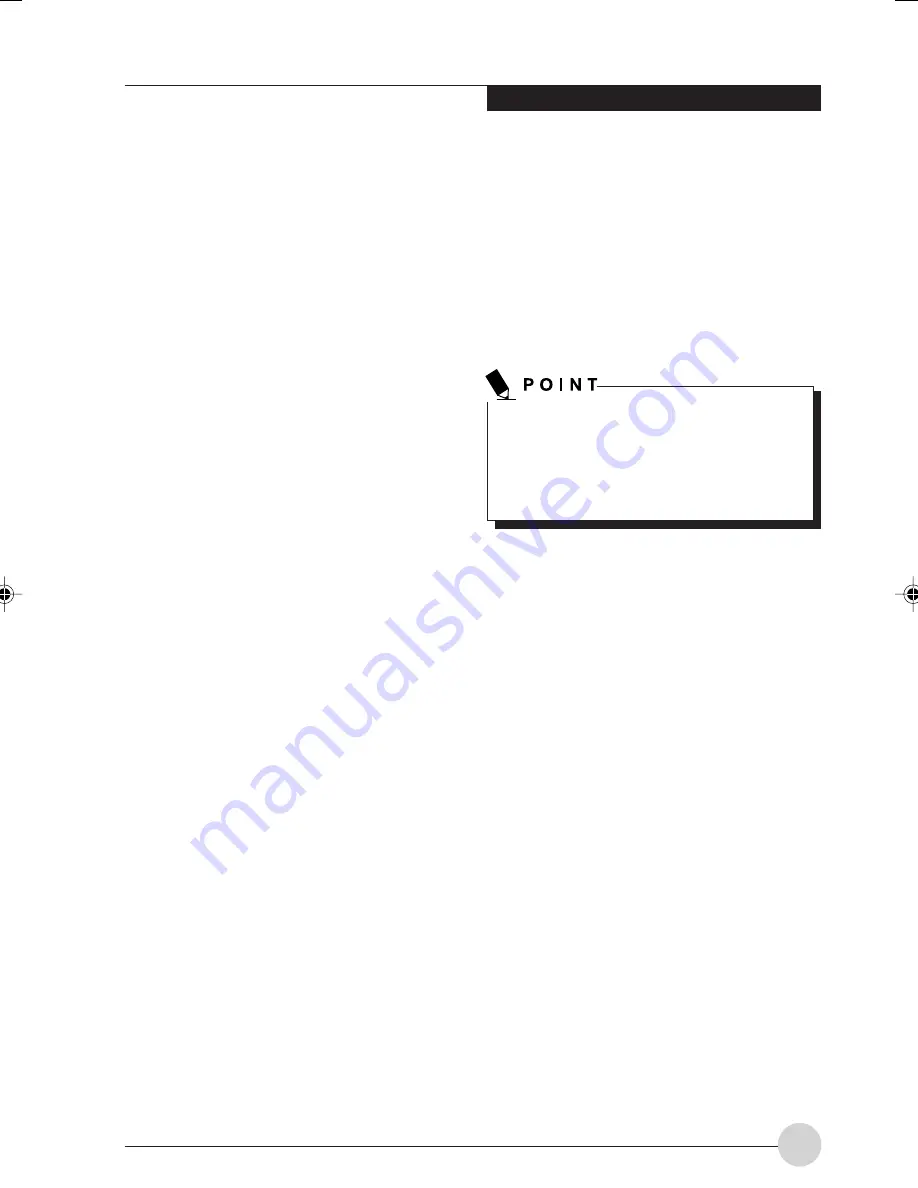
U s i n g Yo u r Ta bl e t P C
31
Using Hibernate Mode
Hibernate default setting is enabled for Windows XP.
To
enable or disable the Hibernation feature
follow these easy steps:
1. From the
Start
menu, select
Settings
, and
then select
Control Panel
→
Power
Management
.
2. Select Hibernation, and then select the box to
enable or disable this feature.
To
use Hibernate mode
with Windows XP
systems:
1. Click on the
Start
button, click
Shut Down
.
2. Select
Hibernate
option from the “What do you
want the computer to do” list.
Display Timeout
The Video Timeout is one of the power
management parameters. This feature saves
power by turning off the display if there is no
keyboard or pointer activity for the user selected
timeout period. Any keyboard or pointer activity
will cause the display to restart automatically. This
feature is independent of the Suspend/Resume
button and can be enabled and disabled in
Windows Power Management.
Hard Disk Timeout
The Hard Disk Timeout is another one of the
power management parameters. This feature
saves power by turning off the hard drive if there
is no hard drive activity for the user selected
timeout period. Any attempt to access the hard
drive will cause it to restart automatically. This
feature is independent of the Suspend/Resume
button and can be enabled and disabled in
Windows.
Windows Power Management
The Power Management icon located in the Windows
Control Panel allows you to configure some of the
power management settings. For example, you can
use the Power Management to set the timeout values
for turning off the display and hard disks whether you
are running the Tablet PC on battery power or one of
the adapters..
Restarting the System
If your system is on and you need to restart it, be
sure that you use the following procedure.
1. Click the
Start
button, and then click
Shut
Down
.
2. Select the
Restart
option from within the
Windows Shut Down dialog box.
3. Click
OK
. Your Tablet PC will shut down and
reboot.
Turning off your Tablet PC without exiting
Windows or turning on your Tablet PC within
10 seconds of the Tablet PC being shut off
may cause an error when you start the next
time.
Power Off
Before turning off the power by choosing Shut
Down from the Windows Start menu, check that
the Hard Drive, CD-ROM, PC Card and the
Floppy Disk Drive Access indicators are all Off.
If you turn off the power while accessing a disk
or PC Card there is a risk of data loss. To assure
that your Tablet PC shuts down without error, use
the Windows shut down procedure.
Using the correct procedure to shut down from
Windows, allows your Tablet PC to complete its
operations and turn off power in the proper
sequence to avoid errors. The proper sequence
is:
1. Click the
Start
button, and then click
Shut
Down
.
2. Select the
Shut Down
option from within the
Windows Shut Down dialog box.
3. Click
OK
.
If you are going to store your Tablet PC for a
month or more see the Care and Maintenance
section.
LB_Soriel 05 (25_32)
26/11/04, 3:34 PM
31
Summary of Contents for LIFEBOOK T Series
Page 10: ...1 Preface 1 ...
Page 11: ...2 ...
Page 13: ...4 ...
Page 14: ...5 Getting to Know Your Tablet PC 2 ...
Page 15: ...6 ...
Page 34: ...Using Your Tablet PC 25 UsingYour Tablet PC 3 ...
Page 35: ...26 ...
Page 41: ...32 ...
Page 42: ...User Installable Features 33 User Installable Features 4 ...
Page 43: ...34 ...
Page 52: ...43 Troubleshooting 5 ...
Page 53: ...44 ...
Page 70: ...1 前言 1 ...
Page 71: ...2 ...
Page 73: ...4 ...
Page 74: ...5 筆記本概述 2 ...
Page 75: ...6 ...
Page 94: ...使用 Tablet PC 25 使用 Tablet PC 3 ...
Page 95: ...26 ...
Page 101: ...32 ...
Page 102: ...用戶自行安裝功能 33 用戶自行安裝功能 4 ...
Page 103: ...34 ...
Page 112: ...43 故障排除 5 ...
Page 113: ...44 ...
Page 130: ...1 前言 1 ...
Page 131: ...2 ...
Page 133: ...4 ...
Page 134: ...5 筆記本概述 2 ...
Page 135: ...6 ...
Page 154: ...使用 Tablet PC 25 使用 Tablet PC 3 ...
Page 155: ...26 ...
Page 161: ...32 ...
Page 162: ...用戶自行安裝功能 33 用戶自行安裝功能 4 ...
Page 163: ...34 ...
Page 172: ...43 故障排除 5 ...
Page 173: ...44 ...






























