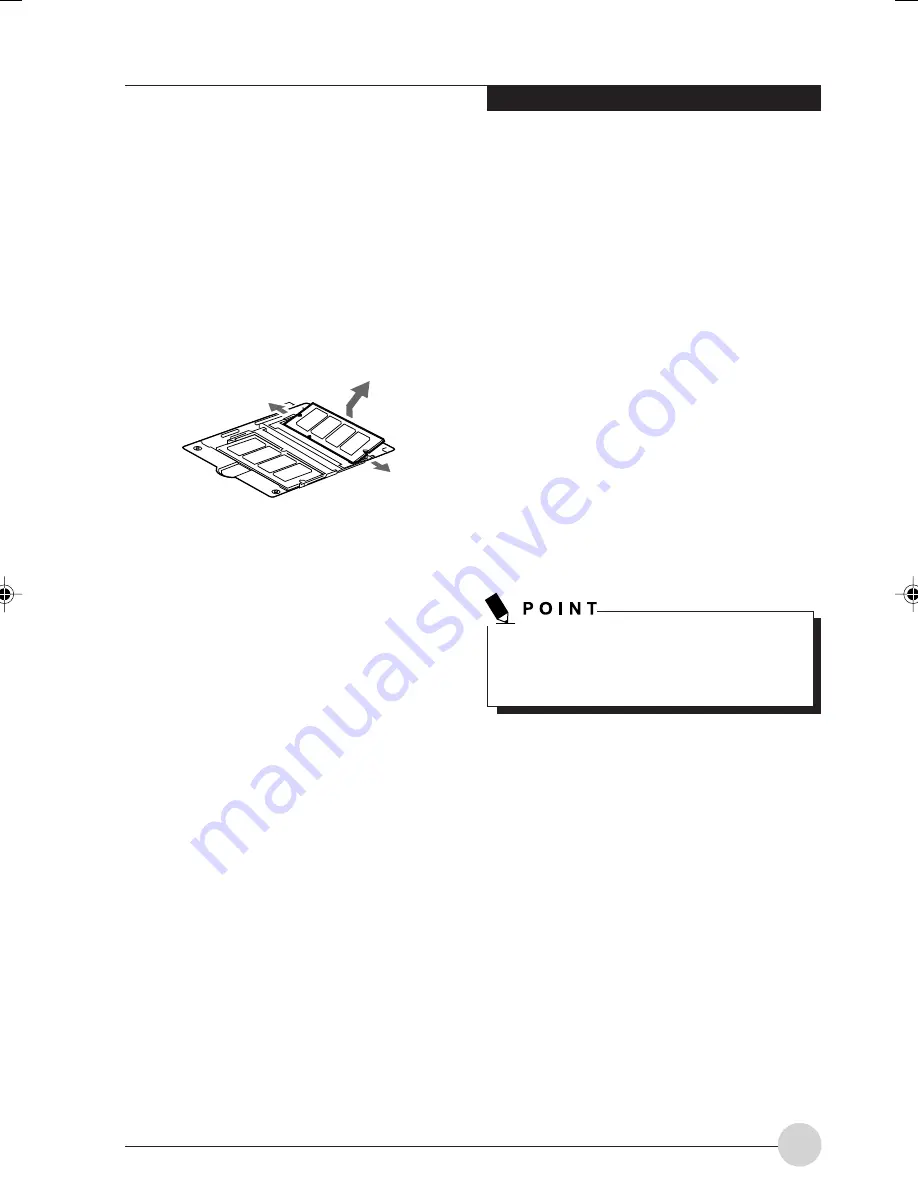
U s e r - I n s t a l l a b l e Fe a t u r e s
39
Removing a Memory Upgrade
Module
1. Perform steps 1 through 4 of Installing a
Memory Upgrade Module.
2. Pull the clips sideways away from each side of
the memory upgrade module at the same time.
3. While holding the clips out, remove the module
from the slot by lifting it up and pulling towards
the rear of your notebook.
(Figure 4-5)
Figure 4-5. Removing a Memory Upgrade Module
4. Store the memory upgrade module in a static
guarded sleeve.
5. Replace the cover.
(Figure 4-4)
6. Replace the screws.
Checking the Memory Capacity
Once you have changed the system memory
capacity by either adding or removing a memory
upgrade module, be sure to check that your
notebook has recognized the change.
Your LifeBook T Series Tablet PC is designed to
share system memory with video memory, using
Dynamic Video Memory Technology (DVMT).
As a result, the amount of memory that appears
on your screen is reduced by the amount of
DVMT that have allocated to video memory.
You can check the memory capacity by clicking
[Start]
→
Control Panel, then double-clicking the
System icon. Select the General tab and check
the amount of memory under “Computer:”.
The default 8MB is dedicated to video memory
by Intel Chipset, and if the system has 256 MB
of RAM installed, the display will indicate that
there is 248 MB of RAM installed.
If the total memory displayed is incorrect,
check that your memory upgrade module is
properly installed.
LB_Soriel 06 (33-42)
26/11/04, 3:34 PM
39
Summary of Contents for LIFEBOOK T Series
Page 10: ...1 Preface 1 ...
Page 11: ...2 ...
Page 13: ...4 ...
Page 14: ...5 Getting to Know Your Tablet PC 2 ...
Page 15: ...6 ...
Page 34: ...Using Your Tablet PC 25 UsingYour Tablet PC 3 ...
Page 35: ...26 ...
Page 41: ...32 ...
Page 42: ...User Installable Features 33 User Installable Features 4 ...
Page 43: ...34 ...
Page 52: ...43 Troubleshooting 5 ...
Page 53: ...44 ...
Page 70: ...1 前言 1 ...
Page 71: ...2 ...
Page 73: ...4 ...
Page 74: ...5 筆記本概述 2 ...
Page 75: ...6 ...
Page 94: ...使用 Tablet PC 25 使用 Tablet PC 3 ...
Page 95: ...26 ...
Page 101: ...32 ...
Page 102: ...用戶自行安裝功能 33 用戶自行安裝功能 4 ...
Page 103: ...34 ...
Page 112: ...43 故障排除 5 ...
Page 113: ...44 ...
Page 130: ...1 前言 1 ...
Page 131: ...2 ...
Page 133: ...4 ...
Page 134: ...5 筆記本概述 2 ...
Page 135: ...6 ...
Page 154: ...使用 Tablet PC 25 使用 Tablet PC 3 ...
Page 155: ...26 ...
Page 161: ...32 ...
Page 162: ...用戶自行安裝功能 33 用戶自行安裝功能 4 ...
Page 163: ...34 ...
Page 172: ...43 故障排除 5 ...
Page 173: ...44 ...






























