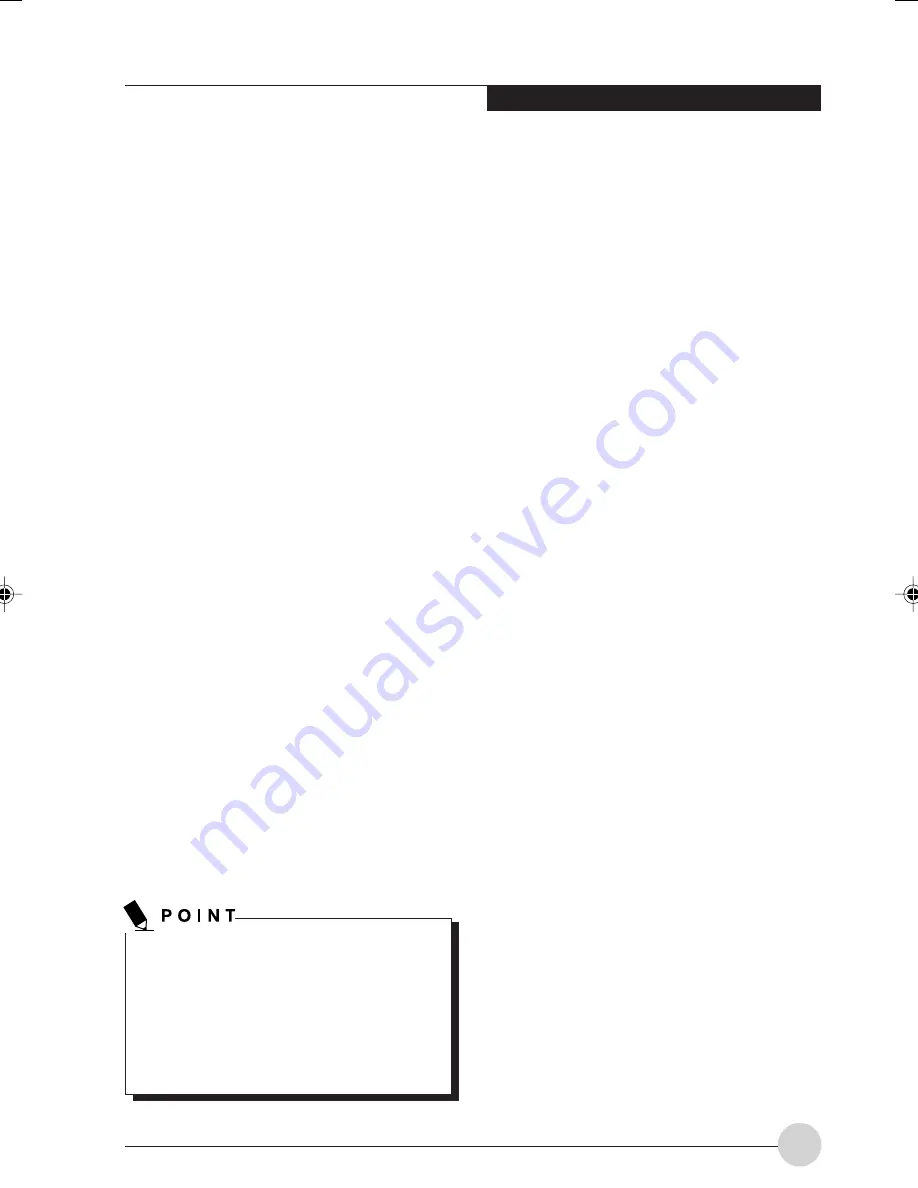
Tr o u b l e s h o o t i n g
45
8. If you have tried the solutions suggested in
the Troubleshooting Table without success,
contact your support representative.
Before you place the call, you should have the
following information ready so that the customer
support representative can provide you with the
fastest possible solution:
•
Product name
•
Product configuration number
•
Product serial number
•
Purchase date
•
Conditions under which the problem occurred
•
Any error messages that have occurred
•
Hardware configuration
•
Type of device connected, if any
See the Configuration Label on the bottom of your
Tablet PC for configuration and serial numbers.
Specific Problems
Using the Troubleshooting Table
When you have problems with your Tablet PC,
try to find the symptoms under the Problem
column of the troubleshooting table for the feature
giving you difficulty.
You will find a description of common causes for
that symptom under the column Possible Cause
and what, if anything, you can do to correct the
condition under Possible Solutions. All possible
causes or solutions may not apply to your Tablet
PC.
Troubleshooting
Your LifeBook T Series Tablet PC is sturdy and
subject to few problems in the field. However, you
may encounter simple setup or operating
problems that you can solve on the spot, or
problems with peripheral devices, that you can
solve by replacing the device. The information in
this section helps you isolate and resolve some
of these straightforward problems and identify
failures that require service.
Identifying the Problem
If you encounter a problem that you are having
difficulty in solving, go through the following
procedure before pursuing fur ther
troubleshooting:
1. Turn off your Tablet PC.
2. Make sure the AC adapter is plugged into
your Tablet PC and to an active AC power
source.
3. Make sure that any card installed in the PC
Card slot is seated properly. You can also
remove the card from the slot, thus
eliminating it as a possible cause of failure.
4. Make sure that any devices connected to the
external connectors are plugged in properly.
You can also disconnect such devices, thus
eliminating them as possible causes of failure.
5. Turn on your Tablet PC. Make sure it has been
off at least 10 seconds before you turn it on.
6. Go through the boot sequence.
7. If the problem has not been resolved, refer
to the Troubleshooting Table, that follows, for
more detailed troubleshooting information.
If you keep notes about what you have
tried, your support representative may be
able to help you more quickly by giving
additional suggestions over the phone.
Do not return a failed Tablet PC to your
supplier until you have talked to a support
representative.
LB_Soriel 07 (43-54)
26/11/04, 3:35 PM
45
Summary of Contents for LIFEBOOK T Series
Page 10: ...1 Preface 1 ...
Page 11: ...2 ...
Page 13: ...4 ...
Page 14: ...5 Getting to Know Your Tablet PC 2 ...
Page 15: ...6 ...
Page 34: ...Using Your Tablet PC 25 UsingYour Tablet PC 3 ...
Page 35: ...26 ...
Page 41: ...32 ...
Page 42: ...User Installable Features 33 User Installable Features 4 ...
Page 43: ...34 ...
Page 52: ...43 Troubleshooting 5 ...
Page 53: ...44 ...
Page 70: ...1 前言 1 ...
Page 71: ...2 ...
Page 73: ...4 ...
Page 74: ...5 筆記本概述 2 ...
Page 75: ...6 ...
Page 94: ...使用 Tablet PC 25 使用 Tablet PC 3 ...
Page 95: ...26 ...
Page 101: ...32 ...
Page 102: ...用戶自行安裝功能 33 用戶自行安裝功能 4 ...
Page 103: ...34 ...
Page 112: ...43 故障排除 5 ...
Page 113: ...44 ...
Page 130: ...1 前言 1 ...
Page 131: ...2 ...
Page 133: ...4 ...
Page 134: ...5 筆記本概述 2 ...
Page 135: ...6 ...
Page 154: ...使用 Tablet PC 25 使用 Tablet PC 3 ...
Page 155: ...26 ...
Page 161: ...32 ...
Page 162: ...用戶自行安裝功能 33 用戶自行安裝功能 4 ...
Page 163: ...34 ...
Page 172: ...43 故障排除 5 ...
Page 173: ...44 ...















































