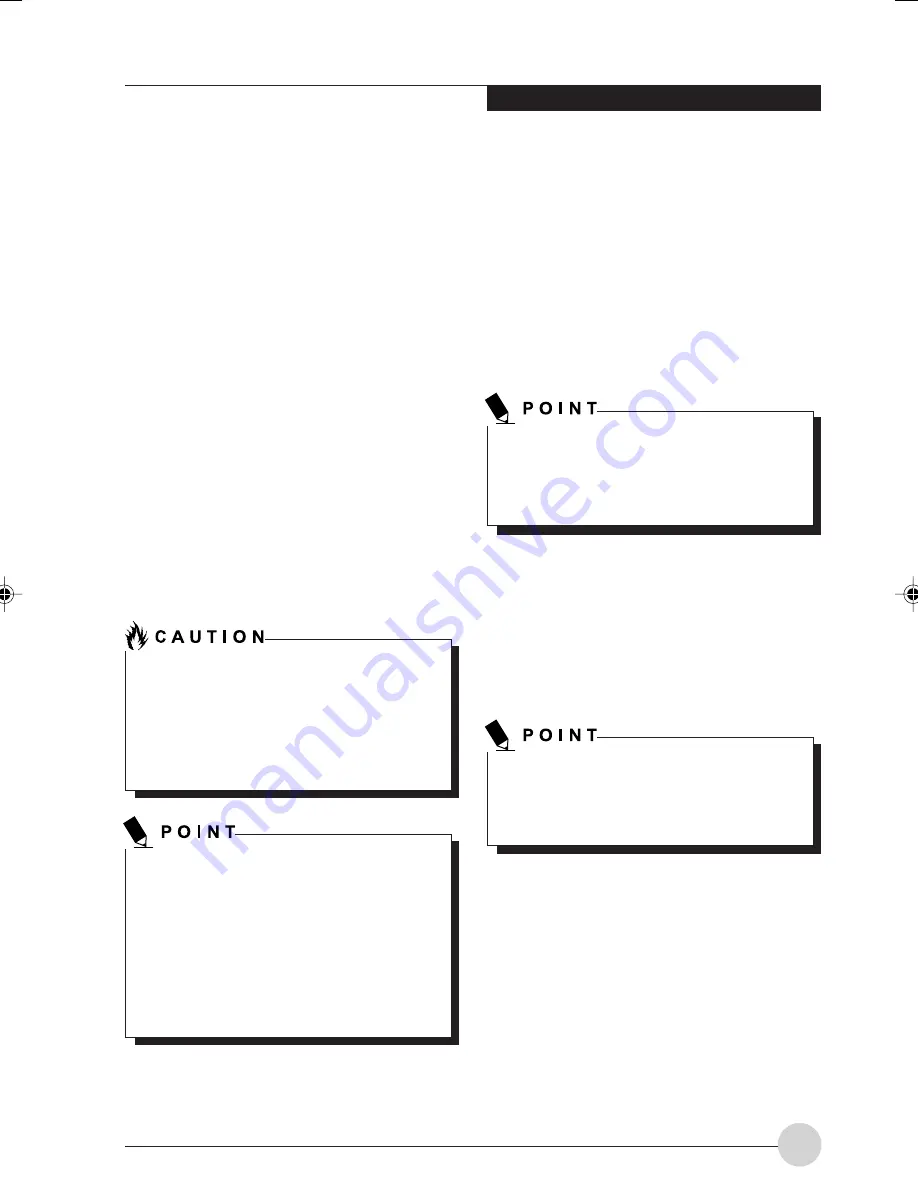
U s e r - I n s t a l l a b l e Fe a t u r e s
35
Lithium ion Battery
Your LifeBook T Series Tablet PC has a Lithium
ion battery that provides power for operating your
Tablet PC when no external power source is
available. The battery is durable and long lasting,
but should not be exposed to extreme
temperatures, high voltages, chemicals or other
hazards.
The Lithium ion battery operating time may
become shorter if it is used under the following
conditions:
• When used at temperatures that exceeds a
low of 41°F (5°C) or a high of 95°F (35°C).
Extreme temperatures not only reduce
charging efficiency, but can also cause battery
deterioration. The Charging icon on the Status
Indicator panel will flash when you try to charge
a battery that is outside its operating
temperature range.
• When using a high current device such as a
modem, CD-ROM drive or the hard drive, using
the AC adapter will conserve your battery life.
Do not leave a faulty battery in your Tablet
PC. It may damage your AC adapter, another
battery or your Tablet PC itself. It may also
prevent operation of your Tablet PC by
draining all available current into the bad
battery.
Actual battery life will vary based on screen
brightness, applications, features, power
management settings, battery condition and
other customer preferences. CD-ROM drive
or hard drive usage may also have a
significant impact on battery life. The battery
charging capacity is reduced as the battery
ages. If your battery is running low quickly,
you should replace it with a new one.
Recharging the Batteries
If you want to know the condition of the primary
Lithium ion battery, check the Battery Level
indicator located on the Status Indicator panel.
The indicator changes as the battery level
changes.
The Lithium ion battery is recharged internally
using the AC adapter. To recharge the battery
make sure the battery that needs to be charged
is installed in your Tablet PC and connect the AC
adapter.
Make sure that the Battery Charging indicator
and the percentage charge is shown inside
the Battery Level icon on the Status Indicator
Panel.
There is no memory effect on the Lithium ion
battery therefore you do not need to discharge
the battery completely before recharging. The
charge times will be significantly longer if your
Tablet PC is in use while the battery is charging.
If you want to charge the battery more quickly,
put your Tablet PC into Standby mode, or turn it
off while the adapter is charging the battery.
Using heavy current devices such as Modem
or frequent CD-ROM and PCMCIA powered
external devices accesses may prevent
charging completely.
Low Battery State
When the battery is running low, your Tablet PC
will beep every 15 seconds and the Battery Level
indicator will flash. If you do not respond to the
low battery alarm, the batteries will continue to
discharge until they are too low to operate. When
this happens there will be a multiple beep alarm
and the Battery Level indicator will show a dead
battery. Your Tablet PC will then go into Standby
mode to try and protect your data for as long as
possible. There is no guarantee that your data will
not be lost once the Tablet PC reaches this point.
LB_Soriel 06 (33-42)
26/11/04, 3:34 PM
35
Summary of Contents for LIFEBOOK T Series
Page 10: ...1 Preface 1 ...
Page 11: ...2 ...
Page 13: ...4 ...
Page 14: ...5 Getting to Know Your Tablet PC 2 ...
Page 15: ...6 ...
Page 34: ...Using Your Tablet PC 25 UsingYour Tablet PC 3 ...
Page 35: ...26 ...
Page 41: ...32 ...
Page 42: ...User Installable Features 33 User Installable Features 4 ...
Page 43: ...34 ...
Page 52: ...43 Troubleshooting 5 ...
Page 53: ...44 ...
Page 70: ...1 前言 1 ...
Page 71: ...2 ...
Page 73: ...4 ...
Page 74: ...5 筆記本概述 2 ...
Page 75: ...6 ...
Page 94: ...使用 Tablet PC 25 使用 Tablet PC 3 ...
Page 95: ...26 ...
Page 101: ...32 ...
Page 102: ...用戶自行安裝功能 33 用戶自行安裝功能 4 ...
Page 103: ...34 ...
Page 112: ...43 故障排除 5 ...
Page 113: ...44 ...
Page 130: ...1 前言 1 ...
Page 131: ...2 ...
Page 133: ...4 ...
Page 134: ...5 筆記本概述 2 ...
Page 135: ...6 ...
Page 154: ...使用 Tablet PC 25 使用 Tablet PC 3 ...
Page 155: ...26 ...
Page 161: ...32 ...
Page 162: ...用戶自行安裝功能 33 用戶自行安裝功能 4 ...
Page 163: ...34 ...
Page 172: ...43 故障排除 5 ...
Page 173: ...44 ...
















































