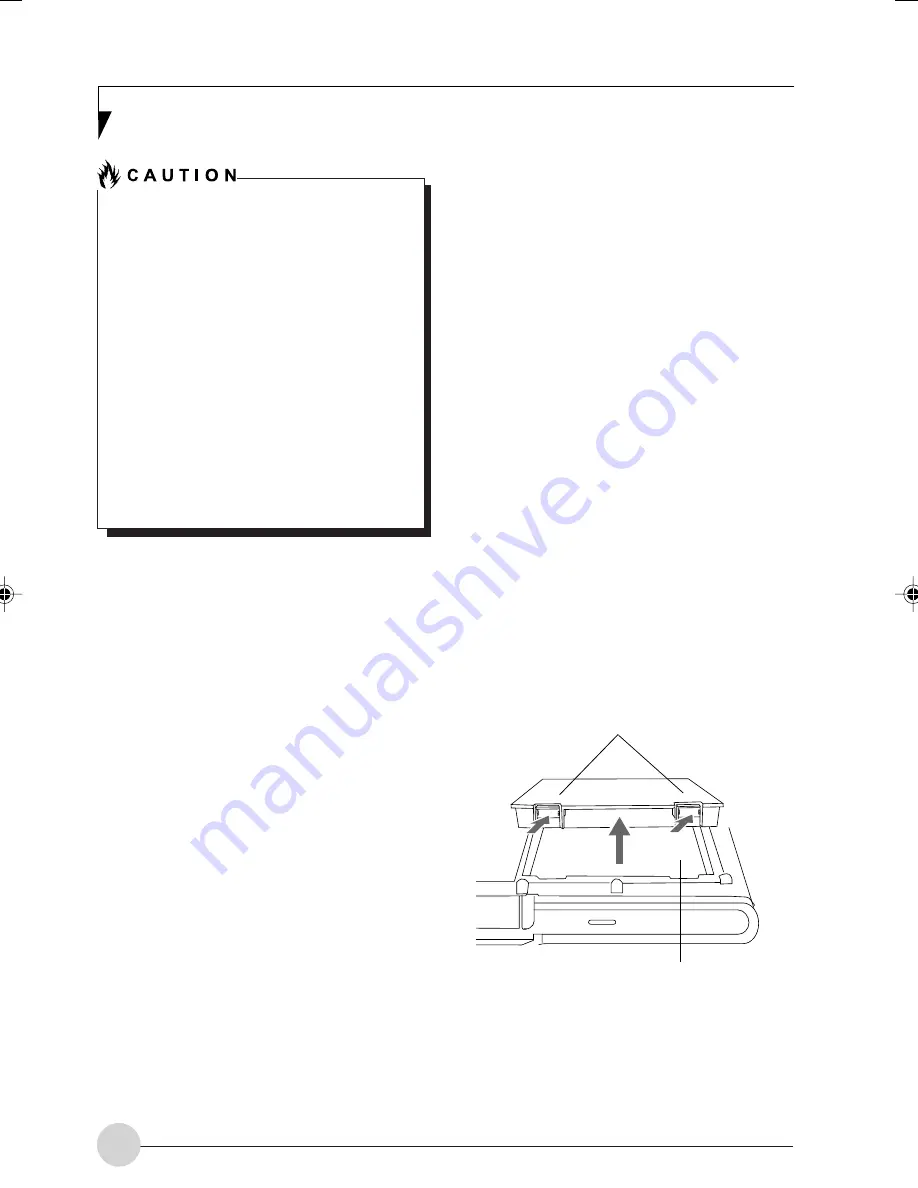
36
You may not be able to hear the alarm if
the volume control is set too low or is
turned off by the hardware or software.
However, you will be able to see the
Battery Level indicator flash. Once the low
battery alarm occurs you must save all
your data and put your Tablet PC into
Standby mode until you can provide a new
power source. You should provide a
charged battery or AC Adapter as soon
as possible.
When you are in Standby mode there
must always be at least one power source
active. If you remove all power sources
while your Tablet PC is in Standby mode,
any data that has not been saved to the
hard drive will be lost.
Dead Battery Suspend mode shows on the
Status indicator just like the normal Standby
mode. Once your Tablet PC goes into Dead
Battery Suspend mode you will be unable to
resume operation until you provide a source of
power either from an adapter, or a charged
battery. Once you have provided power, you will
need to press the Suspend/Resume button to
resume operation. In the Dead Battery Suspend
mode, your data can be maintained for some
time, but if a power source is not provided
promptly, the Power indicator will stop flashing
and go out, meaning that you have lost the data
that was not stored. Once you provide power,
you can continue to use your Tablet PC while an
adapter is charging the battery.
Shorted Batteries
The Status Indicator panel uses a symbol inside
the battery outline of the Battery Level indicator
to display the operating level available in that
battery. If this display shows a Shorted Battery, it
means that the battery is damaged and must be
replaced so it does not damage any other parts
of your Tablet PC.
Replacing the Battery
Your LifeBook T Series Tablet PC comes with one
battery pack; you might want to consider
purchasing a spare. By keeping a spare battery
fully charged, you can immediately swap with one
that is not charged. There are two ways to swap
batteries: cold-swapping and warm-swapping.
Cold swapping means swapping batteries when
the system has been powered down; warm
swapping is performed when the system is in
Standby mode.
Cold-swapping Batteries
To cold-swap batteries in your battery bay follow
these easy steps:
(Figure 4-1)
1. Have a charged battery ready to install.
2. Shut down your Tablet PC and disconnect the
AC adapter
3. Press the battery release latches to open the
compartment.
4. Remove the battery from the compartment.
5. Slide the new battery into the compartment.
6. Close the compartment and the battery release
latches will click into place.
7. Plug in the AC adapter and turn the power on.
Figure 4-1. Removing the Battery
Battery Release Latches
Battery Compartment
LB_Soriel 06 (33-42)
26/11/04, 3:34 PM
36
Summary of Contents for LIFEBOOK T Series
Page 10: ...1 Preface 1 ...
Page 11: ...2 ...
Page 13: ...4 ...
Page 14: ...5 Getting to Know Your Tablet PC 2 ...
Page 15: ...6 ...
Page 34: ...Using Your Tablet PC 25 UsingYour Tablet PC 3 ...
Page 35: ...26 ...
Page 41: ...32 ...
Page 42: ...User Installable Features 33 User Installable Features 4 ...
Page 43: ...34 ...
Page 52: ...43 Troubleshooting 5 ...
Page 53: ...44 ...
Page 70: ...1 前言 1 ...
Page 71: ...2 ...
Page 73: ...4 ...
Page 74: ...5 筆記本概述 2 ...
Page 75: ...6 ...
Page 94: ...使用 Tablet PC 25 使用 Tablet PC 3 ...
Page 95: ...26 ...
Page 101: ...32 ...
Page 102: ...用戶自行安裝功能 33 用戶自行安裝功能 4 ...
Page 103: ...34 ...
Page 112: ...43 故障排除 5 ...
Page 113: ...44 ...
Page 130: ...1 前言 1 ...
Page 131: ...2 ...
Page 133: ...4 ...
Page 134: ...5 筆記本概述 2 ...
Page 135: ...6 ...
Page 154: ...使用 Tablet PC 25 使用 Tablet PC 3 ...
Page 155: ...26 ...
Page 161: ...32 ...
Page 162: ...用戶自行安裝功能 33 用戶自行安裝功能 4 ...
Page 163: ...34 ...
Page 172: ...43 故障排除 5 ...
Page 173: ...44 ...
















































