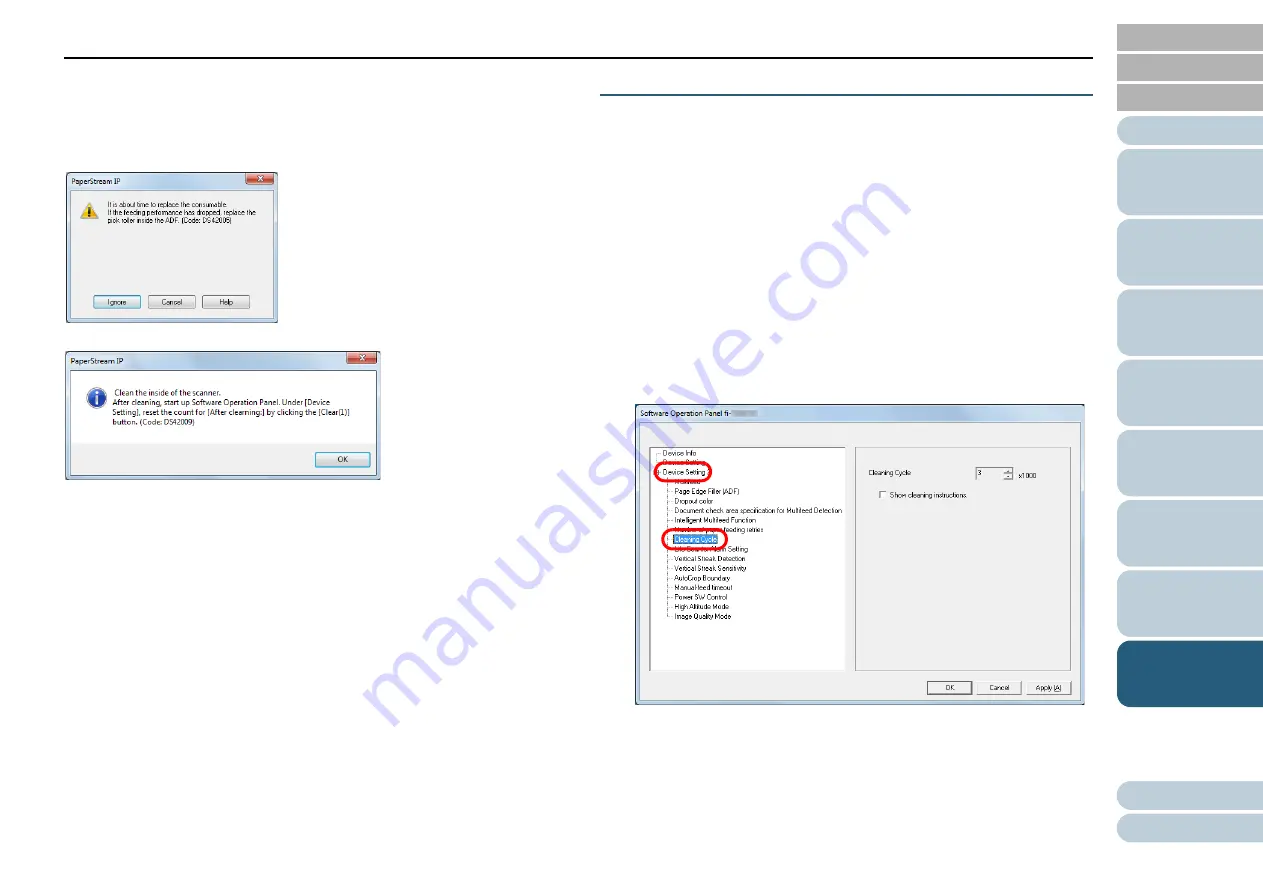
Chapter 8 Operational Settings
124
■
Messages for Cleaning or Replacing Consumables
The following message may appear while the scanner is in
use:
Check the message, and replace the consumable or perform
cleaning accordingly.
If you click the [Ignore] button, the message disappears and
the scan can be continued. However, it is recommended that
you replace the consumable as soon as possible.
To stop the scan and replace the consumable right away, click
the [Cancel] button.
For details about replacing consumables, refer to
Replacing the Roller Set" (page 74)
For details about cleaning, refer to
Scanner Cleaning Cycle [Cleaning Cycle]
The cleaning cycle for the scanner can be specified.
The background color of the [After cleaning] counter (in
[Device Setting]) turns yellow when the page count after
cleaning is performed reaches the number of sheets that is
specified for a cleaning cycle.
You can also display a cleaning instruction message
1
Start up the Software Operation Panel.
For details, refer to
"8.1 Starting Up the Software Operation Panel"
2
From the listing on the left, select [Device Setting 2]
[Cleaning Cycle].
3
Specify a value for the cleaning cycle.
The value can range from 1,000 to 255,000 sheets (in increments of
1,000).
Specify whether or not to display the cleaning instruction message.
Message for replacing consumables
Message for cleaning






























