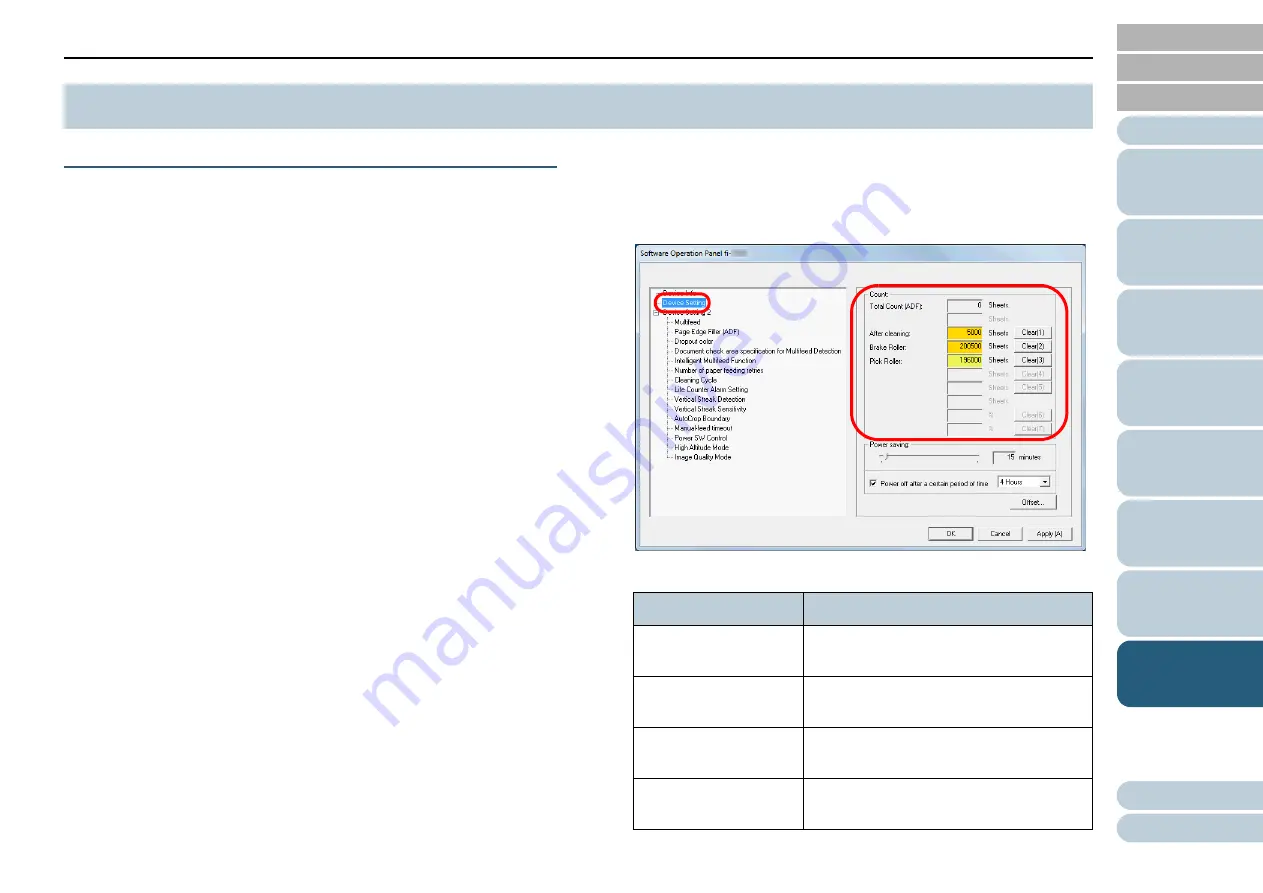
Chapter 8 Operational Settings
122
Checking and Resetting the Sheet Counters
■
Checking the Sheet Counters
The status of each consumable part can be viewed to
determine when to replace or clean the consumables.
The color of the counter gradually changes when a
replacement for a consumable is needed or when cleaning is
needed. The color of each counter changes as follows:
Brake roller counter/pick roller counter
These counters turn light yellow when the page count after the
consumable replacement reaches 95% of the value specified in
"Replacement Cycle of Consumables [Life Counter Alarm Setting]"
(page 125)
in the Software Operation Panel, and turn yellow when the
page count reaches 100%.
[After cleaning] counter
This counter turns yellow when the page count after cleaning reaches
the number of sheets that is specified for
in the Software Operation Panel.
1
Start up the Software Operation Panel.
For details, refer to
"8.1 Starting Up the Software Operation Panel"
2
From the listing on the left, select [Device Setting].
In this window, you can check the following items:
8.4 Settings Related to Sheet Counters
Item
Description
Total Count (ADF)
Approximate total number of sheets
scanned through the ADF
After cleaning
Approximate total number of sheets
scanned after cleaning
Brake Roller
Number of sheets scanned after the
brake roller is replaced
Pick Roller
Number of sheets scanned after the pick
roller is replaced






























