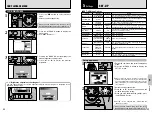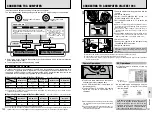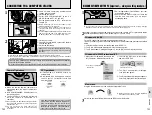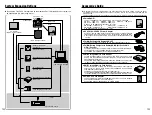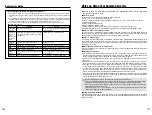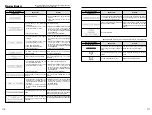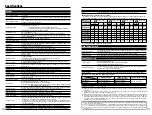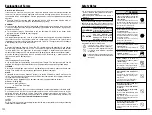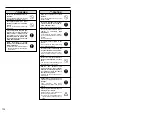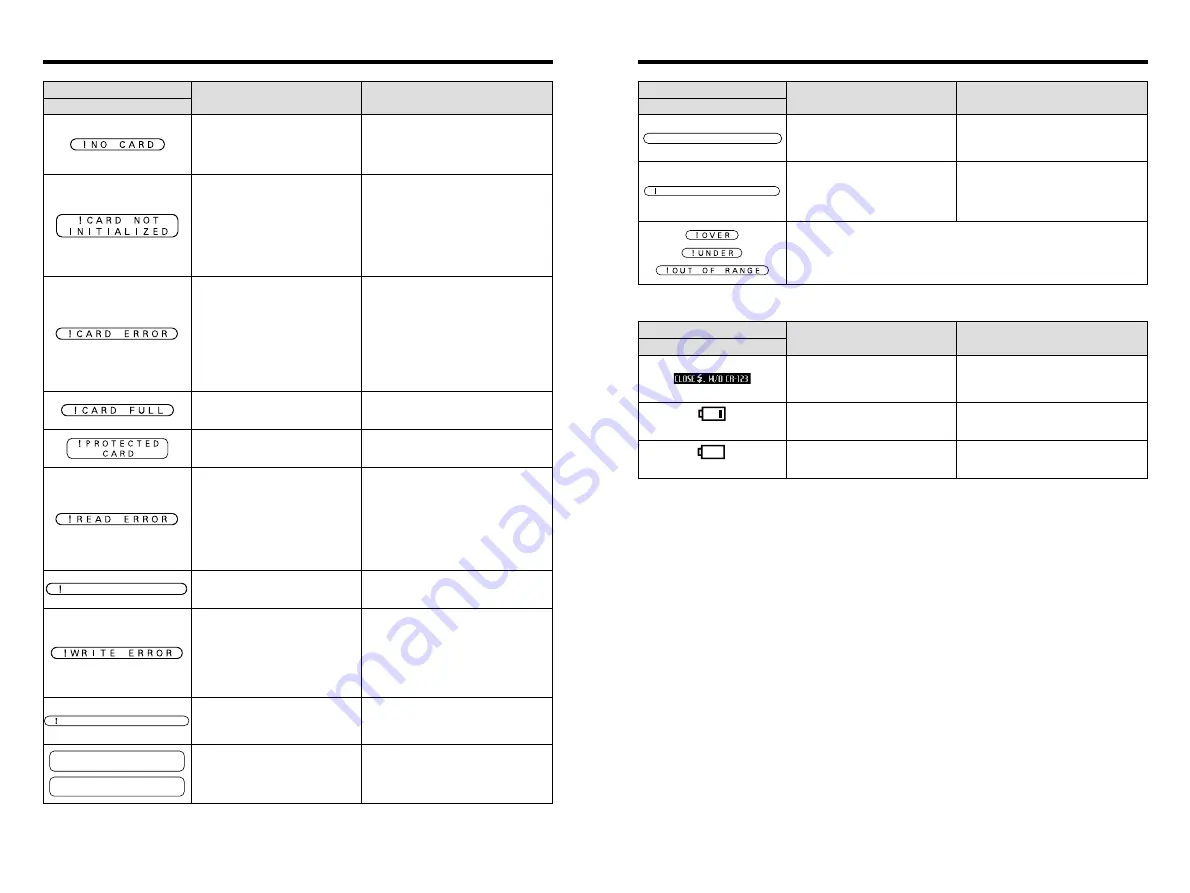
117
116
(lit)
The AA-size batteries are flat.
Replace the AA-size batteries.
(blinking)
Warning Displayed
LCD monitor
Explanation
Remedy
The built-in flash was popped up
even though the battery adapter is
used.
The built-in flash cannot be used if the
lithium batteries are not installed.
The AA-size batteries are low on
charge.
Have replacement AA-size batteries
ready.
1000 or more prints were specified in
the DPOF frame settings.
See P.92 for details.
The maximum number of frames for which
printing can be specified on the same
SmartMedia is 999. Set no more than 999
frames.
DPOF FILE ERROR
i
DPOF settings are already specified.
i
The DPOF file contains an error or
was specified on another device.
To create a new DPOF file and reset all
the DPOF settings, press the “MENU/OK”
button.
RESET DPOF OK
?
Warning Displays
Warning Displayed
LCD monitor
Explanation
Remedy
No media is inserted.
i
Load a SmartMedia (3.3V) in the correct
direction.
i
Load a Microdrive in the correct
direction.
i
The media is not formatted
(initialized).
i
The SmartMedia contact area
(gold-colored area) is soiled.
i
The camera is faulty.
i
Format the media.
i
Wipe the SmartMedia contact area with
a soft, dry cloth. It may also be
necessary to format the SmartMedia. If
an error message still appears, replace
the SmartMedia.
i
Contact your FUJIFILM dealer.
i
The SmartMedia is not loaded
correctly.
i
The SmartMedia contact area
(gold-colored area) is soiled.
i
The media is damaged.
i
The media format is incorrect.
i
The camera is faulty.
i
Push the SmartMedia all the way into
the slot and check that it is locked into
place.
i
Wipe the SmartMedia contact area with
a soft, dry cloth. It may also be
necessary to format the SmartMedia. If
an error message still appears, replace
the SmartMedia.
i
Contact your FUJIFILM dealer.
The media is full and no further data
can be recorded.
Erase some images or use a media that
has some available space.
The SmartMedia is write-protected.
Use a SmartMedia that is not write-
protected.
i
You attempted to play back file that
was not recorded correctly.
i
The SmartMedia contact area
(gold-colored area) is soiled.
i
The camera is faulty.
i
That data cannot be played back.
i
Wipe the SmartMedia contact area with
a soft, dry cloth. It may also be
necessary to format the SmartMedia. If
an error message still appears, replace
the SmartMedia.
i
Contact your FUJIFILM dealer.
Frame number 999-9999 has been
reached.
Use a formatted SmartMedia to take
pictures.
FILE NO.FULL
i
Data cannot be recorded due to a
media fault or a problem with the
connection between the media and
the camera.
i
The image you just shot is too large
to fit in the space available on the
media.
i
Reload the media or switch the camera
off and then on again. If this does not
remedy the problem, contact your
FUJIFILM dealer.
i
Use a new media.
You attempted to erase a protected
frame.
Protected frames cannot be erased.
Remove the protection using the camera
on which the protection was applied.
PROTECTED FRAME
You attempted to erase an image for
which DPOF settings have been
specified.
Erasing the image deletes the setting from
the DPOF specifications at the same time.
DPOF SPECIFIED.
ERASE OK?
DPOF SPECIFIED.
ERASE ALL OK?
Warning Displayed
Rear display panel
Explanation
Remedy
e
The table below lists the warning messages displayed on the
top display panel or in the viewfinder.
e
The table below lists the warnings that are displayed on the rear display panel.
Summary of Contents for FinePix S2 Pro
Page 64: ......