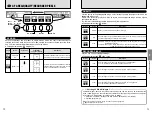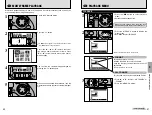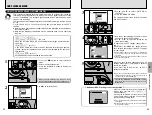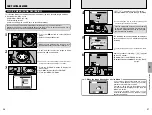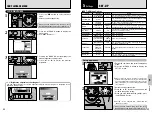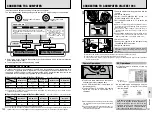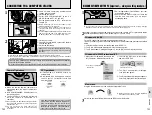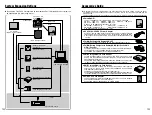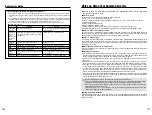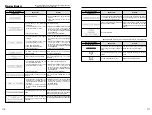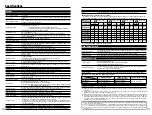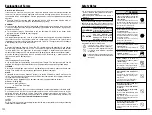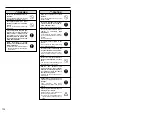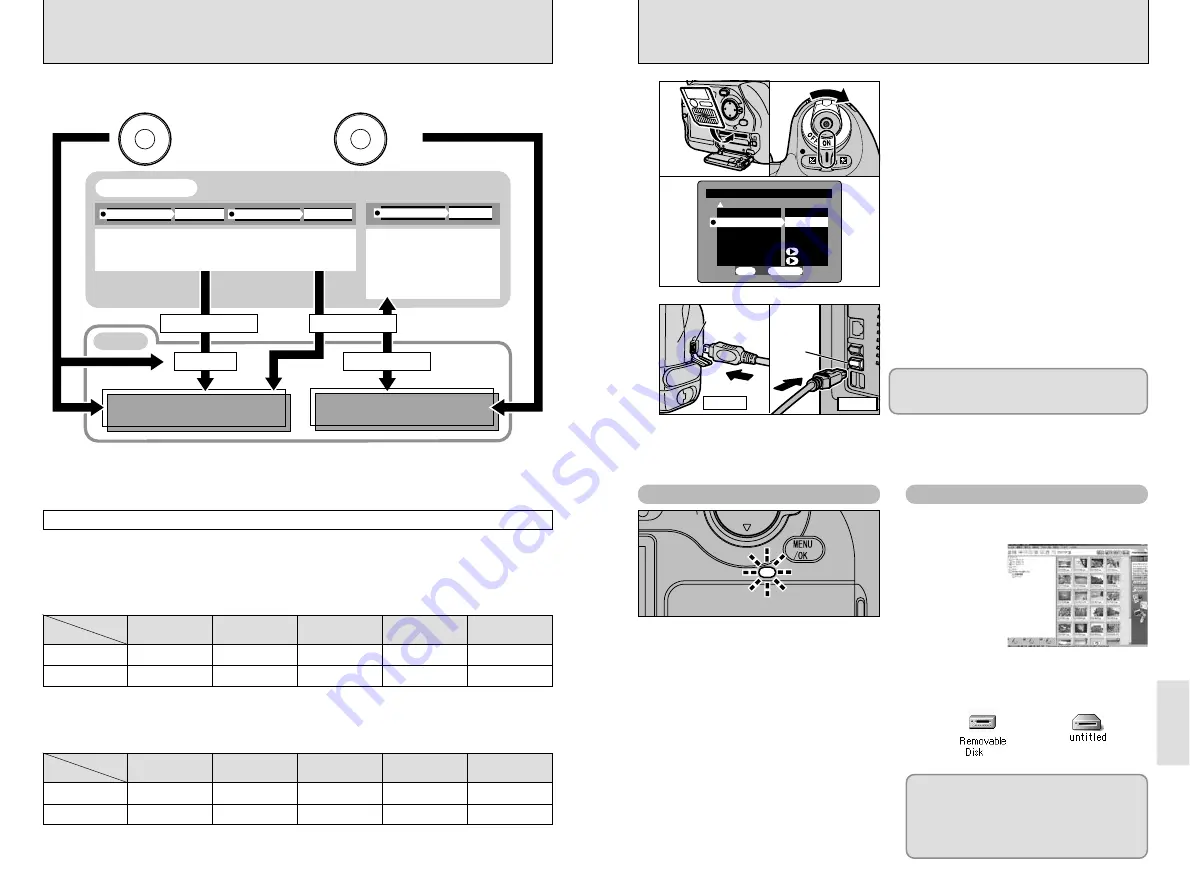
101
Connection
6
100
CONNECTING TO A COMPUTER VIA IEEE 1394
IEEE
1394 socket
Camera
1
1
Load the media containing your shots into the
camera.
2
Switch the camera on.
3
Select “1394 DOWNLOADING” as the “PC
MODE” setting in SET–UP (
➡
P.89).
4
Set the power switch to “OFF” to switch the
camera off.
●
!
Refer to the operating system compatibility charts on
P.100 and check that your operating system supports the
IEEE1394 interface.
●
!
Use of the AC power adapter (sold separately) is
recommended when connecting the camera to a
computer.
●
!
If a SmartMedia and Microdrive are both loaded into the
camera at the same time, the media selected in the
“MEDIA” setting in SET–UP is used (
➡
“Setup”, P.89).
2
1
Switch your PC on.
2
Connect the camera to the computer using
the bundled IEEE1394 cable.
3
Switch the camera on.
IEEE
1394 socket
IEEE
1394 socket
PC
0
1
0
2
Always use the prescribed procedure when
disconnecting or switching off the camera
(
➡
P.103).
●
!
In Windows XP and Mac OS X, automatic startup must be set up the first time you connect.
●
!
The first time you connect, the media may take a few moments to mount.
●
!
Take care to ensure that the cable is connected the right way round and that the plugs are firmly inserted all
the way into the sockets.
Camera Operations
PC Operations
h
The Access lamp blinks when the camera
and computer are exchanging data.
h
“1394 DOWNLOADING” is displayed on
rear display panel.
h
The Auto Power Off function is disabled
while the camera is connected to a
computer.
●
!
When replacing the media, always switch the camera
and computer off first using the procedure described
on P.103.
●
!
Do not disconnect the USB cable when the camera is
communicating with the PC. See P.103 for information
on the disconnection procedure.
h
If FinePixViewer is installed, it starts up
automatically.
h
A removable disk icon appears and you
can use your PC to transfer files to and
from the camera.
✽
Screen for
Windows 98 SE
If the above operations do not occur, you do
not have the required software programs or
drivers installed on your PC. Refer to the
Software Quick Start Guide booklet and
complete the required PC setup procedures.
Then reconnect the camera to your PC.
Windows
Macintosh
CONNECTING TO A COMPUTER
Install the software before connecting the camera to a computer.
The available functions differ depending on the camera’s PC mode settings, as shown below.
Bundled “software for FinePix”
CD-ROM
Optional “hyper-Utility
software”
FinePix S2 Pro
Computer
PC
PC MODE
MODE
USB
USB DOWNLOADING
DOWNLOADING
PC
PC MODE
MODE
1394
1394 DOWNLOADING
DOWNLOADING
PC
PC MODE
MODE
1394 SHOOTING
1394 SHOOTING
x
Allows the camera to be
controlled and shots to be
taken from a computer.
x
Images photographed with
the camera can be
automatically saved on the
computer.
Special USB cable
USB driver
Shooting driver
IEEE 1394 cable
FinePixViewer
Shooting Software
x
Allows photographed images to be saved on a computer
x
CCD-RAW files can be played back and converted to other
formats.
x
Voice memos can be played back.
h
Refer to the User’s Guide for the optional Hyper-Utility Software HS-S2 for more information
on the photography modes.
h
This description covers the downloading modes.
Connecting to a Computer
To connect the camera to a computer via a USB port, the computer must be equipped with a
USB port as a standard feature. (Operation is not guaranteed for USB ports added later.) To
connect via an IEEE1394 port, check that the interface is OHCI compliant and then refer to the
table below to check whether it is supported by your operating system.
■
Operating System Compatibility Chart (Windows)
u
: Can be connected
✕
: Cannot be connected
OS
Connection type
Windows 98
✕
Windows 98 SE
(Second Edition)
u
✽
2
Windows Me
(Millennium Edition)
u
Windows 2000
u
Windows XP
u
IEEE1394
u
u
u
u
u
USB
✽
1
✽
1 Can be used by installing the driver from the bundled CD-ROM.
✽
2 Select Windows Update from the Start button menu and update the 1394 device driver (Your system must be
capable of connecting to the Internet).
■
Operating System Compatibility Chart (Macintosh)
u
: Can be connected
✕
: Cannot be connected
✽
1 Can be used by installing the driver from the bundled CD-ROM.
✽
2 Cannot be used even when installed as a standard feature, but can be used by downloading and installing the free
update to Mac OS 9.1. Contact Apple Computers (http://www.apple.com) for information on software updates.
OS
Connection type
Mac OS 8.6
✕
Mac OS 9.0.4
✕
✽
2
Mac OS 9.1
u
Mac OS 9.2.1
u
Mac OS X
u
IEEE1394
u
u
u
u
u
USB
✽
1
FRAME NO.
FRAME NO.
OFF
OFF
SET−UP
SET−UP
RESET ALL
RESET ALL
BEEP♪
BEEP♪
DATE/TIME
DATE/TIME
OK
OK
SET
SET
LOW
LOW
PC MODE
PC MODE
1394
1394 DOWNLOADING
DOWNLOADING
LANGUAGE
LANGUAGE
ENGLISH
ENGLISH
OK
OK
BACK
BACK
0
2
0
1
0
3
Summary of Contents for FinePix S2 Pro
Page 64: ......