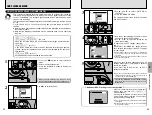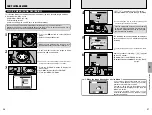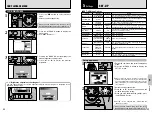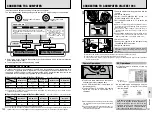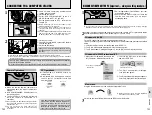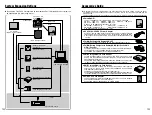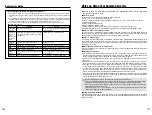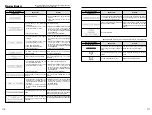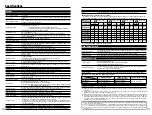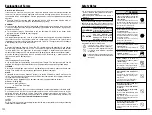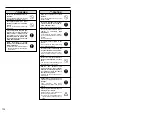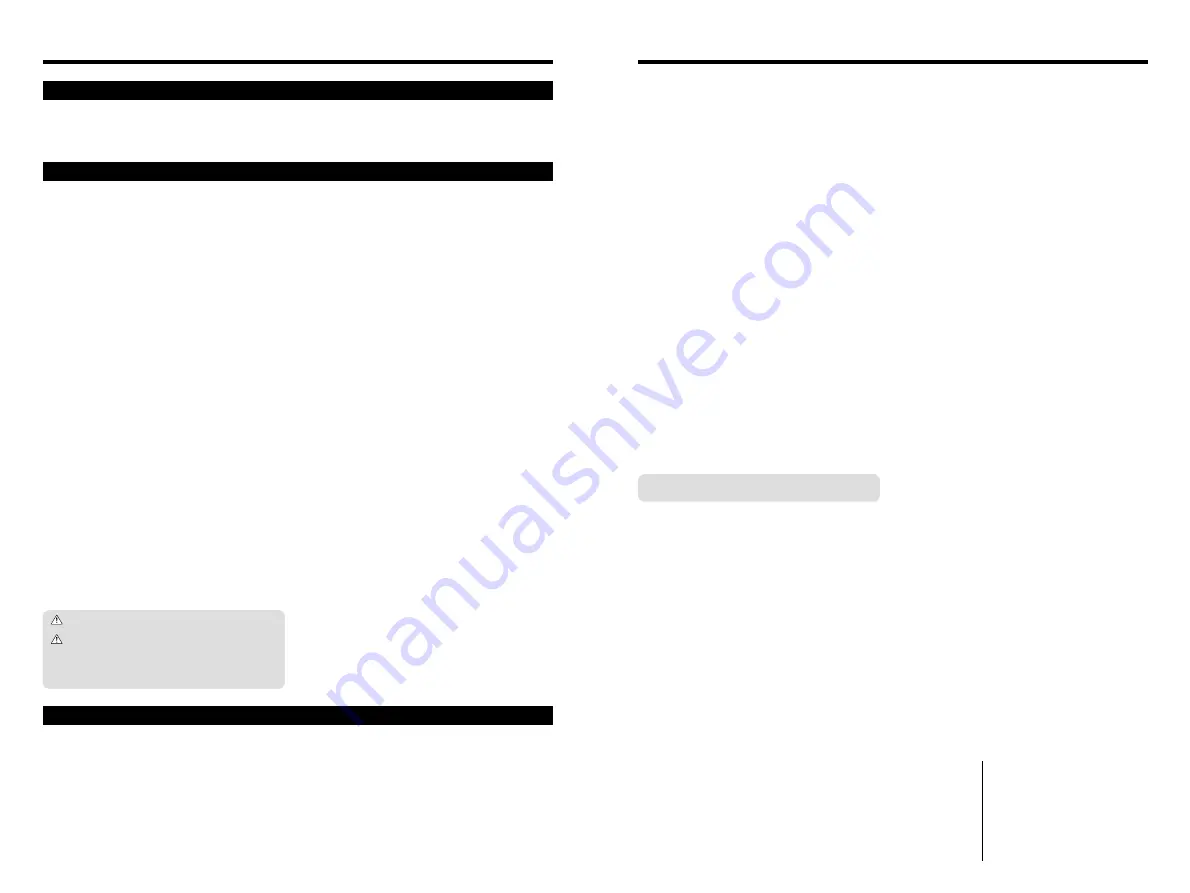
113
112
Notes on the Media (SmartMedia
™
and Microdrives)
■
SmartMedia
The SmartMedia card is a new image recording medium
developed especially for use in digital cameras. Each
SmartMedia card contains a built-in semiconductor memory
chip (NAND flash memory) which is used for storing image
data files in digital form.
Because the data is stored electronically, the stored image
data can be erased from the card and new data recorded.
■
SmartMedia with ID
A SmartMedia with ID is a SmartMedia that has an
individually assigned identification number. SmartMedia ID
cards can be used with devices that use ID numbers for
copyright protection or other purposes. This camera accepts
SmartMedia ID cards in the same way as conventional
SmartMedia cards.
■
Microdrives
Microdrives are compact, lightweight hard disk drives that
conform to the CF+ Type
II
standard. Due to their ample
capacity for large image data files and their low per-
megabyte recording cost, Microdrives provide a more
economical way to save high-resolution image files.
■
Storing Data
In the situations listed below, recorded data may be erased
(destroyed). Please note that FUJIFILM accepts no
responsibility whatsoever for the loss (destruction) of
recorded data.
✽
When the media is used incorrectly by the owner or a third
party
✽
When the media is exposed to static electricity or electrical
noise
✽
When the media is removed or the camera is switched off
during data recording or erasing (media formatting)
✽
When the media is bent, dropped or otherwise subjected
to a strong force or impact
Important data should be backed up onto another medium.
(MO disk, floppy disk, hard disk, etc.)
■
General Notes on Handling Media (all types)
h
When inserting the media into the camera, hold the media
straight as you push it in.
h
Never remove the media or switch the camera off during
data recording or erasing (media formatting) as this could
result in damage to the media.
h
Data storage media are precision electronic devices. Do
not bend, drop or otherwise subject the media to strong
force or shocks.
h
Do not use or store these media in environments likely to
be affected by strong static electricity or electrical noise.
h
Do not use or store media in locations subject to high
temperatures and humidity or in environments where they
are exposed to corrosive substances.
■
Notes on Handling SmartMedia
h
Use only the SmartMedia specified for use with the
camera. The use of other SmartMedia could damage the
camera.
h
Take care not to touch the SmartMedia’s contact area (the
gold-colored area) or allow the area to become soiled. Use
a soft, dry cloth to wipe off any soiling that does occur.
h
To avoid damage caused by static electricity, always use
the special static-free case provided when carrying or
storing the media. Alternatively, keep the SmartMedia in a
storage case if available.
h
Inserting a SmartMedia that is charged with static
electricity into your camera may result in a camera
malfunction. If this occurs, switch the camera off and then
on again.
h
Do not carry SmartMedia in locations such as a trouser
pocket. This could subject the SmartMedia to excessive
force when you sit down, thereby damaging the
SmartMedia.
h
The SmartMedia may feel warm when it is removed from
the camera after extended periods of use. This is normal
and does not indicate a fault.
h
SmartMedia have a limited life and it may become
impossible to record or erase data on a SmartMedia that
has been used for a long time. When this happens,
purchase a new SmartMedia.
h
Affix the index labels supplied with the SmartMedia onto
the designated area of the card. Do not use third-party
labels as this can lead to problems when the card is
inserted or removed.
h
When you attach the index label to a SmartMedia, take
care that it does not cover any part of the write-protect
area.
■
Notes on using Microdrive
h
Do not write on the Microdrive label.
h
Do not peel off the Microdrive label.
h
Do not stick additional labels onto a Microdrive.
h
When carrying or storing a Microdrive, keep it in the
protective case provided.
h
Do not use Microdrive in CF+ Type
II
slots that do not
have an eject function.
h
Take care when handling Microdrive that have been used
for long periods as they may become hot.
h
Do not place Microdrive close to strong magnetic fields.
h
Keep Microdrive dry.
h
Do not apply strong pressure to the Microdrive cover.
■
Notes on using media with a computer
h
If you intend to take photos using a media that has been
used on a personal computer, first format the media on
your camera.
h
When you format a media in the camera and then
photograph and record images, a folder is automatically
created on the media. Image data is then recorded in this
folder.
h
Do not change or delete the folder names or file names on
the media from your computer as this will make it
impossible to use the media in your camera.
h
Always use the camera to erase image data on a media.
h
To edit image data, copy the image data to the computer's
hard disk and then edit the copied data.
■
SmartMedia Specifications
Type
Image memory card for digital cameras
(SmartMedia)
Operating voltage
3.3V
Conditions for use Temperature:
0°C to +40°C (+32°F to +104°F)
Humidity:
80% or less (no condensation)
Dimensions
37 mm
×
45 mm
×
0.76 mm
(1.45 in.
×
1.77 in.
×
0.03 in.) (W
×
H
×
D)
Notes on the Power Supply
h
Use AA-size alkaline or nickel-metal hydride (Ni-MH)
batteries, and 3-volt lithium batteries with this camera. AA-
size manganese or lithium batteries cannot be used.
h
The operating lives of alkaline batteries vary between
brands and the life of batteries you purchase may be
shorter than the alkaline batteries provided with the
camera.
Applicable Batteries
Incorrect use of the batteries could cause them to leak, become
hot, ignite or burst. Always observe the precautions given below.
h
Do not heat the batteries or throw them into a fire.
h
Do not carry or store the batteries with metal objects such
as necklaces or hairpins that could come into contact with
the metal positive
Ω
and negative
≈
poles of the battery.
h
Do not expose the batteries to fresh or sea water, and take
particular care to keep the terminals dry.
h
Do not attempt to deform, disassemble or modify the batteries.
h
Do not attempt to peel off or cut the battery casing.
h
Do not drop, strike or otherwise subject the batteries to
strong impacts.
h
Do not use the batteries that are leaking, deformed,
discolored or exhibit any other obvious abnormality.
h
Do not store the batteries in very warm or moist locations.
h
Keep the batteries out of reach of infant and young children.
h
When loading the batteries into the camera, ensure that the
battery polarity (
Ω
and
≈
) is as indicated on the camera.
h
Do not use new batteries together with used batteries. In
the case of rechargeable batteries, do not use charged
and discharged batteries together. Do not use batteries of
different types or brands together.
h
If you do not intend to use the camera for a long period of
time, remove the batteries from the camera (Note that if
the camera is left with the batteries removed, the time and
date settings are cleared).
h
The batteries may feel warm immediately after being used.
Before removing the batteries, switch the camera off and
wait until the batteries cool down.
h
When replacing the batteries, always fit 4 new batteries.
Here, ‘new batteries’ refers to either recently purchased
unused alkaline batteries, or Ni-MH (nickel metal hydride)
batteries that have recently been fully recharged together.
h
In cold locations (at temperatures of +10°C/+50°F or below),
battery performance deteriorates and the time for which they
can be used shortens markedly. This is particularly true of
alkaline batteries. In cold conditions, put the batteries in your
pocket or a similar place to warm them before loading them into
the camera. If you use a body warmer to warm the batteries,
ensure that they are not in direct contact with the warmer.
h
Soil (such as fingerprints) on the battery terminals can markedly
reduce the number of available shots. Carefully wipe the battery
terminals clean with a soft dry cloth before loading the batteries.
If any liquid at all leaks from the batteries, wipe the battery
compartment thoroughly and then load new batteries.
If any battery fluid comes into contact with your hands or
clothing, flush the area thoroughly with water. Note that
battery fluid can cause loss of eyesight if it gets into your
eyes. If this occurs, do not rub your eyes. Flush the fluid out
with clean water and contact your physician for treatment.
■
Disposing of Batteries
When disposing of batteries, do so in accordance with your
local waste disposal regulations.
■
Notes on Small Rechargeable Batteries (Ni-MH
batteries)
h
Always use the special battery charger to charge AA-size
Ni-MH batteries. Charge the batteries as described in the
instructions provided with the battery charger.
h
Do not use the battery charger to charge batteries other
than those specified for use with the charger.
h
Note that the batteries may feel warm immediately after
being charged.
h
Ni-MH batteries are not charged at shipment. Be sure to
charge the batteries before using them.
h
The camera mechanism is such that it draws a minute amount
of current even when the camera is switched off. Take
particular care not to leave Ni-MH batteries in the camera for a
long period of time as they can become excessively
discharged and may no longer be usable even when charged.
h
Ni-MH batteries self-discharge even when not used. Always
charge Ni-MH batteries before using them. If the time for
which a battery provides power shortens markedly when it
has been correctly charged, this indicates that the battery has
reached the end of its effective life and should be replaced.
h
Soiling (fingerprints, etc) on the terminals of Ni-MH
batteries can greatly reduce the number of available shots.
When this occurs, clean the terminals carefully with a soft
dry cloth. Then use up the remaining charge in the
batteries and recharge them.
h
Newly purchased batteries or batteries that have been left
unused for an extended period may not be fully charged.
(This is indicated by the immediate display of the battery
low warning or a low number of available shots.) This is a
normal characteristic of the batteries and does not indicate
a fault. Repeatedly charging and using the batteries 3 or 4
times will restore them to a normal condition.
h
If you repeatedly charge a Ni-MH batteries before it is fully
discharged, it will suffer from the “memory effect”
✽
,
causing the battery low warning to appear while there is
still ample charge remaining in the battery. To restore the
batteries to their normal condition, use up all the charge in
the batteries before recharging them.
✽
Memory effect: A phenomenon affecting the battery
characteristics such that the apparent
battery capacity decreases.
Notes on the Batteries
Notes on Using the AC Power Adapter
Always use the AC-5VH/AC-5VHS AC Power Adapter with
the camera.
The use of an AC Power adapter other than AC-5VH/AC-5VHS
could result in damage to your digital camera.
h
This AC power adapter is designed exclusively for indoor
use.
h
Plug the connection cord plug securely into the DC input
terminal of the FUJIFILM Digital camera.
h
Turn off the power switch of the FUJIFILM Digital camera
before disconnecting the connection cord from the
FUJIFILM Digital camera’s DC input terminal. To
disconnect, take hold of the plug and pull it out (do not
disconnect it by pulling on the cord).
h
Do not use this AC power adapter with any device except
the specified device.
h
During use, this AC power adapter will become hot to
touch, but this is normal.
h
Do not disassemble the AC power adapter. Doing so could
be dangerous.
h
Do not use this device in a place with high temperature
and high humidity.
h
Do not drop or subject this device to strong shocks.
h
This device may emit a humming noise, but this is normal.
h
If used near a radio, this device may cause static, so play
the radio in a distant place.
Summary of Contents for FinePix S2 Pro
Page 64: ......