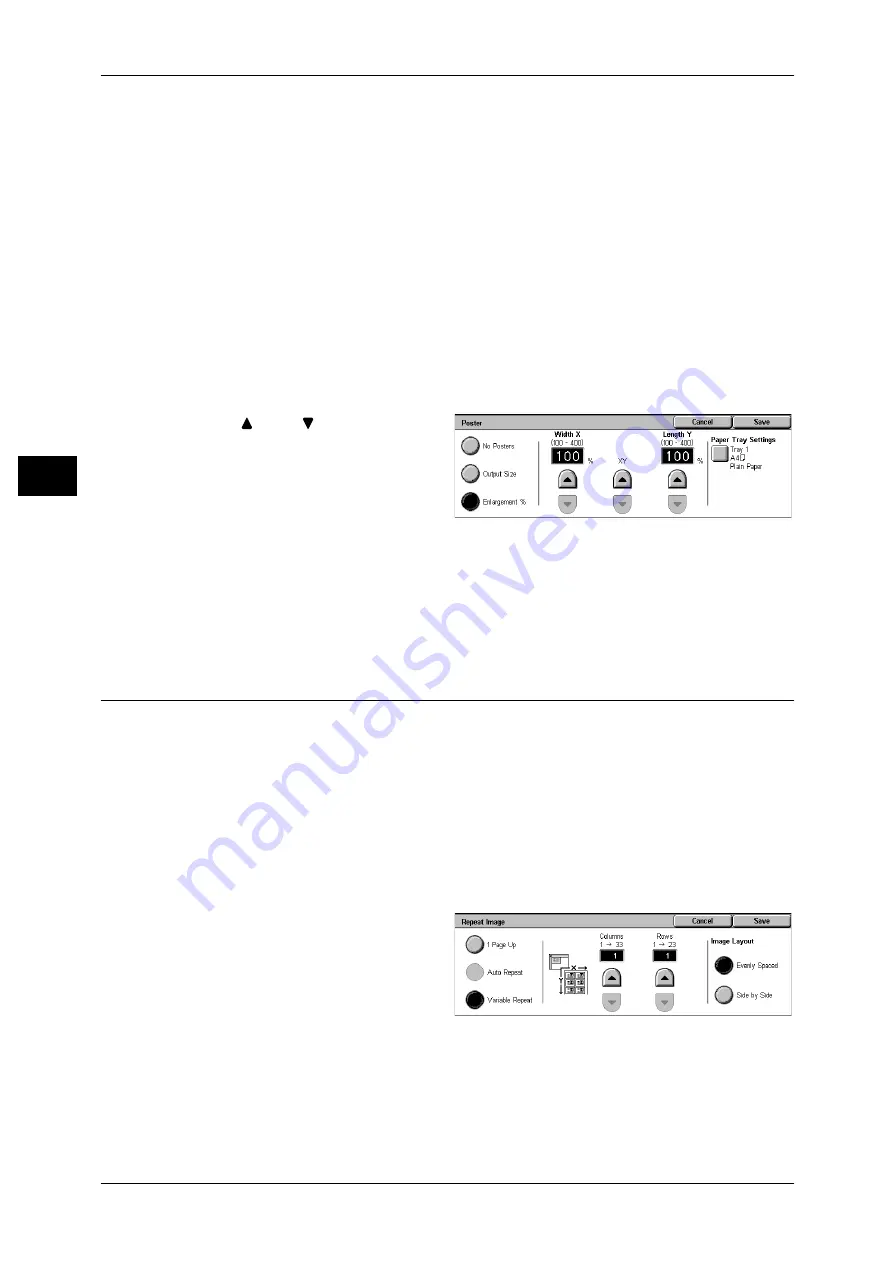
3 Copy
86
Co
py
3
Output Size
You can select from 7 paper sizes.
Enlargement %
Refer to "When [Enlargement %] is Selected" (P.86).
Paper Tray Settings
Displays the [Poster-Paper Tray Settings] screen.
Select the paper tray to use.
When [Bypass...] is selected, the [Tray 5 (Bypass)] screen appears. Refer to "[Tray 5 (Bypass)] Screen"
(P.63).
When [Enlargement %] is Selected
You can specify a different ratio for the height and width.
1
Use [
] and [
] to specify the
height and width ratios.
Width X/Length Y
Set the height and width ratios within the range from 100 to 400% in 1% increments.
XY
You can simultaneously change the numerical values of the height and width by the
same amount.
Repeat Image (Making Multiple Copies on One Sheet)
A document image can be copied on one sheet of paper repeatedly for a specified
number of times.
When the copy ratio is set to [Auto], the repeated copies of the image are reduced to
fit on the selected paper.
You can also specify how the repeated copies of the image
are arranged.
Note
• When making repeat copies at the same size as the document image, specify a number of
repeats that will fit on the paper.
• If [Auto] is set for [Paper Supply], a tray specified in [Auto Paper Off] is automatically
selected. Change the settings if necessary. For information on [Auto Paper Off], refer to "6
System Settings" > "Copy Mode Settings" > "Copy Control" in the Administrator Guide.
1
Select [Repeat Image].
2
Select any item.
1 Page Up
Image Repeat is not applied.
Auto Repeat
The machine automatically sets the number of copies according to the document size,
paper size, and copy ratio, and then repeatedly copies the document image onto the
paper.
Note
• Copies cannot be made when the document image is larger than the specified paper size.






























