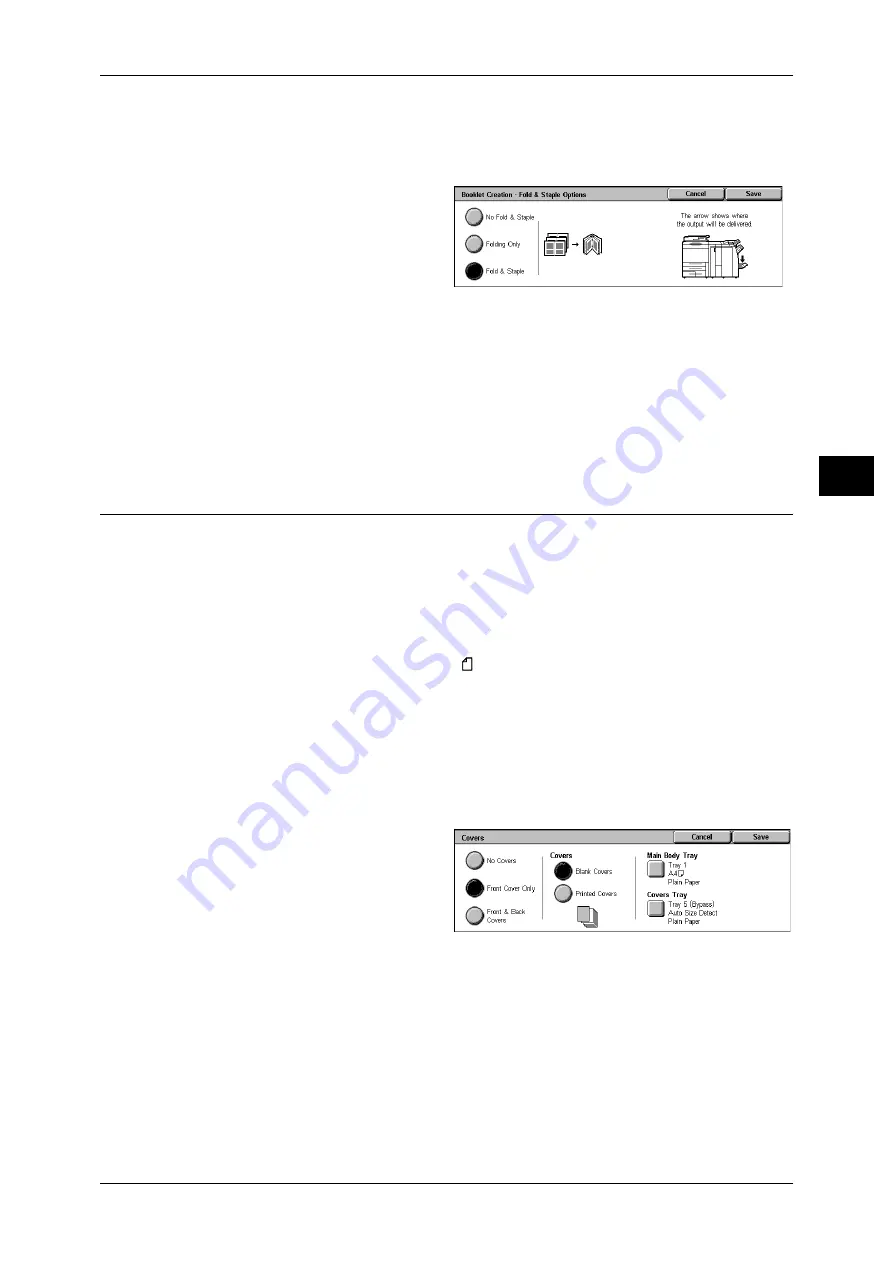
Output Format
83
Co
py
3
[Booklet Creation-Finishing] Screen
When the C-Finisher with Booklet Maker or Booklet Finisher D2 is installed, Bi-Fold or
Bi-Fold + Stapling become available.
1
Select any item.
No Fold & Staple
No Finishing is carried out.
Folding
Outputting copies folded in half. The number of copies that can be folded is 5. When
the number is more than 5, the document is divided by every 5 sheets.
F Stapling
The copies are folded in half and stapled at the center.
The number of copies that can be treated is 2 to 15.
Covers (Attaching a Cover to Copies)
You can make copies with a cover attached.
The front cover can be output before the first page of the document on a different type
of paper (e.g. colored paper or heavyweight paper).
Important • When you select this feature, if the number of the document pages exceeds the maximum
that the machine can scan, the document already scanned cannot be printed. In this case,
cancel the job following the message displayed. The number of the document pages that
can be scanned is 999 pages per job. For multiple jobs, the total numbers are about 6,000
pages, if the document size is A4 (Xerox standard document). This figure could be used
only as a guide, since the maximum number of the document pages depend of the types,
sizes and direction of the document.
• If using index paper, set [Output Orientation] to [Face Down] in the [Output Format] screen.
Note
• When making 2-sided copies, copies are made on both sides of the top cover/back cover in
accordance with the page order of the document.
• If [Auto] is set for [Paper Supply], a tray specified in [Auto Paper Off] is automatically
selected. Change the settings if necessary. For information on [Auto Paper Off], refer to "6
System Settings" > "Copy Mode Settings" > "Copy Control" in the Administrator Guide.
1
Select [Covers].
2
Select any item.
No Covers
No cover is added.
Front Cover Only
Makes copies with a cover output on a different type of paper before the first page of
the document. Also, if [On] of [Printed Covers] is selected, the first page of the
document can be copied on the different type of paper added as a front cover.
Front & Back Covers
Outputs covers on a different type of paper before the first page and after the last page
of the document. Also, if [On] of [Printed Covers] is selected, copies can be made on a
different type of paper for the cover on the first page and last page of the document.
















































