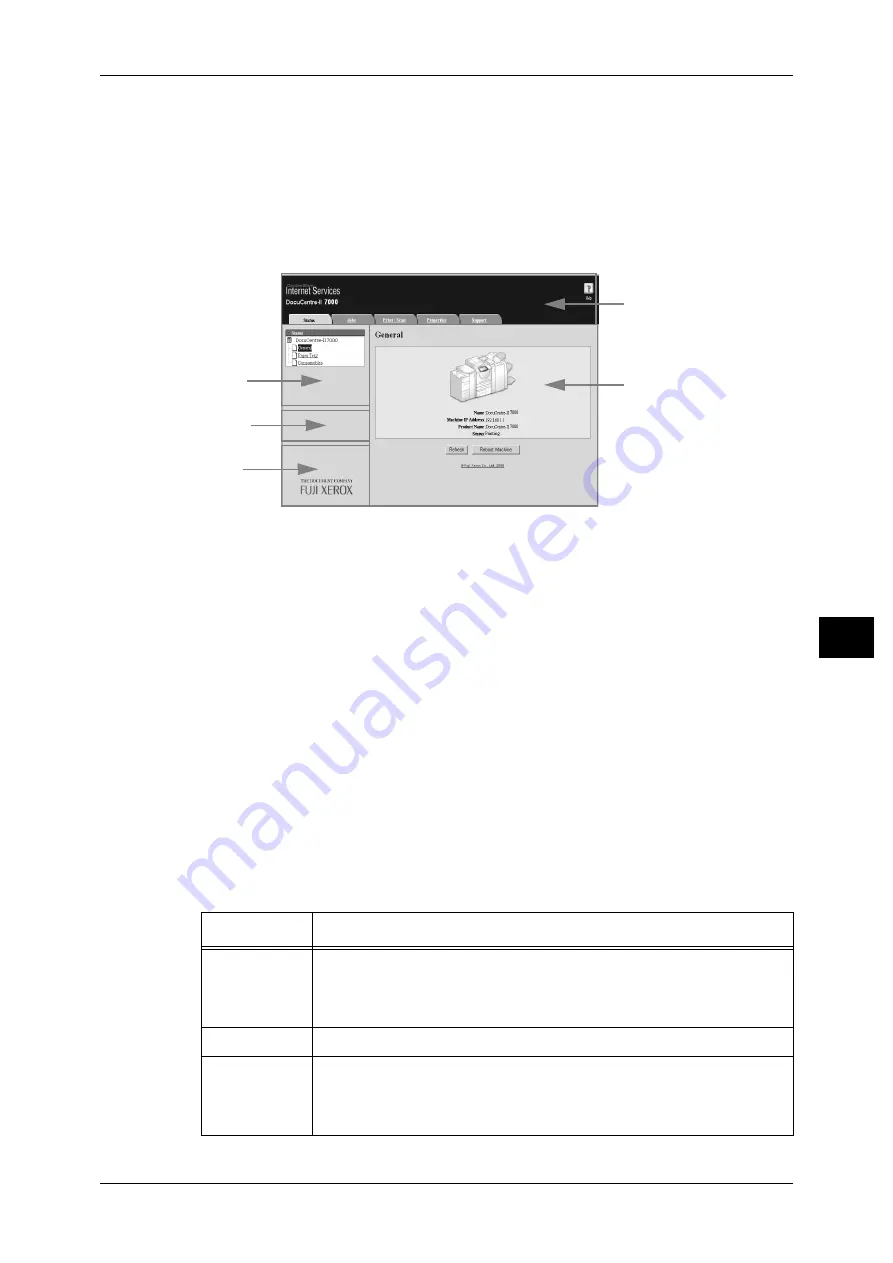
Features Overview
161
Com
pute
r Ope
ra
tions
7
For CentreWare Internet Services, refer to "7 Using CentreWare Internet Services" in the Administrator
Guide.
CentreWare Internet Services Screen
The [CentreWare Internet Services] screen consists of five frames (divided windows).
The information displayed in each frame depends on the feature: [Status], [Jobs],
[Print/Scan], [Properties], or [Support].
Note
• Clicking [Help] in the top frame displays the online help for CentreWare Internet Services.
Top Frame
Displayed at the top of the window. This frame includes the logo, the machine model
name, a link to the online help, and tabs (links) leading to each feature.
For details on each feature provided by CentreWare Internet Services, click [Help] in this frame to see
the help.
Right Frame / Upper Left Frame
Information appearing in the right and upper left frames changes depending on the
feature. Selecting a feature displays its available features and information in these
frames.
Left Center Frame
Displays the machine information and status, and the [Refresh Status] button. Clicking
[Refresh Status] updates the information. This frame does not appear on the [Status]
or [Properties] screen.
Lower Left Frame
Displays a link to the Fuji Xerox home page.
Main features of CentreWare Internet Services are listed below.
Tab Name
Main Features
Status
z
Displaying the machine status
Displaying the status of the paper trays, output trays and consumables
such as toner cartridges.
z
Linking to the copyright screen.
Jobs
z
Displaying a list of jobs and job history, and deleting jobs.
Print/Scan
z
Job Submission
Allows you to specify and print a file stored on your computer.
z
Mailbox
Allows you to register and set mailboxes.
Top frame
Right frame
Upper left frame
Lower left frame
Left center frame
















































