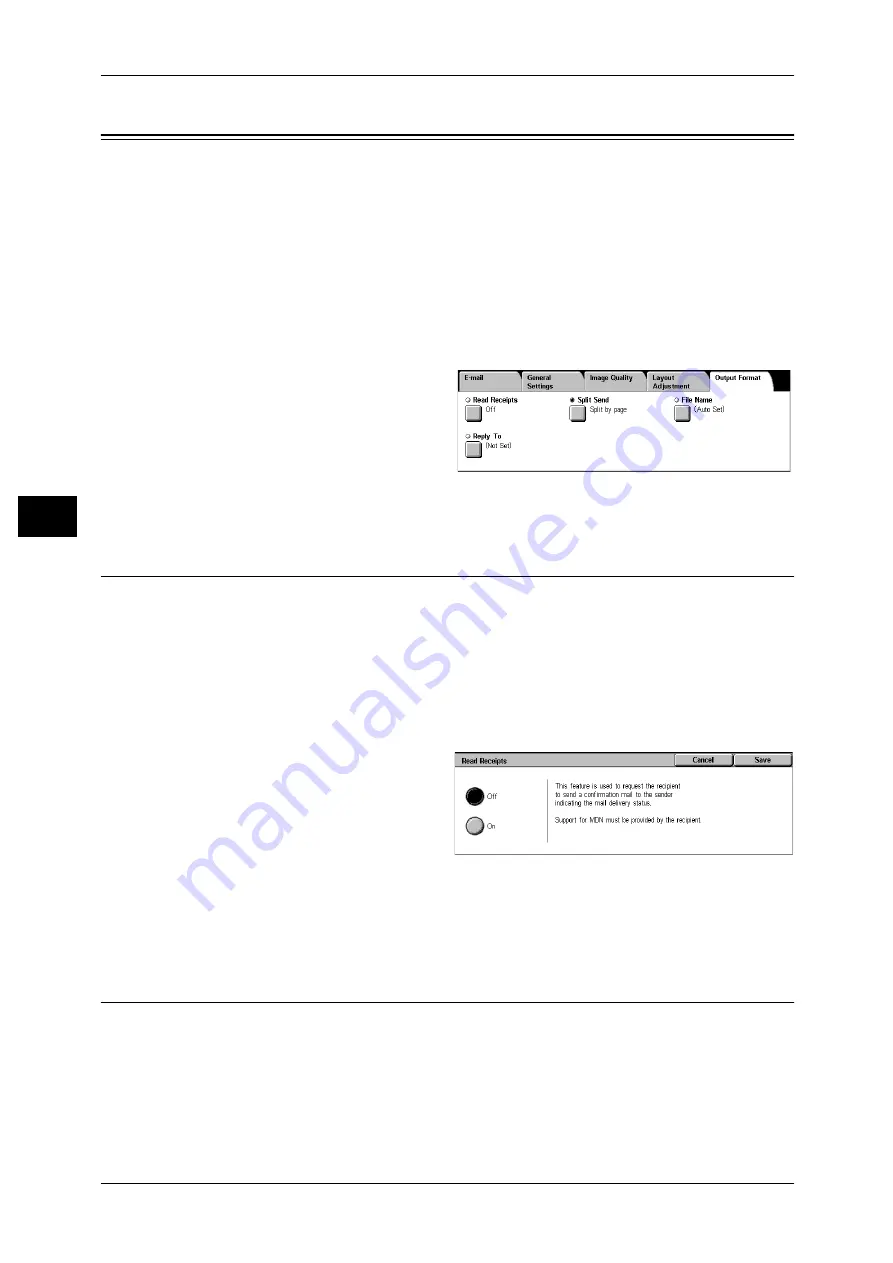
4 Scan
136
S
can
4
Output Format
On the [Output Format] screen under [E-mail], [Scan to Mailbox], or [Scan to PC], you
can configure the output formats.
For more information, refer to below.
File Name Conflict (Setting Procedures When a File Name Conflicts with others) ................138
1
On the [All Services] screen, select
[E-mail], [Scan to Mailbox] or [Scan
to PC].
2
Select the [Output Format] tab, and
then select a feature on the screen.
Note
• Items displayed vary
depending on the selected feature. The screen on the right is for the [E-mail] feature.
Read Receipts
This feature allows you to receive read receipts from e-mail recipients when using the
[E-mail] feature. This feature is not available unless recipients support the MDN
feature.
Note
• When multiple mails are sent using [Split Send], then read receipts is requested for each
mail.
• Read receipts are returned to the address of [Reply To], or they are returned to the address
of [From] if [Reply To] is not set.
• This feature is only available when the recipient also sets to return the read receipts.
1
Select [Read Receipts].
2
Select [On].
Off
Select this item when you do not request read receipts.
On
Select this when you request read receipts.
Split Send (Sending in Sections)
When using the [E-mail] feature, you can split a large amount of attachment into pages
to send them separately. You can also configure the machine not to split data.
For information about setting for page division, refer to "6 System Settings" > "E-mail Settings" > "E-
mail Control" > "Max No. of Pages for Split Send" in the Administrator Guide.
Note
• [Split Send] is available only when the [File Format] on the [General Settings] screen is set to
[PDF], [DocuWorks], or [Multi-page TIFF].






























