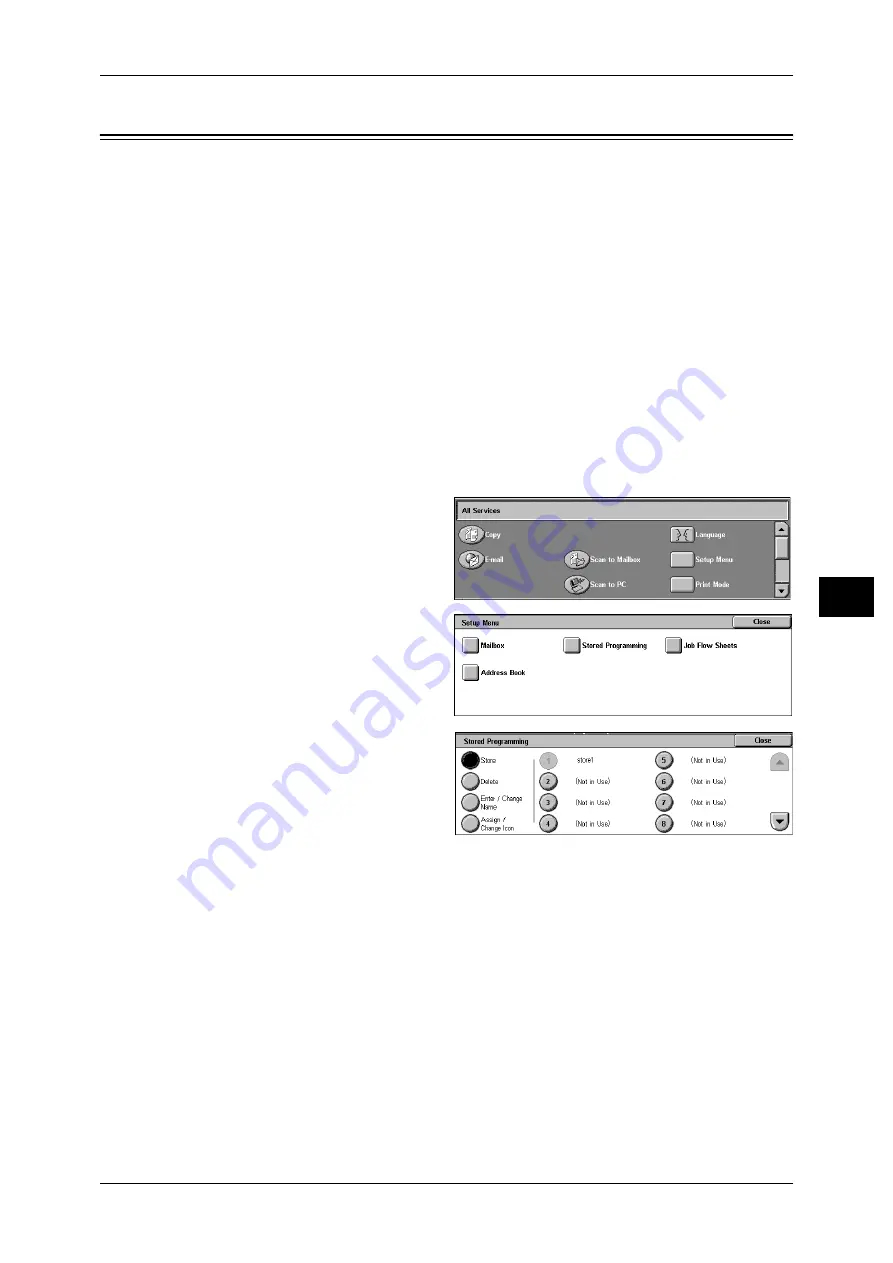
Registering/Deleting/Renaming Stored Programs
153
S
tor
e
d
Pr
ogr
a
mming
6
Registering/Deleting/Renaming Stored Programs
The [Stored Programming] screen allows you to register and delete stored programs.
Important • When registering a stored program to select paper size or type loaded on the bypass tray,
register both the paper size and the paper type. If only the paper size or type is registered,
the stored program may not be called properly.
• If any of the following operations is performed while a stored program is being registered,
the stored program may not be registered or may not work correctly.
- Removing or inserting a paper tray
- Loading or reloading paper on the bypass tray
• If any of the following operations is performed after a stored program registration, the
registered stored program may not be called properly.
- If the stored program has the Watermark feature and the Watermark value is changed.
- If any registered feature becomes disabled due to its value change under System Settings.
- If the stored program has an operation for a mailbox and the mailbox passcode is changed.
Note
• Any services that are set using the following cannot be registered: System Settings,
[Browse...] under Scan to PC, Job Flow Sheets, Network Scanning, Address Book, and
other stored programs.
• A stored program registration is cancelled when the <Interrupt> button is pressed, the Auto
Clear feature causes a time-out, or a popup window (such as a paper jam window) appears.
1
Press the <All Services> button.
2
Select [Setup Menu].
3
Select [Stored Programming].
4
Select the feature.
Store
Register a stored program.
Refer to "Registering Stored Program" (P.154).
Delete
Deletes a stored program.
Refer to "Deleting a Stored Program" (P.154).
Enter/Change Name
Enter or change a stored program name.
Refer to "Entering/Changing a Stored Program Name" (P.155).
Assign/Change Icon
Configure an icon for a registered stored program.
Refer to "Assigning/Changing Icons for Stored Programs" (P.155).






























