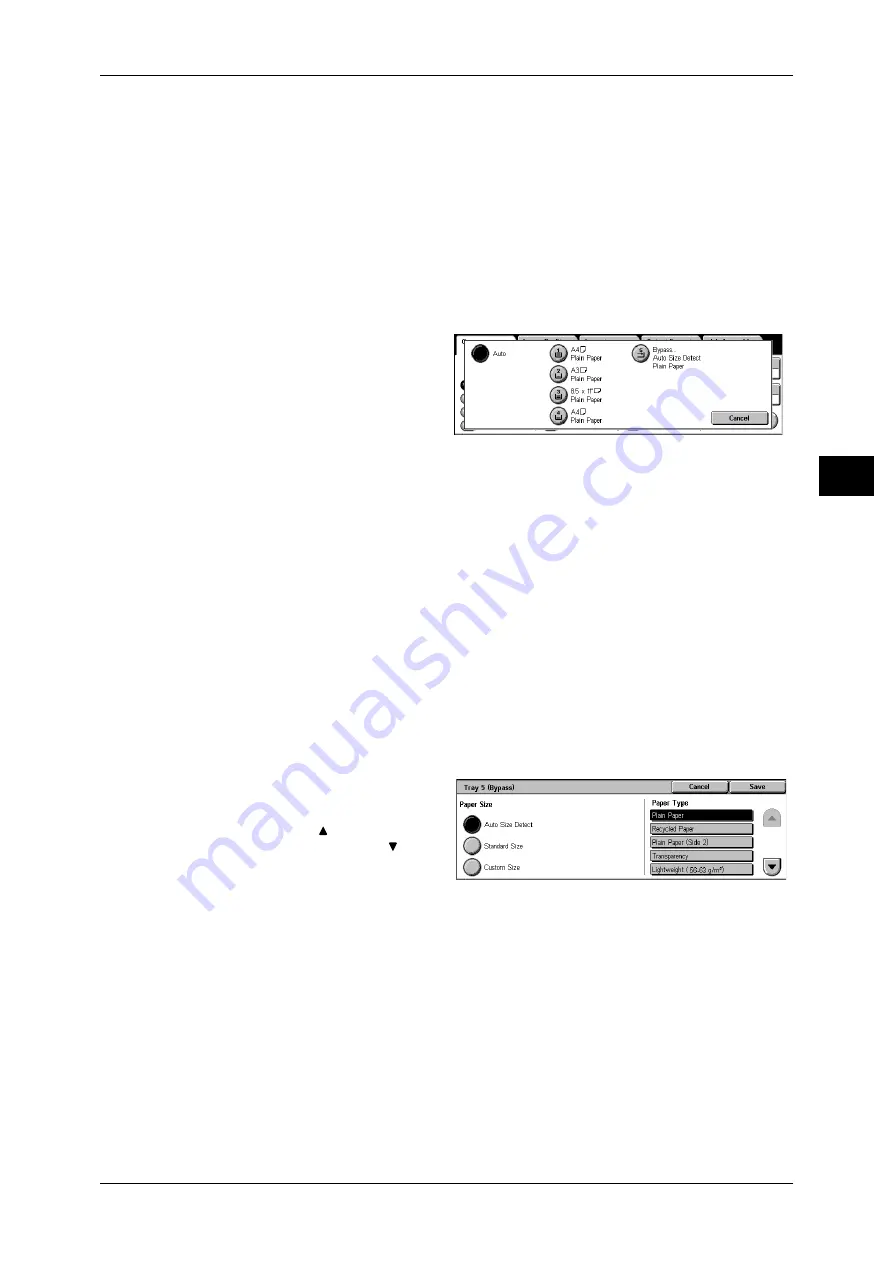
Copy
63
Co
py
3
You can change the paper trays to display. For information on the settings, refer to "6 System Settings"
> "Copy Mode Settings" > "Copy Tab (DocuCentre series models) / General Settings Tab-Features
Allocation (ApeosPort series models)" > "Paper Supply-Buttons 2 to 4 (DocuCentre models) / Preset
Buttons
J
Paper Supply - Button 2-5 (ApeosPort model series models)" in the Administrator Guide.
More...
Displays a pop-up window. Select a paper tray from the options. Selecting [Bypass...]
displays the [Tray 5 (Bypass)] screen.
[Paper Supply] Screen
You can select a paper tray that does not appear on the [Copy] screen.
1
Select the paper tray.
Auto
Based on the original document size and set ratios, the machine automatically selects
the tray loaded with the appropriate paper.
Trays 1, 2, 3, 4, 6, and 7
Select a tray from 6 trays.
Note
• The fixed paper sizes are set for Tray 3 and Tray 4. To change the paper size for Tray 3 and
Tray 4, contact our Customer Support Center.
• Tray 6 and Tray 7 are optional trays.
Bypass...
The [Tray 5 (Bypass)] screen is displayed.
Refer to "[Tray 5 (Bypass)] Screen" (P.63).
[Tray 5 (Bypass)] Screen
If you want to make copies on paper that cannot be loaded in the Trays 1, 2, 3, 4, 6, or
7, use the Tray 5 (Bypass).
1
Select a paper size and a paper
type.
Note
• Select [
] to return to the
previous screen or [
] to
move to the next screen.
Paper Size
Select from [Auto Size Detect], [Standard Size], and [Custom Size].
When [Auto Size Detect] is selected, the paper size is identified automatically.
When selecting [Standard Size] or [Custom Size], refer to "When [Standard Size] is Selected" (P.64)
and "When [Custom Size] is Selected" (P.64).
Note
• [Auto Size Detect] can only detect standard sizes.
Paper Type
Select the paper type.






























