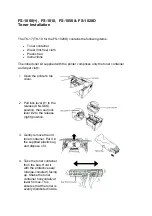2 Product Overview
66
Pr
o
d
uct
O
v
er
v
iew
2
Power Saver Mode
The machine is equipped with the Power Saver mode that saves electricity by reducing
power consumption.
The Power Saver feature has two modes: Low Power mode and Sleep mode.
Low Power Mode
In this mode, the power to the control panel is lowered to save power.
Sleep Mode
In this mode, the power supply to devices such as hard disk drive is suspended and the power
is lowered more than in the Low Power mode.
Entering the Power Saver Mode
When the machine enters the Power Saver mode, the touch screen is lit off and the <Power
Saver> button on the control panel is lit on.
The machine enters the Power Saver mode by the following instances:
Pressing the <Power Saver> button
The machine is not operated, data is not received, or a job is not processed until the
machine enters the Power Saver mode.
For how to change the interval for entering the Power Saver mode, refer to "1 Before Using the Machine" > "Power Saver
Mode" > "Changing the Interval for Entering Power Saver Mode" in the Administrator Guide.
Note
•
When the machine displays an error such as paper jams, it does not enter the Power Saver mode.
•
When the machine enters the Power Saver mode while a user is authenticated, the machine exits the
authentication mode.
•
When the <Power Saver> button is pressed, the machine enters the Power Saver mode after 5
seconds.
•
When you press the <Power Saver> button soon after the touch screen is lit off and when the
machine does not enter the Power Saver mode completely, it may take time to exit the mode. Wait a
few seconds until the machine is ready to exit the Power Saver mode and push the <Power Saver>
button again.
•
The machine will not enter the Power Saver mode when [Skip Blank Pages] is enabled. For
information on [Skip Blank Pages], refer to "5 Tools" > "Fax Service Settings" > "Fax Control" > "Skip
Blank Pages" in the Administrator Guide.
Summary of Contents for ApeosPort-V C3320
Page 1: ...User Guide ApeosPort V C3320 DocuPrint CM415 AP...
Page 12: ...12...
Page 58: ...1 Before Using the Machine 58 Before Using the Machine 1...
Page 80: ...2 Product Overview 80 Product Overview 2...
Page 316: ...5 Scan 316 Scan 5...
Page 348: ...8 Stored Programming 348 Stored Programming 8...
Page 368: ...10 Media Print Text and Photos 368 Media Print Text and Photos 10...
Page 394: ...11 Job Status 394 Job Status 11...
Page 416: ...12 Computer Operations 416 Computer Operations 12...
Page 417: ...13 Appendix This chapter contains a glossary of terms used in this guide Glossary 418...
Page 428: ...Index 428 Index...