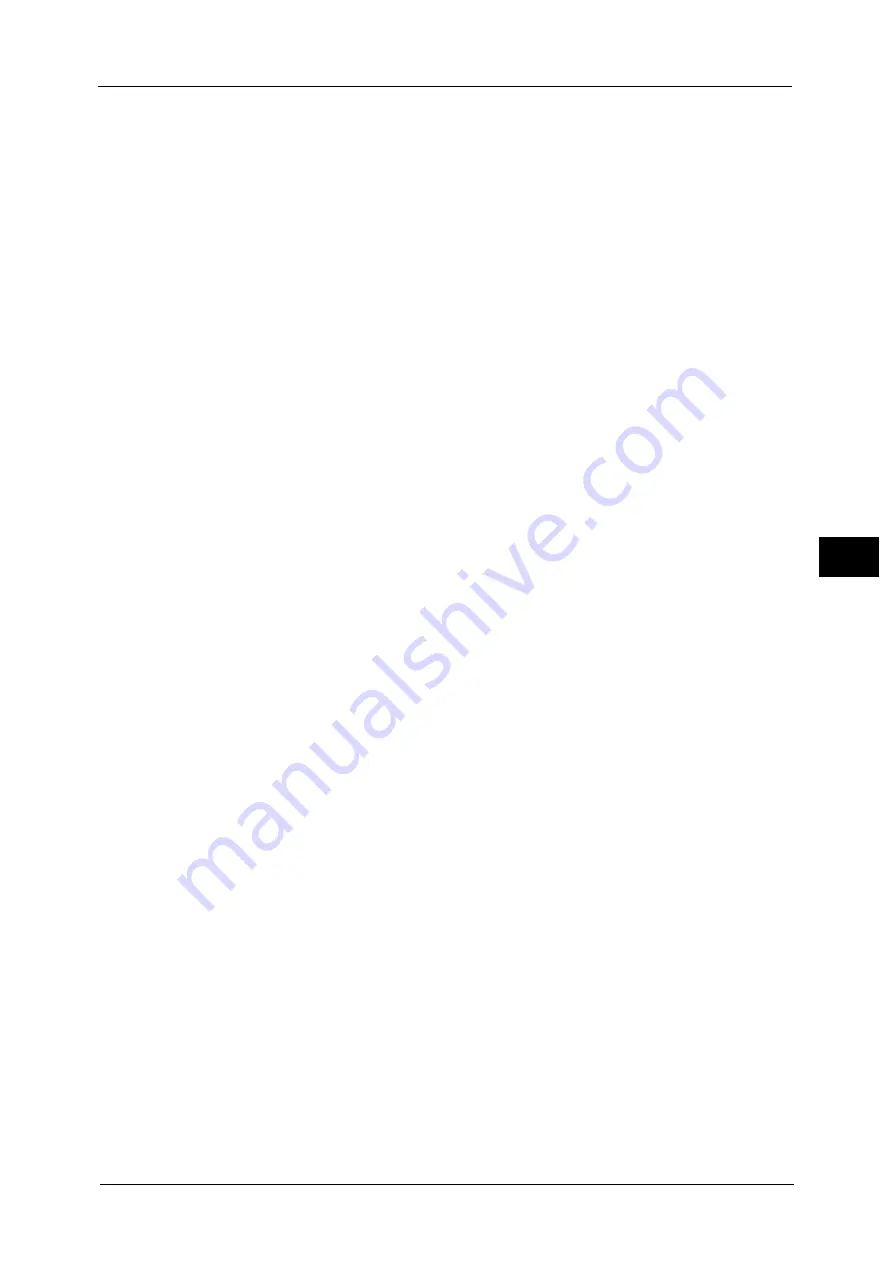
261
Sca
n
5
JPEG
Saves scanned data in JPEG format. This option is selectable when either [Color] or
[Grayscale] is selected in [Color Scanning].
Saves scanned data in PDF format.
Note
•
The version of PDF files is Acrobat
®
4.0 (PDF 1.3).
DocuWorks
Saves scanned data in DocuWorks format.
Note
•
To browse or print DocuWorks files on a computer, one of the following software is required:
- DocuWorks 4.0 or later
- DocuWorks Viewer Light 4.0 or later
- DocuWorks Viewer Light for Web 4.0 or later
XPS
Saves scanned data in XPS format.
Note
•
XPS stands for XML Paper Specification.
Compression Method
Allows you to select a compression method for scanned image data.
Note
•
When you select [Auto], the following compression methods will be used:
- When [Original Type] is set to [Photo & Text] or [Text] for black-and-white images: MMR
- When [Original Type] is set to [Photo] for black-and-white images: MH
- For grayscale and color images: JPEG
•
When you select [TIFF], [DocuWorks], or [XPS]
*
and then select [Manual Select] in [Compression
Method] under [File Format], you can select a compression method from [MH] and [MMR] under
[Black & White Pages].
•
If you select [PDF] and then select [Manual Select] in [Compression Method] under [File Format],
you can select a compression method from [MH], [MMR], [JBIG2 Arithmetic Encoded], and [JBIG2
Huffman Encoded] under [Black & White Pages], and one from [JPEG] and [Flate] under [Grayscale/
Color Pages]. Selecting [Flate] saves the image data with higher compression than [JPEG].
•
You cannot retrieve grayscale or color images in uncompressed (Raw) format.
* : XPS stands for XML Paper Specification.
MRC High Compression
Allows you to save PDF, DocuWorks, and XPS files with high compression.
Important •
If you use the E-mail or Scan to PC service to scan a document with [MRC High Compression]
enabled, the image quality of the scanned data may differ from when you use CentreWare Internet
Services to retrieve the scanned data from a folder with [MRC High Compression] enabled.
•
DocuWorks 5.0.x and earlier versions (including trial version) do not support high-compressed
DocuWorks files.
Note
•
XPS stands for XML Paper Specification.
•
To browse or print DocuWorks files on a computer, one of the following software is required:
- DocuWorks 6.0 or later
- DocuWorks Viewer Light 5.1 or later
- DocuWorks Viewer Light for Web 5.1 or later
•
This feature is available when [Color Scanning] is set to [Auto Detect], [Color], or [Grayscale], when
[Resolution] is set to [200 dpi] or [300 dpi], and when [File Format] is set to [PDF], [DocuWorks], or
[XPS].
•
This feature is not available for some models. An optional component is required. For more
information, contact our Customer Support Center.
Summary of Contents for ApeosPort-V C3320
Page 1: ...User Guide ApeosPort V C3320 DocuPrint CM415 AP...
Page 12: ...12...
Page 58: ...1 Before Using the Machine 58 Before Using the Machine 1...
Page 80: ...2 Product Overview 80 Product Overview 2...
Page 316: ...5 Scan 316 Scan 5...
Page 348: ...8 Stored Programming 348 Stored Programming 8...
Page 368: ...10 Media Print Text and Photos 368 Media Print Text and Photos 10...
Page 394: ...11 Job Status 394 Job Status 11...
Page 416: ...12 Computer Operations 416 Computer Operations 12...
Page 417: ...13 Appendix This chapter contains a glossary of terms used in this guide Glossary 418...
Page 428: ...Index 428 Index...
















































