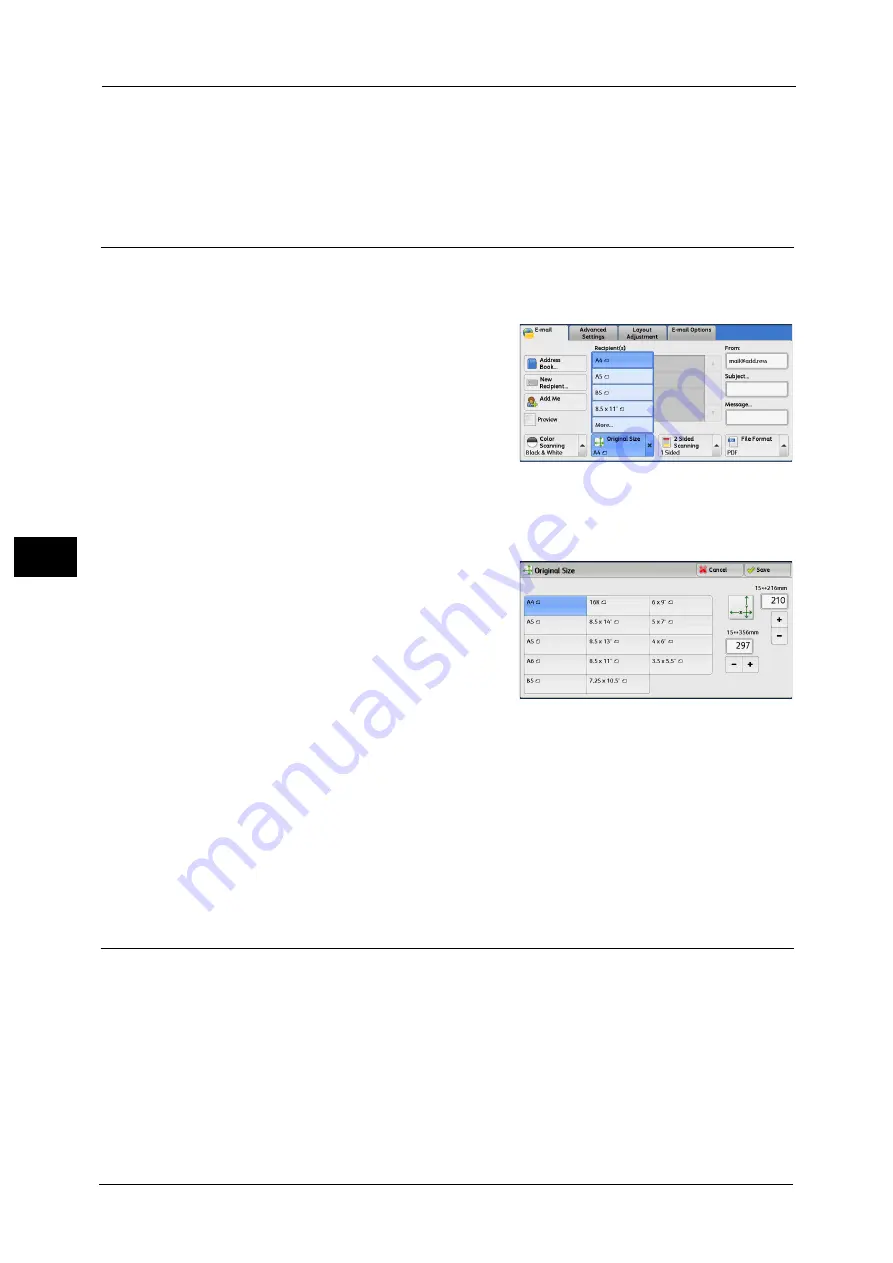
5 Scan
258
Sca
n
5
Grayscale
Scans a document in grayscale. Adds shades to monochrome, creating intermediate tones
that change gradually. Suited to documents containing gradations that cannot be
reproduced with monochrome (2-color tone).
Original Size (Specifying a Scan Size)
This feature allows you to select the scan size for a document from the preset sizes.
1
From the menu displayed by selecting [Original Size], select any option.
When [More...] is selected, the [Original Size]
screen is displayed.
Note
•
You can scan a non-standard size, scan a
document at a size different from the
original, and add margins or delete
unnecessary margins using this feature.
[Original Size] Screen
This screen allows you to select the standard size and variable size.
1
Select any option.
When you select a non-standard size, specify
values for the X and Y directions.
Standard Size
Allows you to select from preset sizes.
Variable Size
Allows you to enter the desired scan size. You
can specify a value in the range from 15 to 356
mm for the scan width (X), and a value in the range from 15 to 216 mm for the scan length
(Y), in 1 mm increments. The scales attached on the upper and left edges of the document
glass are helpful for you to specify values.
Note
•
When the document is loaded in the document feeder, the base point in the Y (length) direction is
the center of the edge. If you specify 100 mm, the scan length will be from 50 mm above to 50 mm
below the center of the document.
•
When the document is loaded in the document feeder, the base point in the Y (length) direction is
the center of the edge. If you specify 100 mm, the scan length will be from 50 mm above to 50 mm
below the center of the document.
2 Sided Scanning (Scanning Both Sides of a Document)
You can scan a 1-sided or 2-sided document on one or both sides of paper.
By setting the binding style, both sides are scanned in the same orientation.
Note
•
[2 Sided Scanning] is not displayed on the [E-mail] screen depending on the settings in the System
Administration mode. In that case, set [2 Sided Scanning] from the [Layout Adjustment] screen.
Summary of Contents for ApeosPort-V C3320
Page 1: ...User Guide ApeosPort V C3320 DocuPrint CM415 AP...
Page 12: ...12...
Page 58: ...1 Before Using the Machine 58 Before Using the Machine 1...
Page 80: ...2 Product Overview 80 Product Overview 2...
Page 316: ...5 Scan 316 Scan 5...
Page 348: ...8 Stored Programming 348 Stored Programming 8...
Page 368: ...10 Media Print Text and Photos 368 Media Print Text and Photos 10...
Page 394: ...11 Job Status 394 Job Status 11...
Page 416: ...12 Computer Operations 416 Computer Operations 12...
Page 417: ...13 Appendix This chapter contains a glossary of terms used in this guide Glossary 418...
Page 428: ...Index 428 Index...






























