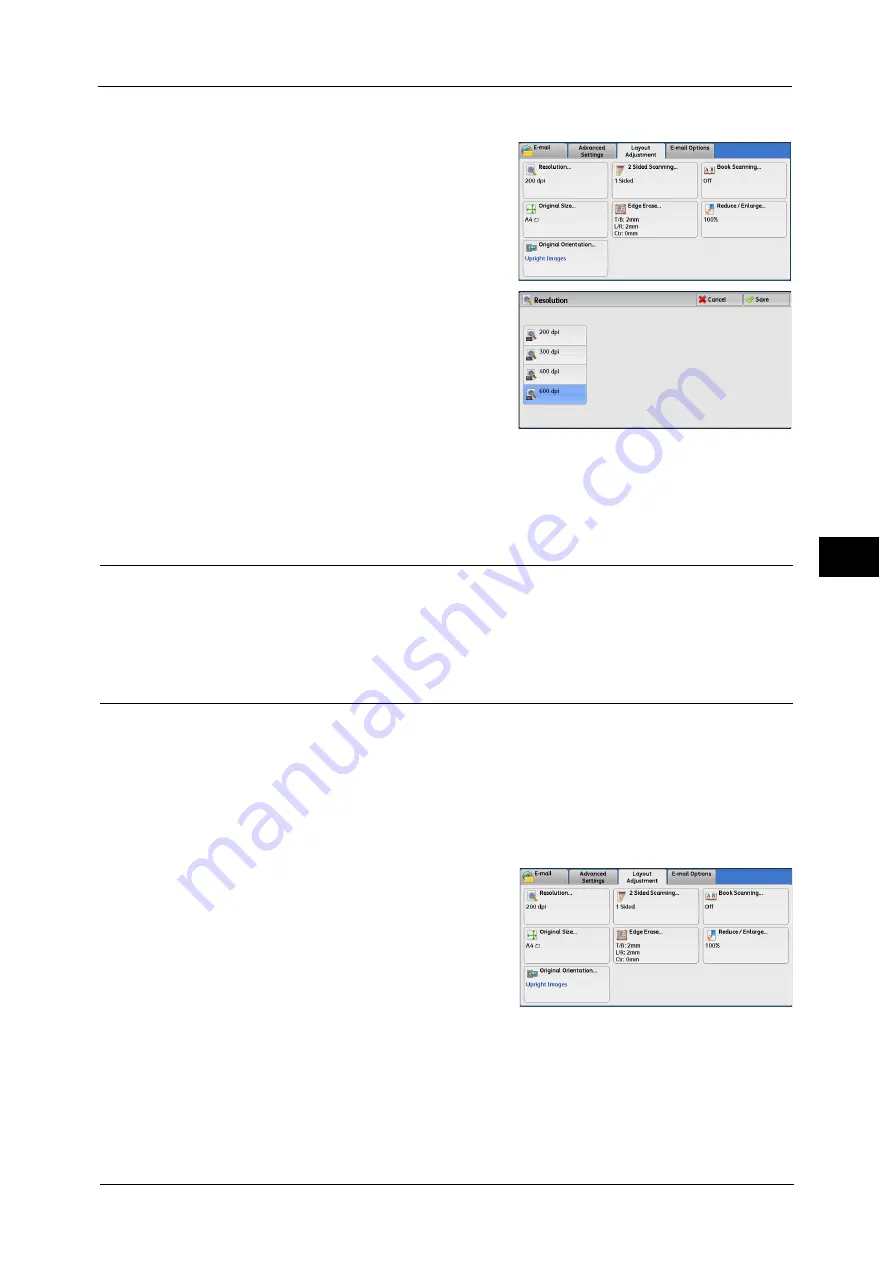
Layout Adjustment
305
Sca
n
5
1
Select [Resolution].
2
Select any option.
Note
•
Select either [200 dpi] or [300 dpi] when
[MRC High Compression] is set to [On] for
PDF, DocuWorks, or XPS
*
files on the [File
Format] screen.
* : XPS stands for XML Paper Specification.
•
Select either [200 dpi] or [300 dpi] when
[Searchable Text] is set to [Searchable] for
PDF or DocuWorks files on the [File Format]
screen.
•
Select either [200 dpi] or [300 dpi] when the [Specific Color] check box is selected for PDF or
DocuWorks files on the [File Format] screen.
2 Sided Scanning (Scanning Both Sides of a Document)
You can automatically scan the both sides of a 2-sided document.
To scan the both sides in the same orientation, set the binding style.
For more information, refer to "2 Sided Scanning (Scanning Both Sides of a Document)" (P.258).
Book Scanning (Scanning Facing Pages on Separate Sheets)
This feature allows you to scan facing pages of a document onto separate sheets of paper
in page order.
It is useful if you want to separately scan facing pages of a bound document such as a
booklet.
Note
•
You cannot use the document feeder with this feature.
•
A non-standard size document or undetectable size document may not be separated into two
accurately.
1
Select [Book Scanning].
Summary of Contents for ApeosPort-V C3320
Page 1: ...User Guide ApeosPort V C3320 DocuPrint CM415 AP...
Page 12: ...12...
Page 58: ...1 Before Using the Machine 58 Before Using the Machine 1...
Page 80: ...2 Product Overview 80 Product Overview 2...
Page 316: ...5 Scan 316 Scan 5...
Page 348: ...8 Stored Programming 348 Stored Programming 8...
Page 368: ...10 Media Print Text and Photos 368 Media Print Text and Photos 10...
Page 394: ...11 Job Status 394 Job Status 11...
Page 416: ...12 Computer Operations 416 Computer Operations 12...
Page 417: ...13 Appendix This chapter contains a glossary of terms used in this guide Glossary 418...
Page 428: ...Index 428 Index...






























