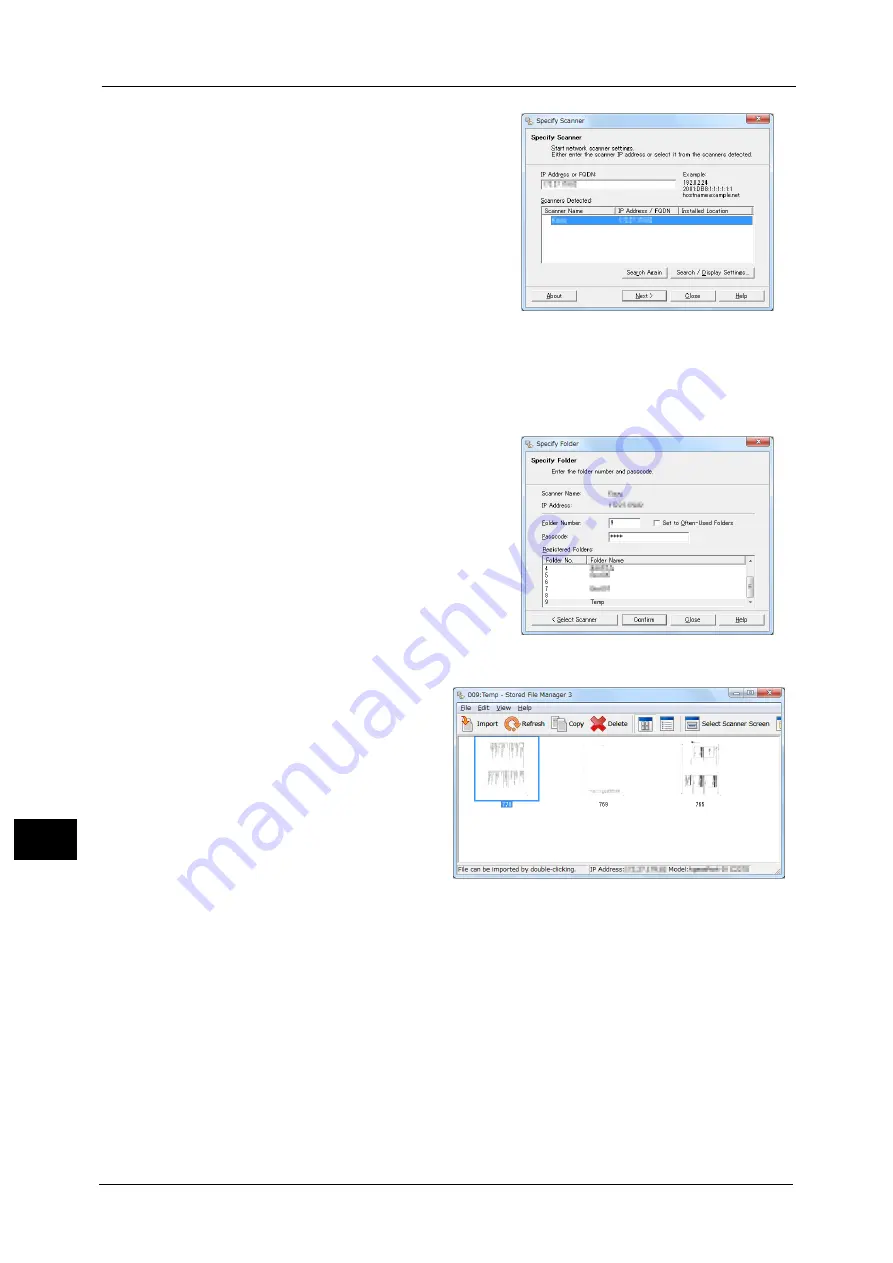
12 Computer Operations
408
Co
m
p
ut
e
r O
p
er
at
io
n
s
12
2
From the displayed list, click the scanner name
of the machine, and click [Next].
Note
•
If no scanners are shown in the list, click
[Search Again]. The application searches for
scanners.
•
To change the display of scanner names, use
the dialog box that appears by clicking
[Search/Display Settings]. For more
information, refer to "Changing the display of
scanner names" (P.409).
•
Only when the machine is connected to the
network, the scanner name is automatically
listed. To view the machine connected to
another network, click [Search/Display
Settings] and register the IP address and
scanner name. For information on how to
change the settings, refer to "Changing the
display of scanner names" (P.409).
3
In the [Folder Number] field, enter the number
of the folder (001 - 200) that contains the file
to be imported. In the [Passcode] field, enter a
passcode (up to 20 digits).
Note
•
You can also select a folder number from
[Registered Folders].
•
Clicking [Select Scanner] returns to step 2,
where you can reselect a scanner.
4
Click [Confirm].
5
Select a file to be imported from the list. To import a file, there are two ways as follows:
Importing a file by clicking
[Import]
Click [Import].
The file is extracted and stored in the
specified save location.
Note
•
You can select multiple files.
•
When [File Saving Options] is
set to [Set Destination for Each
File] under the import settings, a
dialog box for specifying a save
destination is displayed. When
the dialog box appears, specify
a save destination, and click
[OK].
For information on the import
settings, refer to "Import
settings for scanned files"
(P.409).
Summary of Contents for ApeosPort-V C3320
Page 1: ...User Guide ApeosPort V C3320 DocuPrint CM415 AP...
Page 12: ...12...
Page 58: ...1 Before Using the Machine 58 Before Using the Machine 1...
Page 80: ...2 Product Overview 80 Product Overview 2...
Page 316: ...5 Scan 316 Scan 5...
Page 348: ...8 Stored Programming 348 Stored Programming 8...
Page 368: ...10 Media Print Text and Photos 368 Media Print Text and Photos 10...
Page 394: ...11 Job Status 394 Job Status 11...
Page 416: ...12 Computer Operations 416 Computer Operations 12...
Page 417: ...13 Appendix This chapter contains a glossary of terms used in this guide Glossary 418...
Page 428: ...Index 428 Index...






























