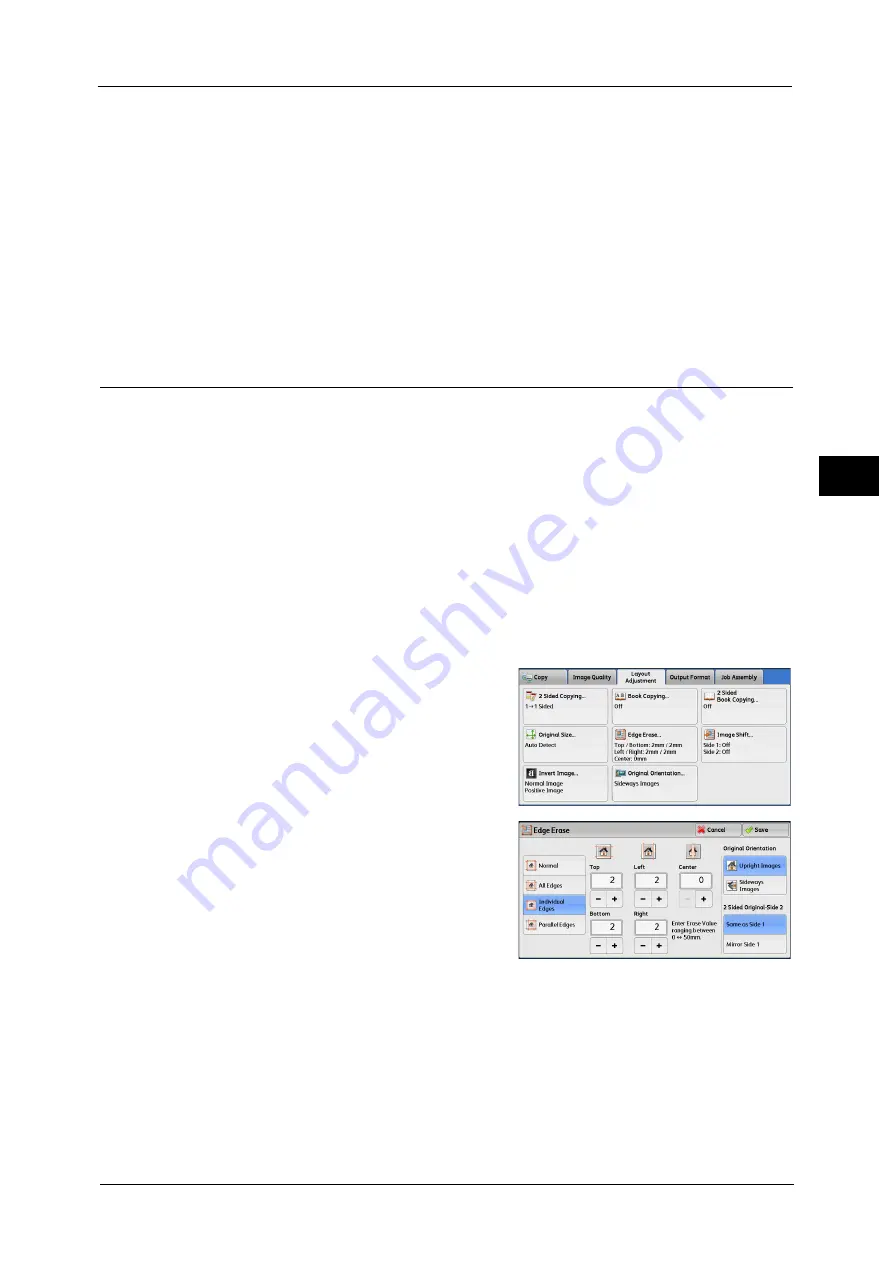
Layout Adjustment
117
Co
py
3
You can change the sizes displayed on the screen. For information on the settings, refer to "5 Tools" > "Copy Service Settings"
> "Original Size Defaults" in the Administrator Guide.
Variable Size
Enter the desired scan size when scanning a non-standard size document or when making
copies at a size different from the original document size. You can specify a value in the
range from 15 to 216 mm for the width (X), and a value in the range from 15 to 356 mm for
the length (Y), in 1 mm increments. To help you specify values, use the scales attached on
the upper and left edges of the document glass.
Important •
When the document is loaded in the document feeder, the base point in the Y (length) direction is
the center of the edge. If you specify 100 mm, the scan length will be from 50 mm above to 50 mm
below the center of the document.
Edge Erase (Erasing Edges and Margin Shadows of the Document)
When you copy a document with the document cover open or when you copy a book, the
edges and center margin of the document may be printed as black shadows. The Edge Erase
feature allows you to erase such shadows.
Note
•
For 2-sided originals, the same edge erase amounts are set for the front and back sides.
•
If you set [Reduce/Enlarge], the edge erase amounts will be reduced or enlarged in proportion to the
ratio you specified.
•
The binding shift specified in [Booklet Creation] will not affect the edge erase amounts.
•
If the original document is placed on the document glass and [1
2 Sided] is selected when using 2
Sided Copying feature, symmetrical edge erase amounts on both sides are not applied to output
even if [Individual Edges] is specified and [Mirror Side 1] is selected as [2 Sided Original - Side 2]
option. To apply symmetrical edge erase amounts on both sides, select [2
2 Sided] for 2 Sided
Copying operation.
Even when the edge erase amount is set to 0 mm, full page copying cannot be made. For information on the areas that can
actually be printed, refer to "15 Appendix" > "Printable Area" in the Administrator Guide.
1
Select [Edge Erase].
2
Select any option.
Normal
The edge width to erase is set to 2 mm for the
top and bottom, and left and right edges.
All Edges
Erases the shadows of the four edges of a
document, as well as the shadow in the center of the document if it is a bound document or
a booklet. You can specify values for [All Edges] and [Center] individually.
Individual Edges
Erases the shadows of the top, bottom, left, and right edges of a document, as well as the
shadow in the center of the document if it is a bound document or a booklet. You can specify
values for [Top], [Bottom], [Left], [Right], and [Center] individually.
Summary of Contents for ApeosPort-V C3320
Page 1: ...User Guide ApeosPort V C3320 DocuPrint CM415 AP...
Page 12: ...12...
Page 58: ...1 Before Using the Machine 58 Before Using the Machine 1...
Page 80: ...2 Product Overview 80 Product Overview 2...
Page 316: ...5 Scan 316 Scan 5...
Page 348: ...8 Stored Programming 348 Stored Programming 8...
Page 368: ...10 Media Print Text and Photos 368 Media Print Text and Photos 10...
Page 394: ...11 Job Status 394 Job Status 11...
Page 416: ...12 Computer Operations 416 Computer Operations 12...
Page 417: ...13 Appendix This chapter contains a glossary of terms used in this guide Glossary 418...
Page 428: ...Index 428 Index...






























