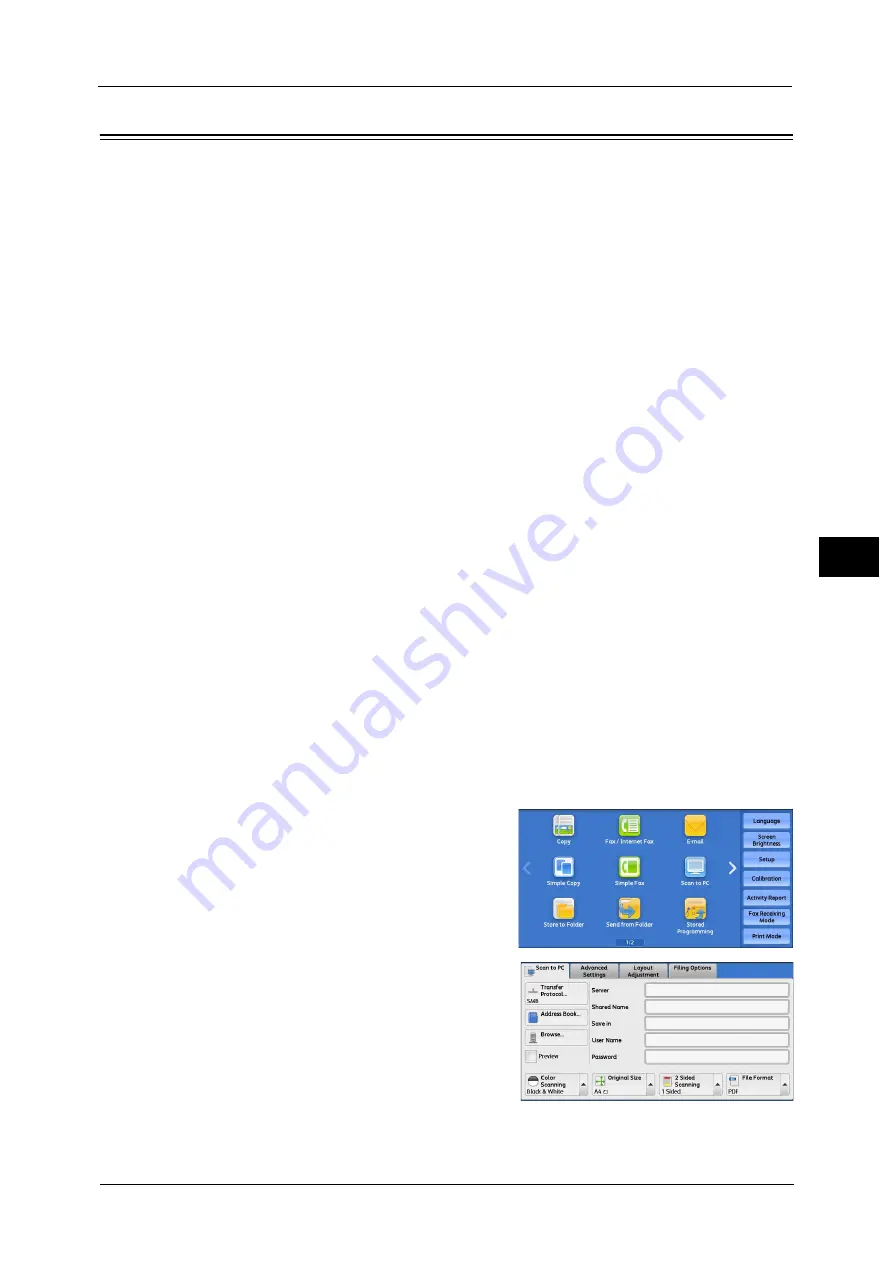
Scan to PC
273
Sca
n
5
Scan to PC
This section describes the procedure to select features on the [Scan to PC] screen. The Scan
to PC service allows you to scan documents and send the scanned data to a network
computer via the FTP or SMB protocol. The following describes features available on the
[Scan to PC] tab. The following shows the reference section for each feature.
Note
•
Before scanning, you must create a shared folder on your computer to save scanned data in.
Furthermore, if you use the FTP protocol, you must set the FTP service. For information on the
computer settings, refer to the documentation provided with your operating system. For
information on how to configure the FTP settings on Mac OS X 10.7 Lion or OS X 10.8 Mountain Lion,
refer to the official website of Apple, Inc.. For information on supported operating systems, refer to
"15 Appendix" > "Specifications" in the Administrator Guide.
•
If you use Mac OS X 10.7 Lion or OS X 10.8 Mountain Lion, contact our Customer Support Center to
ask if it is supported.
•
Scan to My Folder feature in which the scanned document can be transferred to a different
destination according to an authenticated user when you select [Scan to PC] on the [Service Home]
screen. The authenticated user’s information such as the user name or storage location of the
scanned document, is automatically determined and displayed.
You can customize the layout of the features displayed on the [Scan to PC] screen. For more information, refer to "5 Tools"
> "Scan Service Settings" > "Screen Defaults" > "1st Tab - Features Allocation" in the Administrator Guide.
You can set [First Tab] or [Address Book] for the screen displayed when you select [Scan to PC] on the Service Home screen.
For more information, refer to "5 Tools" > "Scan Service Settings" > "Screen Defaults" > "Scan to PC Screen Default" in the
Administrator Guide.
1
Select [Scan to PC] on the Services Home
screen.
2
Select a feature on the [Scan to PC] screen.
Note
•
Depending on the settings for [Scan to PC
Screen Default] in the System Administration
mode, the [Server Address Book] screen is
displayed. For more information, refer to "5
Tools" > "Scan Service Settings" > "Screen
Defaults" > "Scan to PC Screen Default" in the
Administrator Guide.
•
Fields displayed on the screen vary depending
on the protocol you have selected.
Summary of Contents for ApeosPort-V C3320
Page 1: ...User Guide ApeosPort V C3320 DocuPrint CM415 AP...
Page 12: ...12...
Page 58: ...1 Before Using the Machine 58 Before Using the Machine 1...
Page 80: ...2 Product Overview 80 Product Overview 2...
Page 316: ...5 Scan 316 Scan 5...
Page 348: ...8 Stored Programming 348 Stored Programming 8...
Page 368: ...10 Media Print Text and Photos 368 Media Print Text and Photos 10...
Page 394: ...11 Job Status 394 Job Status 11...
Page 416: ...12 Computer Operations 416 Computer Operations 12...
Page 417: ...13 Appendix This chapter contains a glossary of terms used in this guide Glossary 418...
Page 428: ...Index 428 Index...






























