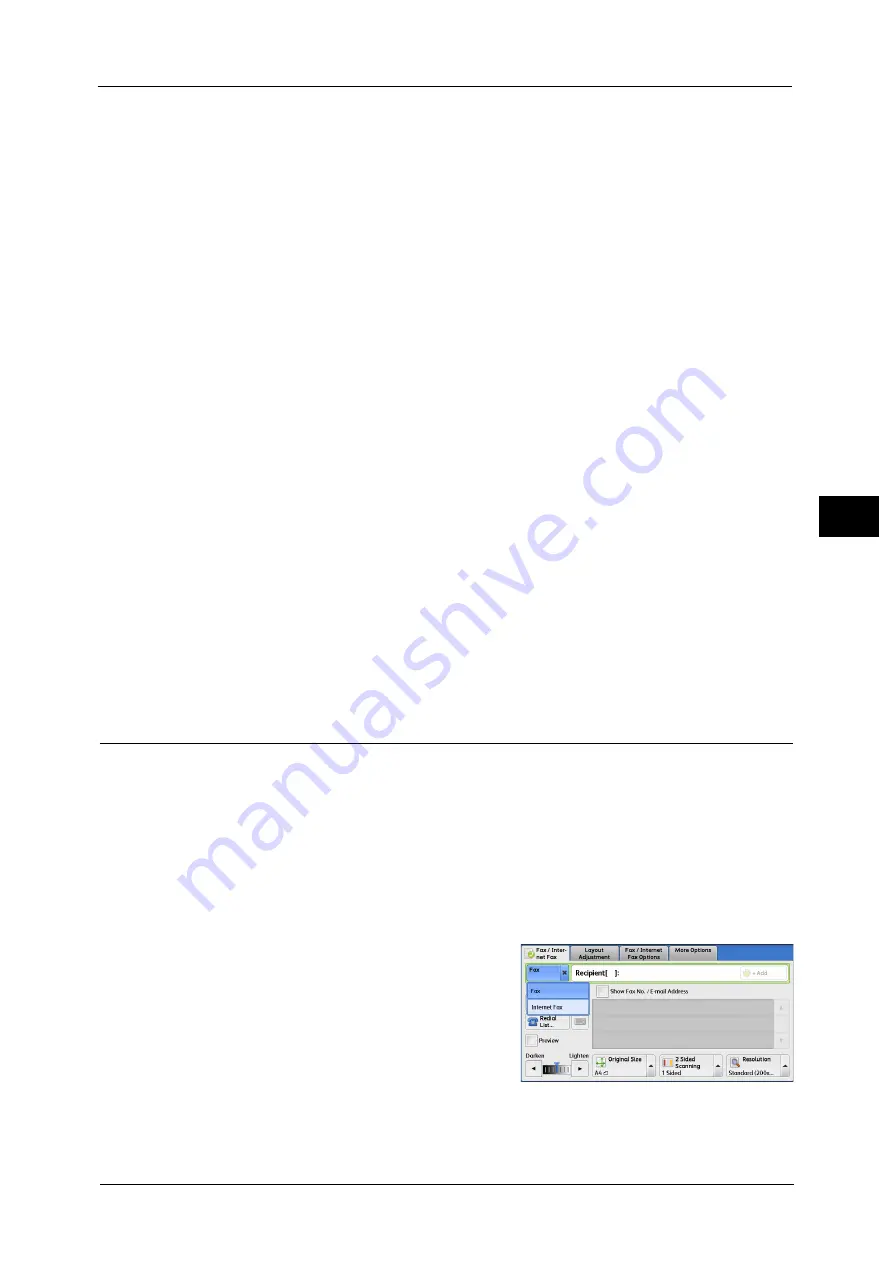
About Internet Fax
165
Fa
x
4
Receiving e-mail
Each e-mail header and attachment (TIFF file) of received e-mail will be printed.
Split documents sent by e-mail
If a document scanned by the machine is split into segments according to the [Maximum
Number of Pages per Split Send] setting made with CentreWare Internet Services, each
segment will be treated as individual e-mail and attached with the details of split data.
Attachments (TIFF format)
If an unsupported attachment file is received, the file is deleted. You can confirm the error
in a Job History Report.
When the folder number is not registered
If the specified folder is not registered, the received data is deleted. You can confirm the
cause of the problem in a Job History Report.
Folder operations
If the hard disk space of the machine is insufficient while printing e-mail or storing e-mail
to the folder, the page being processed will be deleted at the point in time when the
machine runs out of hard disk space.
Restricting incoming e-mail
The machine can be configured to accept or reject e-mails received from specified domains.
This feature is called "Domain Filtering". You can register up to 50 domains as permitted or
rejected domains.
When receiving an e-mail, the machine checks the Domain Filtering settings. If the domain
is registered as a rejected domain, or if the domain is not registered as an accepted domain,
the machine will not receive the e-mail. You can confirm the result in the Job History Report.
The job history of any rejected e-mail is not stored.
For information on the Domain Filtering, refer to "5 Tools" > "Connectivity & Network Setup" > "Other Settings" > "Domain
Filtering" in the Administrator Guide.
Useful Features
Using an E-mail Address to Send Internet Fax to a Folder
By specifying the e-mail address of a folder on this machine, you can send Internet Fax from
an Internet Fax-compatible machine to the folder.
When Internet Fax data is received, the machine stores it in the target folder and prints a
Folder Report.
This feature is available only when the recipient’s machine can receive e-mail via SMTP. To use this feature, the recipient’s
machine must have a folder that does not have a passcode. For information on how to create a folder, refer to "5 Tools" >
"Setup" > "Create Folder" in the Administrator Guide.
1
Select [Internet Fax].
2
Select any option.
3
Enter the e-mail address of the target folder in the following format:
Summary of Contents for ApeosPort-V C3320
Page 1: ...User Guide ApeosPort V C3320 DocuPrint CM415 AP...
Page 12: ...12...
Page 58: ...1 Before Using the Machine 58 Before Using the Machine 1...
Page 80: ...2 Product Overview 80 Product Overview 2...
Page 316: ...5 Scan 316 Scan 5...
Page 348: ...8 Stored Programming 348 Stored Programming 8...
Page 368: ...10 Media Print Text and Photos 368 Media Print Text and Photos 10...
Page 394: ...11 Job Status 394 Job Status 11...
Page 416: ...12 Computer Operations 416 Computer Operations 12...
Page 417: ...13 Appendix This chapter contains a glossary of terms used in this guide Glossary 418...
Page 428: ...Index 428 Index...
















































