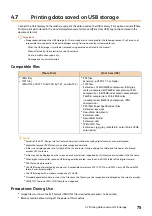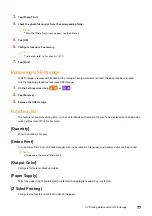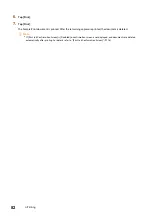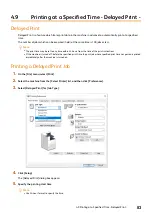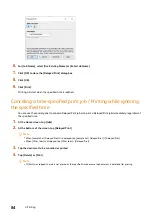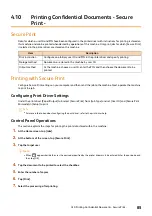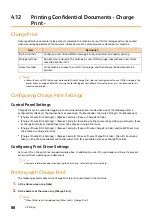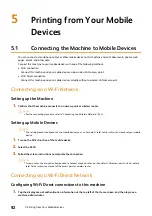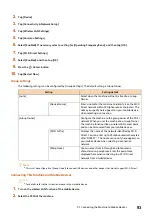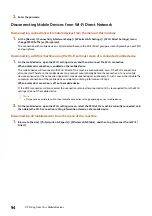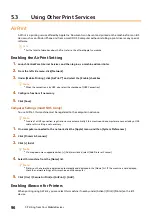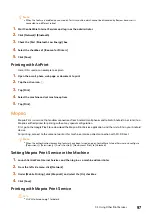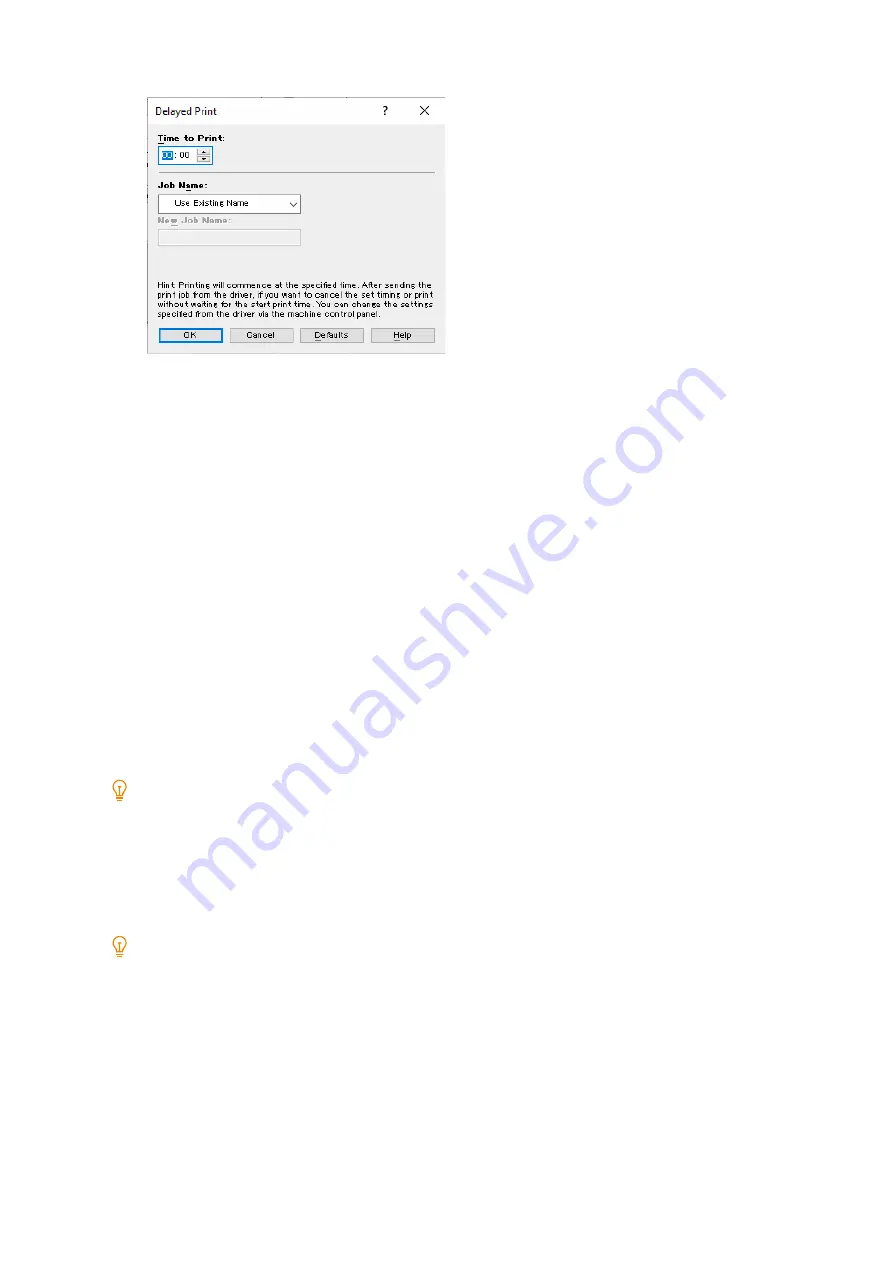
84
4 Printing
6.
For [Job Name], select [Use Existing Name] or [Enter Job Name].
7.
Click [OK] to close the [Delayed Print] dialog box.
8.
Click [OK].
9.
Click [Print].
Printing will start when the specified time is reached.
Canceling a time-specified print job / Printing while ignoring
the specified time
You can use the control panel to cancel a Delayed Print job or to print a Delayed Print job immediately, regardless of
the specified time.
1.
At the Home screen, tap [Jobs].
2.
At the bottom of the screen, tap [Delayed Print].
Note
When [Sample Set / Delayed Print]t is displayed, tap [Sample Set / Delayed Print] > [Delayed Print].
When [Other Jobs]t is displayed, tap [Other Jobs] > [Delayed Print].
3.
Tap the document to be cancelled or printed.
4.
Tap [Delete] or [Print].
Note
If [Print] was tapped, the job is not printed at the specified time because the document is deleted after printing.