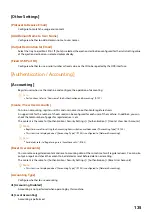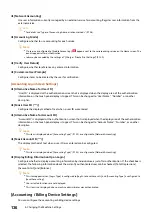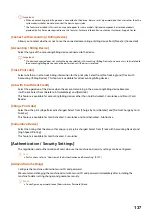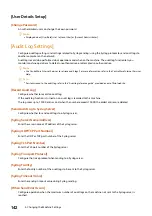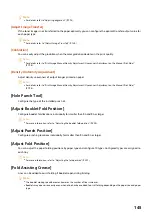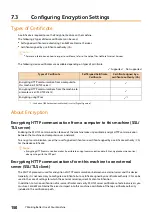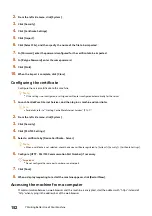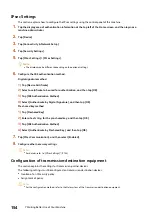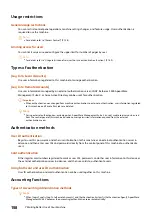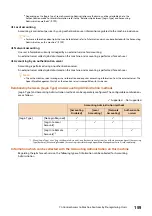149
7.2 Using Software Supplied with the Machine
7.2
Using Software Supplied with the Machine
Use the [Software/Product Manual] disc to install the following software for maximum effectiveness.
Note
The latest software can be obtained from the following web site.
Access the following URL to download the software.
http://www.fujixerox.com/
Print & Scan Hub (Windows)
This software checks the status of the machine. It displays the status of the machine and the consumables and
provides notifications of print job completion and errors.
Click [Start]>[Fuji Xerox Print & Scan Hub]>[Print & Scan Hub] to launch the Print & Scan Hub.
ContentsBridge Utility (Windows)
This software is used to send files on PCs to this machine directly for printing. PDF files, TIFF files, and XPS (XML
Paper Specification) files can be printed.
To launch the ContentsBridge Utility, double-click the [ContentsBridge] shortcut on the Desktop.