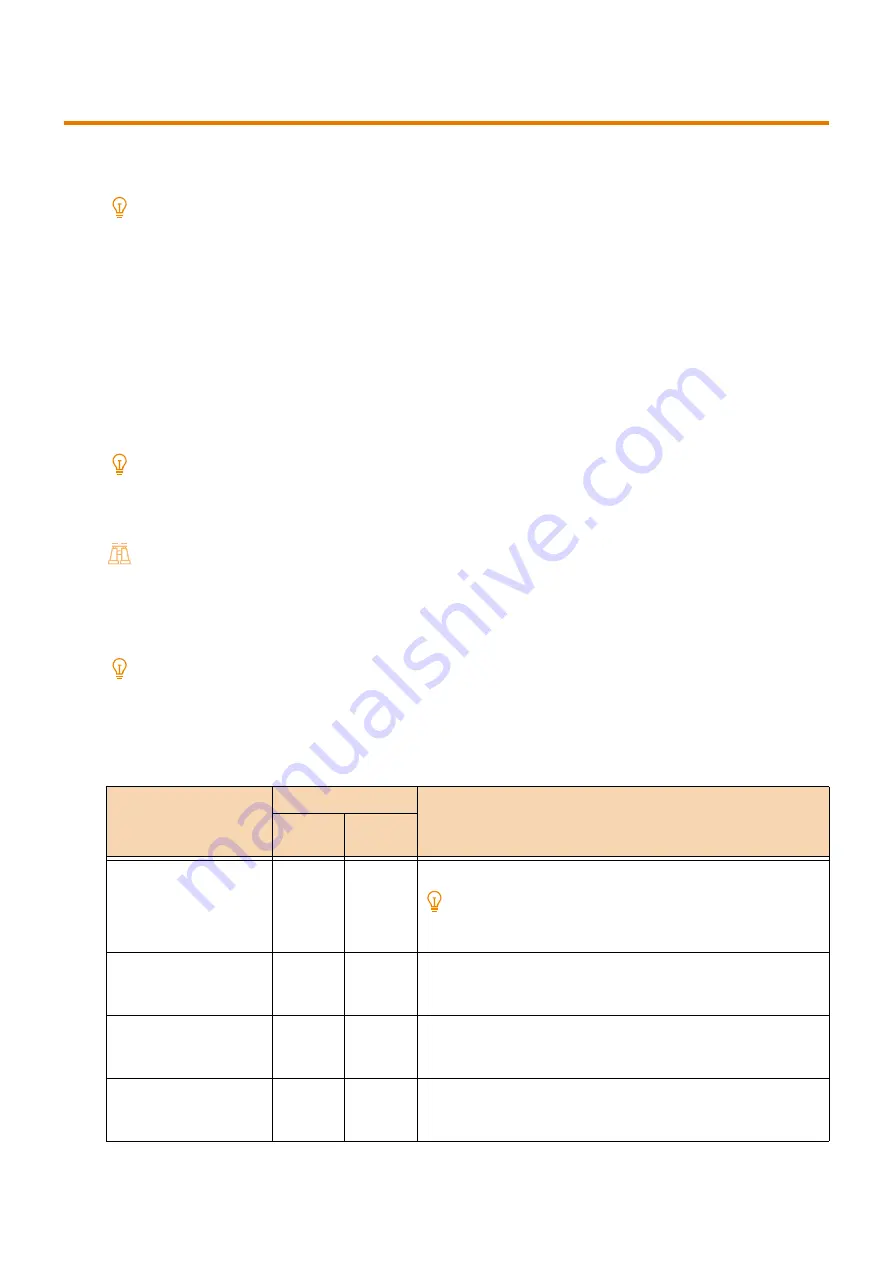
285
11.6 Direct Print
11.6
Direct Print
This function prints files using lpr commands, etc. directly and does not use a printer driver.
There are 2 types of PDF Direct Print: official Adobe PDF Direct Print and our PDF Direct Print (PDF Bridge).
Note
To use lpr commands, browse to [Device] > [Connectivity & Network Setup] > [Port Settings] > [LPD], and configure [Port
Status] to [Enabled].
Mode Menu Screen
This screen appears when Print Direct Mode is selected using [Print Mode] at the Home screen.
Advanced checks/changes
The current setting values can be displayed by entering the item number of the function in [Item Number].
To change a setting value, enter the value to be changed in [New Value], and then tap [Save].
The settings here are turned on only when a PDF file will be printed without using our “ContentsBridge Utility”.
Note
To print a PDF file using ContentsBridge Utility, install from “Software/Product Manual” > [Software] > [ContentsBridge
Utility].
[Print Processing Mode] only is turned on when ContentsBridge Utility is used.
Refer
For item numbers, refer to "Settings" (P.285).
Passwords
If a password is configured in advance, PDF files configured with a password for security can be printed.
Note
Configure a password up to 32 half-width alphanumeric characters or symbols.
Printing may not be possible depending on the security settings of the PDF file.
Settings
Setting
Item No.
Setting value
DocuWo
rks
Output quantity
401
501
[1] to [999] (Default: 1): 1 to 999 copies
Note
When lpr commands are used for printing, the lpr command
specifies the number of output copies, so this setting is turned off.
2 sided
402
502
[0] (Default): Off
[1]: Long Edge Flip
[2]: Short Edge Flip
Print Mode
403
503
[0] (Default): Standard
[1]: High speed
[2]: High quality
Sort
404
504
Sort multiple numbers of copies for each copy (1, 2, 3...1, 2, 3...).
[0] (Default): Off
[1]: On




















