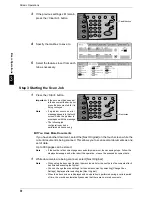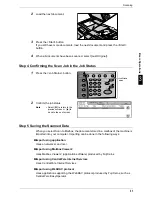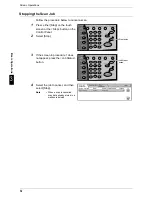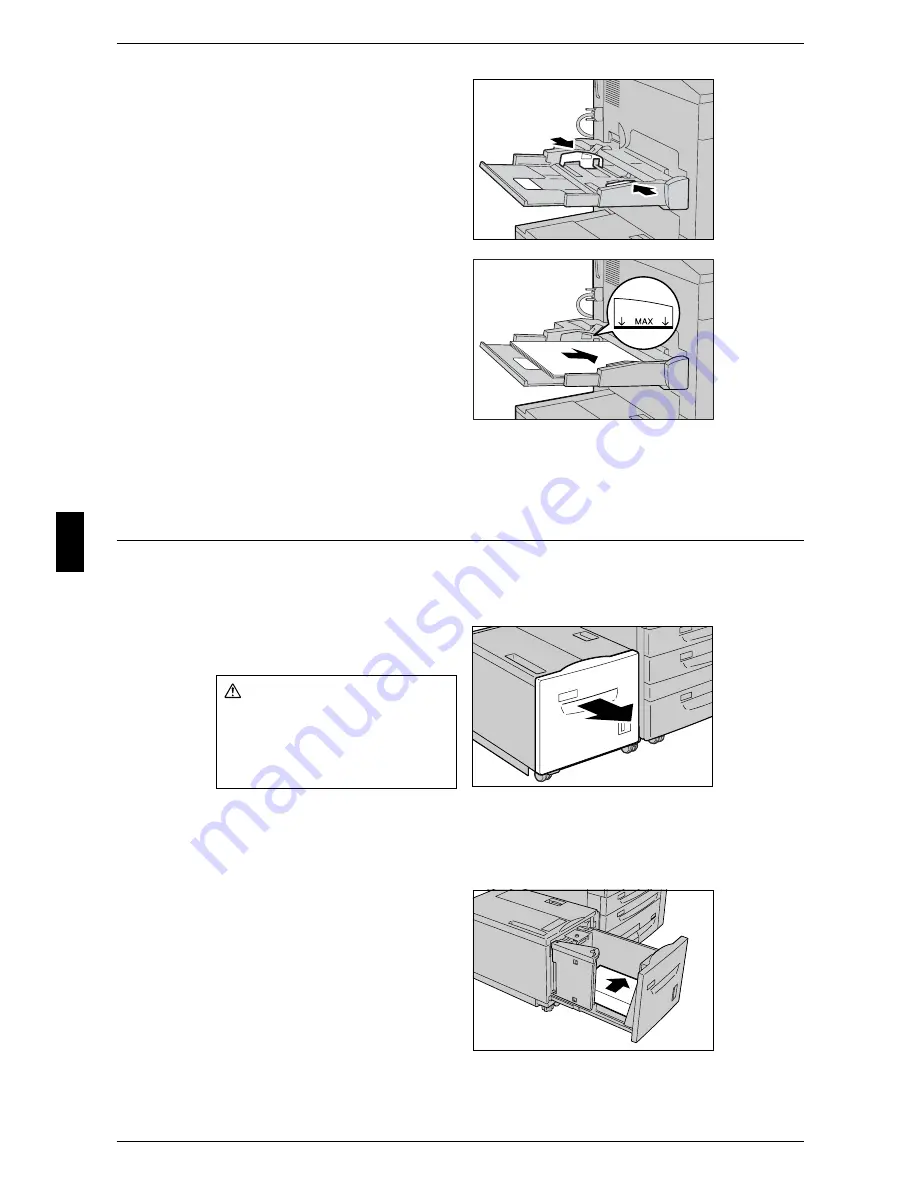
4 Paper and Other Media
44
Pa
p
e
r
an
d O
the
r M
e
dia
4
2
Hold the center of the paper guides
and slide them to the desired paper
size.
3
Load paper with the side to be
copied or printed on facing up, and
insert the paper lightly along the
paper guide until it comes to a stop.
Important • Do not load mixed paper types
into the tray.
• Do not load paper exceeding
the maximum fill line. It might
cause paper jams or machine
malfunctions.
4
When loading a non-standard paper size on the Tray 5 (bypass), move the paper
guides to accommodate the paper.
Loading Paper in the Tray 6
Following describes the procedure for loading paper in the optional Tray 6.
For information about changing the paper size and orientation, refer to "Changing the Paper Size"
(P.46).
1
Pull out the Tray 6 towards you until
it stops.
Important • Do not pull the tray out while the machine processes the job.
• Do not add new paper to the paper on the tray in order to prevent paper jams or making
mistakes of paper loading. Remove any paper remaining in the tray and then load the paper
on newly loaded paper.
2
Load and align the edge of the
paper against the right edge of the
tray with the side to be copied or
printed on facing up.
Important • Do not load paper exceeding
the maximum fill line. It might
cause paper jams or machine
malfunctions.
3
Push the tray in gently until it comes to a stop.
Warning
When pulling out the paper tray,
do it slowly. If pulled out with too
much force, the tray can hit and
injure your knees.
Summary of Contents for ApeoSport C5540I
Page 1: ...ApeosPort C6550 I C5540 I DocuCentre C6550 I C5540 I Quick Reference Guide ...
Page 38: ......
Page 102: ......
Page 106: ......
Page 108: ......