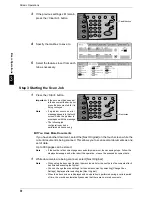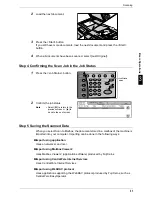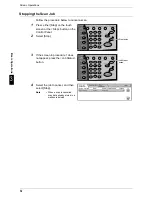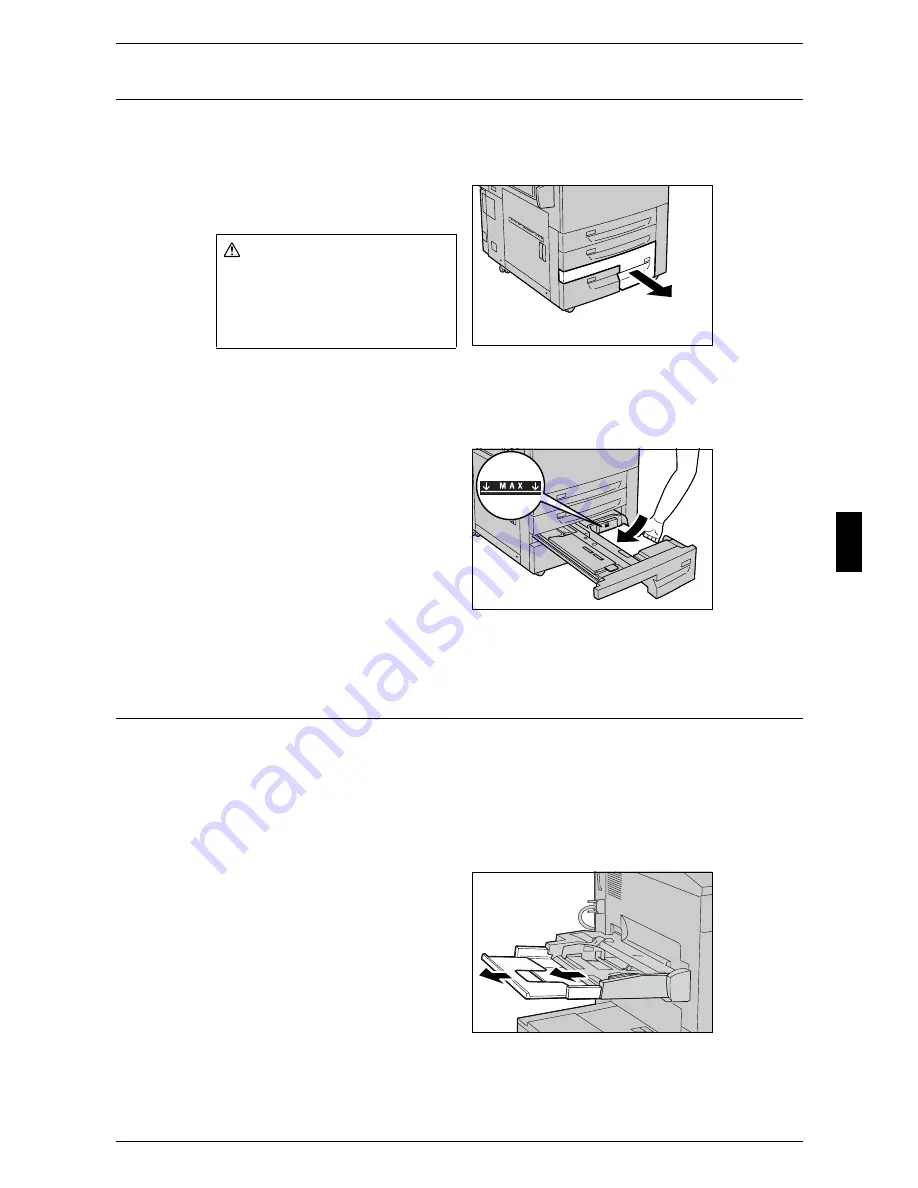
Loading Paper
43
Pa
p
e
r
an
d O
the
r M
e
dia
4
Loading Paper in the Tray 4
Following describes the procedure for loading paper in the Tray 4.
For information about changing the paper size and orientation, refer to "Changing the Paper Size"
(P.46).
1
Pull out the Tray 4 towards you until
it stops.
Important • While the machine processes a job, do not pull the tray out that the job uses.
• Do not add new paper to the paper on the tray in order to prevent paper jams or making
mistakes of paper loading. Remove any paper remaining in the tray and then load the paper
on newly loaded paper.
2
Load and align the edge of the
paper against the left edge of the
tray with the side to be copied or
printed on facing up.
Important • Do not load paper exceeding
the maximum fill line. It might
cause paper jams or machine
malfunctions.
3
Push the tray in gently until it comes to a stop.
Loading Paper in the Tray 5 (Bypass)
When printing or copying with paper sizes or types that cannot be set in the Trays 1 to
4 and 6, use the Tray 5 (bypass).
The following describes how to load paper into the Tray 5 (bypass).
To make detailed instructions during printings, specify the instructions using the [Tray/
Output] tab in the print driver. When doing this, also specify the type of paper to load.
Important • Do not supply new paper until the loaded paper run out in order to prevent paper jams or
making mistakes of paper loading.
1
Open the Tray 5 (bypass) as
necessary.
Note
• If necessary, extend the
extension flap. The extension
flap can be extended in two
stages. When pulling out the
extension flap, do it gently.
Warning
When pulling out the paper tray,
do it slowly. If pulled out with too
much force, the tray can hit and
injure your knees.
Summary of Contents for ApeoSport C5540I
Page 1: ...ApeosPort C6550 I C5540 I DocuCentre C6550 I C5540 I Quick Reference Guide ...
Page 38: ......
Page 102: ......
Page 106: ......
Page 108: ......