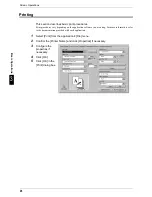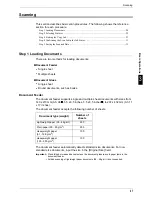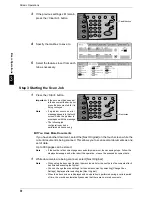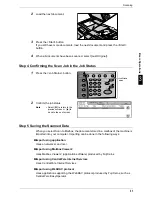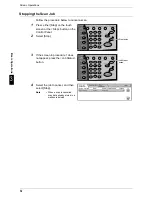Scanning
27
B
a
si
c O
p
e
ra
tio
ns
3
Scanning
This section describes basic scan procedures. The following shows the reference
section for each procedure.
Step 1 Loading Documents ........................................................................................................ 20
Step 2 Selecting Features ........................................................................................................... 22
Step 4 Starting the Copy Job ...................................................................................................... 23
Step 4 Confirming the Scan Job in the Job Status...................................................................... 31
Step 5 Saving the Scanned Data................................................................................................. 31
Step 1 Loading Documents
There are two methods for loading documents:
Document Feeder
z
Single sheet
z
Multiple sheets
Document Glass
z
Single sheet
z
Bound documents, such as books
Document Feeder
The document feeder supports single and multiple sheet documents with sizes from
140 x 210 mm (A5, A5 , 5.5 x 8.5 inches, 5.5 x 8.5 inches ) to 297 x 432 mm (A3, 11
x 17 inches).
The document feeder accepts the following number of sheets.
The document feeder automatically detects standard size documents. For non-
standard size documents, input the size in the [Original Size] field.
Important • Place folded or creased documents on the document glass to avoid paper jams in the
document feeder.
• 2 sided scanning of lightweight paper documents (38 - 48 g/m
2
) is not supported.
Document type (weight)
Number of
sheets
Lightweight paper (38 - 49 g/m
2
)
250
Plain paper (50 - 80 g/m
2
)
250
Heavyweight paper
(81 - 128 g/m
2
)
150
Heavyweight paper
(129 - 200 g/m
2
)
100
Summary of Contents for ApeoSport C5540I
Page 1: ...ApeosPort C6550 I C5540 I DocuCentre C6550 I C5540 I Quick Reference Guide ...
Page 38: ......
Page 102: ......
Page 106: ......
Page 108: ......