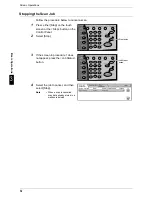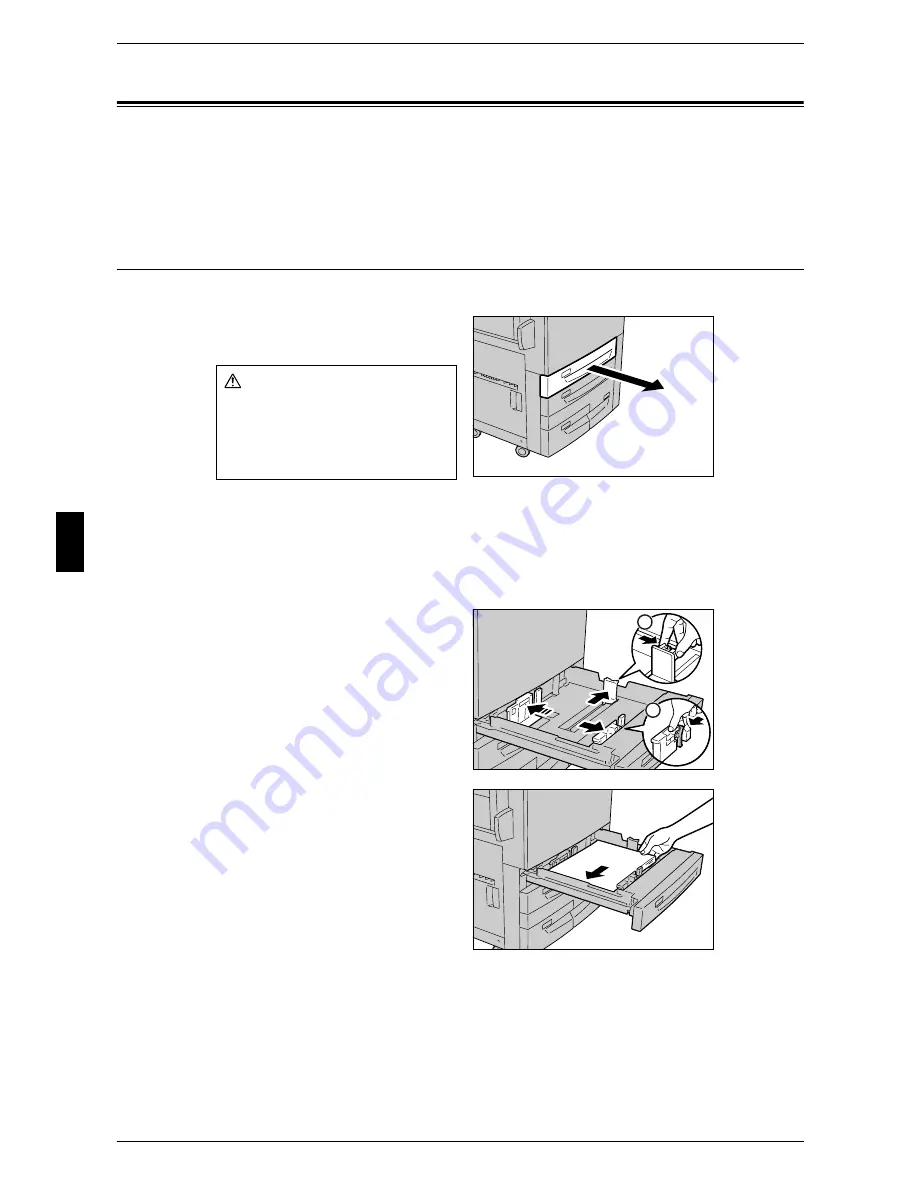
4 Paper and Other Media
46
Pa
p
e
r
an
d O
the
r M
e
dia
4
Changing the Paper Size
The following describes how to change the paper size for the Trays 1 to 4.
Note
• The paper qualities for the Trays 1 to 4 and 6 are preset. Normally, plain paper is set. When
changing the setting to a different paper quality, change the paper quality settings to match
the type of paper to be loaded to maintain high print quality.
Changing the Paper Size for the Trays 1 to 2
Following describes how to change the paper size for the Trays 1 to 2.
1
Pull out the tray towards you until it
stops.
Important • While the machine processes a job, do not pull the tray out that the job uses.
• Do not add new paper to the paper on the tray in order to prevent paper jams or making
mistakes of paper loading. Remove any paper remaining in the tray and then load the paper
on newly loaded paper.
2
Remove any paper loaded on the tray.
3
Hold the long-side paper guide and
slide it to the desired paper size (1).
Hold the short-side paper guide on
the right side and slide it to the
desired paper size (2).
4
Check the position of the paper
guides and then release them.
5
Load and align the edge of the
paper against the left edge of the
tray with the side to be copied or
printed on facing up.
Important • Do not load paper exceeding
the maximum fill line. It might
cause paper jams or machine
malfunctions.
• Do not place any paper or
things in the empty space on
the right side of the Tray 1 or 2.
It may cause paper jams or machine malfunctions.
Warning
When pulling out the paper tray,
do it slowly. If pulled out with too
much force, the tray can hit and
injure your knees.
1
2
Summary of Contents for ApeoSport C5540I
Page 1: ...ApeosPort C6550 I C5540 I DocuCentre C6550 I C5540 I Quick Reference Guide ...
Page 38: ......
Page 102: ......
Page 106: ......
Page 108: ......