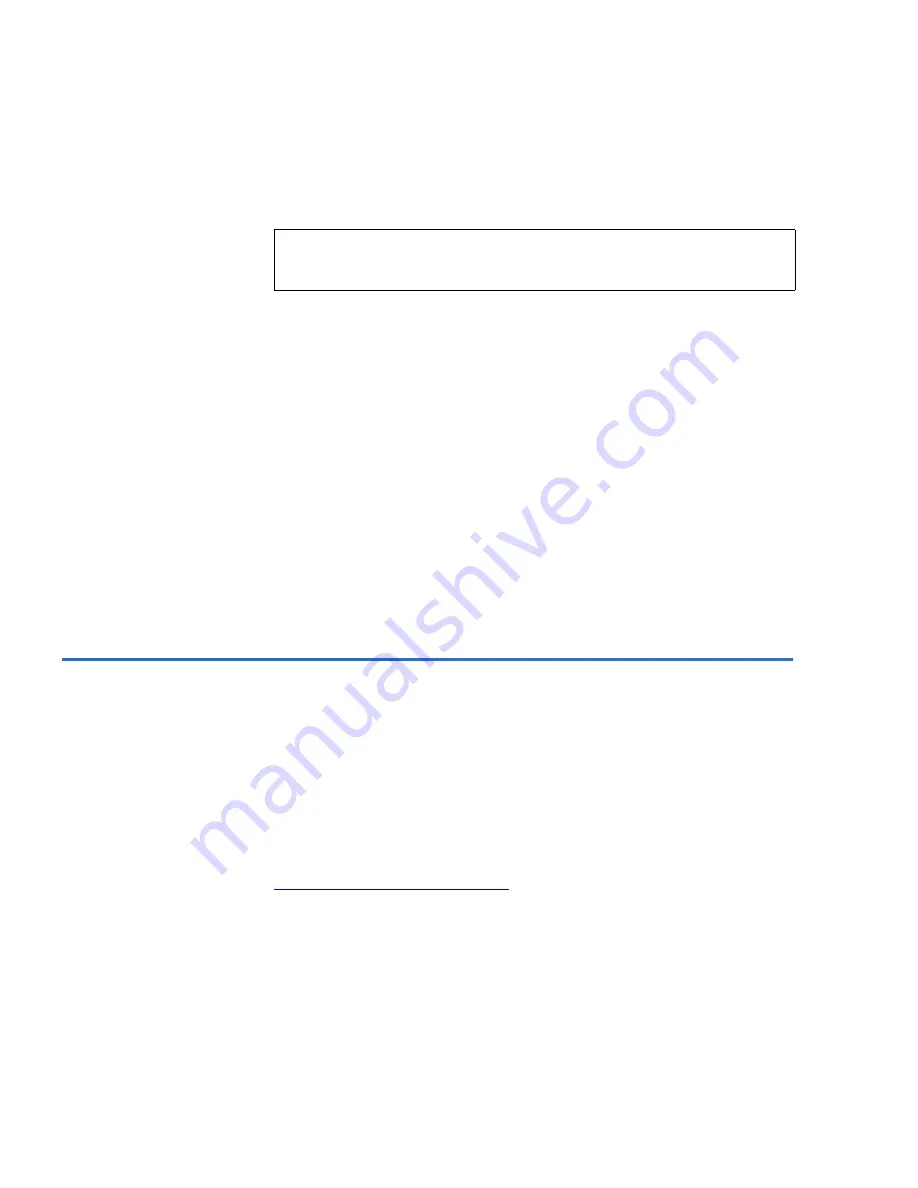
Installing the ValueLoader
Preparing the Host and Verifying the Connection
14
ValueLoader DLT VS80/DLT VS160 Tape Autoloader User Manual
6
Plug the power cable into the nearest properly grounded
power outlet.
7
Plug in the host server or workstation and all attached devices.
8
Turn on the ValueLoader by setting the power switch on the
front panel to the ON position. Turn on any other devices you
turned off earlier. Check the LCD display to make sure the
ValueLoader is receiving power. If it is not, check the power
connectors and your power source.
During the Power-On Self Test (POST), all four LEDs are
illuminated briefly, followed by just the Ready/Activity LED
flashing. When the initialization sequence is complete, the LCD
screen displays the Home screen.
9
Turn on the server.
Preparing the Host and Verifying the Connection
1
If necessary, install a SCSI host adapter, software, and compatible
driver(s). Refer to the manuals for the host computer and the SCSI
host adapter for detailed instructions. In addition, follow these
general guidelines:
• When the host server is powered on, install software, and/or
driver(s) that are compatible with the ValueLoader. (See
Installing the Device Drivers
on page 16 for more information.)
Software compatibility information is available at our Web site.
Most backup software packages require an additional module
to communicate with the ValueLoader robotics.
• If the host server is connected to a network, check with the
system administrator before turning off power.
Note:
To disconnect all power from the ValueLoader,
remove the power cord from the outlet.
Summary of Contents for VALUELOADER DLT
Page 1: ...ValueLoader DLT VS80 DLT VS160 Tape Autoloader User Manual 6326708 01 Ver A Rel 01...
Page 6: ...vi ValueLoader DLT VS80 DLT VS160 Tape Autoloader User Manual...
Page 10: ...Tables x ValueLoader DLT VS80 DLT VS160 Tape Autoloader User Manual...
Page 14: ...xiv ValueLoader DLT VS80 DLT VS160 Tape Autoloader User Manual...
Page 90: ...76 ValueLoader DLT VS80 DLT VS160 Tape Autoloader User Manual...






























