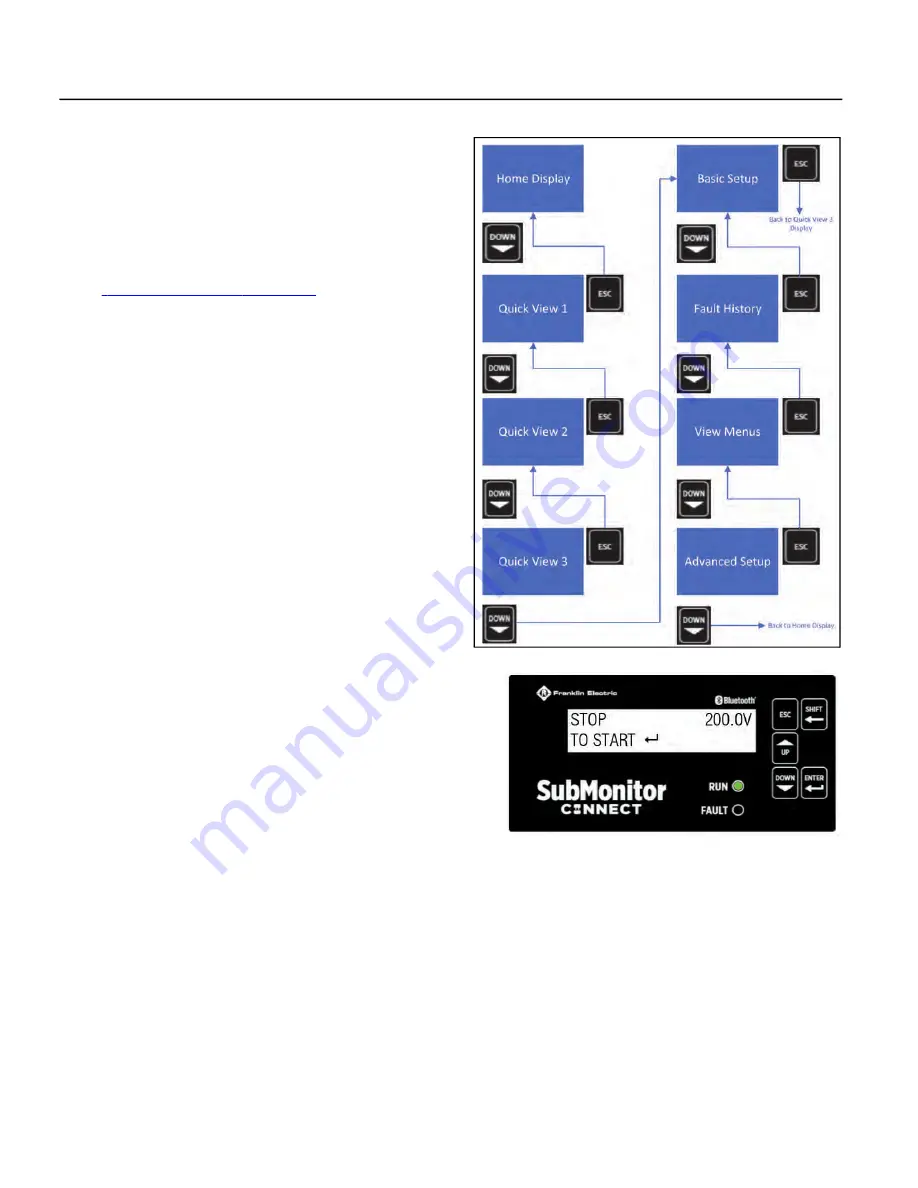
INSTALLATION AND SETUP
Start-Up Programming
16
Menu Navigation
Press
ESC
to go back a level when in the programming menu.
ESC
can be pressed repeatedly to get to the Home
display.
NOTE:
The
UP
button can also be used to cycle through the
displays.
Note:
The FE Connect Mobile Application can also be used to
adjust SubMonitor Connect programmed operating features. Refer
to
“FE Connect Mobile App” on page 35
.
If you wish to make programming changes, press the
DOWN
arrow
from the
Home
display until you see the desired programming
menu
Basic Setup
or
Advanced Setup
in the display.
1.
Press
ENTER
to go into the sub-menus.
2. Pressing the
DOWN
button cycles you through the available
sub-menus. When the desired sub-menu is displayed, press
ENTER
to view the current setting. Press
ENTER
again to change
the parameter. You will notice a blinking cursor indicating
that the parameter is able to be changed.
3. Use the
UP
and
DOWN
arrow buttons to view the available
choices. For parameters that contain numerical data, use the
UP
or
DOWN
button to adjust the number in that position. Use
the
SHIFT
button to move the cursor one position to the left.
4. When the parameter setting is satisfactory, press the
ENTER
button to save the setting in SubMonitor Connect memory.
5. Use the
ESC
button to back up one menu level or to cancel
editing a parameter.
Summary of Contents for SUBMONITOR CONNECT MT1111
Page 1: ...franklinwater com SUBMONITORCONNECT Installation and Operation Manual ...
Page 73: ...ESPAÑOL ES franklinagua com SUBMONITORCONNECT Manual de instalación y funcionamiento ...
Page 153: ...franklinwater com FRANÇAIS FR SUBMONITORCONNECT Manuel d installation et d utilisation ...
Page 229: ...NOTES 77 NOTES ...
Page 230: ...NOTES 78 NOTES ...






























