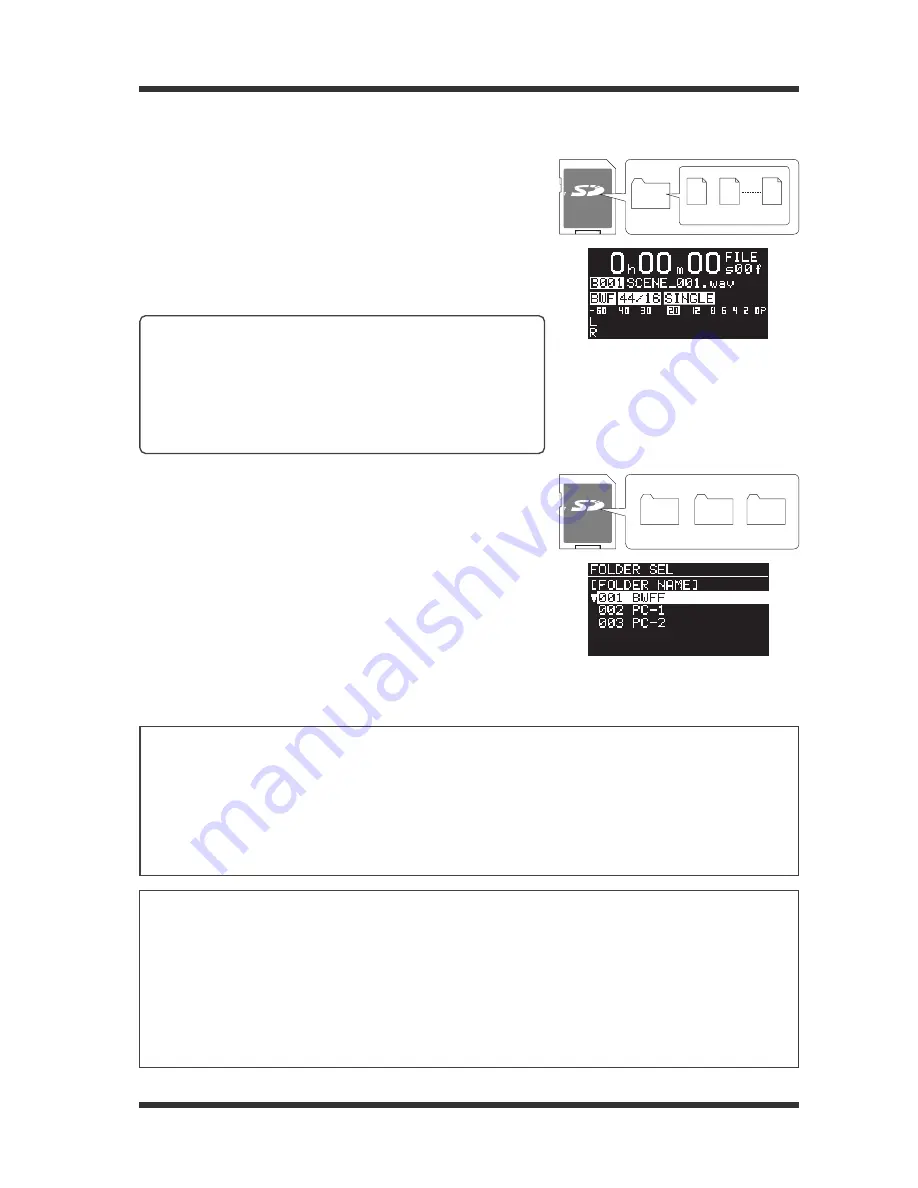
-29-
Model UR-2 <Preparation>
<Basic knowledge about folders and files on a storage device>
The first time you make recording to a new storage device, the
"BWFF" folder is automatically created on the root (the top level
folder), and a BWF file is created in the "BWFF" folder. The unit
does not create more than one "BWFF" folder on a storage device.
As far as you repeat recording using the unit, a created BWF file is
stored in the one and only "BWFF" folder.
When you turn on the unit whose current storage device has only
the "BWFF" folder, it locates the beginning of the first recorded file
(see page 28).
LOCK
BWFF
SCENE_001.wav
SCENE_002.wav
SCENE_nnn.wav
<Memo>:
If you copy a folder (with BWF files) named "BWFF"
from a computer to a new storage device and use it as the cur-
rent storage device of the unit, then the unit locates the begin-
ning of the first created file, as same as above. If you want to
copy the BWF files stored in the "BWFF" folder from a computer
to the storage device in which the "BWFF" folder already exists,
copy only the files to the existing “BWFF” folder in the storage
device or rename the “BWFF” folder.
<Notes on copying a file from a computer>
When you copy a file from a computer, note the following (see "Copying a file from a computer" on page 65).
(1)
When you only copy a file, copy destination must be the "BWFF" folder (or a folder created using a computer).
If you copy a file directly to the root directory, the unit cannot recognize it.
(2)
Name the folder using one-byte alphanumeric characters.
(3)
You can create folders only in the root directory.
The subfolder cannot be recognized.
<Notes on using a storage device which has more than one folder>
When the current storage device has more than one folder, do not use the following UR-2 functions. These
functions are available with a storage device which has only the "BWFF" folder.
(1)
Power on play function
(which automatically starts playback after the unit is turned on. See page 58.)
When the unit is turned on, the folder selection screen is shown. The unit does not start playback
automatically.
(2)
Relay play mode
(which allows playback of all files on all the storage devices continuously. See page 43).
When the unit switches the current storage device to the one which has more than one folder, the folder
selection screen is shown and playback stops.
You can create a folder (other than the "BWFF" folder) using a com-
puter. The right shows the example of a storage device which has
the "BWFF" folder created by the unit and two folders created by a
computer.
When the current storage device has more than one folder as the
example in the upper right, the unit shows the folder selection screen
as in the lower right.
If the folder selection screen is shown, use the [MENU] dial to select
a desired folder and press the [ENTER] key. You can record an au-
dio file to the selected folder, as well as play back an audio file on
the selected folder. To select another folder, press the [SHIFT] key
to enter the shift mode and press the [FILE SEL] key, then use the
[MENU] dial to select the active storage device and press the [EN-
TER] key. The folder selection screen appears and you can select
the desired folder.
LOCK
BWFF
PC-1
PC-2
Summary of Contents for UR-2
Page 95: ......






























