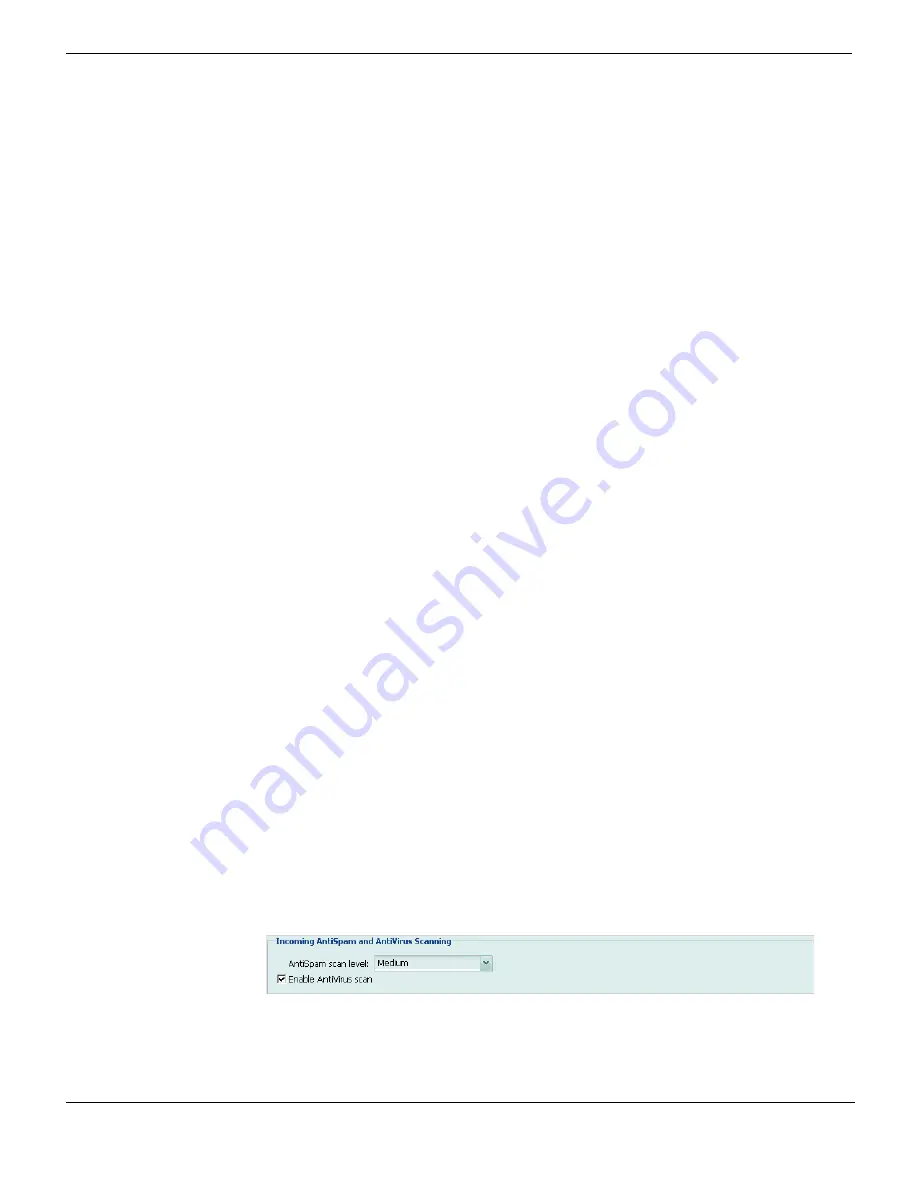
Step 5: Configuring incoming antispam and antivirus settings
Quick Start Wizard
FortiMail™ Secure Messaging Platform Version 4.0 Patch 1 Install Guide
84
Revision 2
3
Repeat the previous step for each mail domain that the FortiMail unit will be configured
to protect.
Step 5: Configuring incoming antispam and antivirus settings
Step 5 of the Quick Start Wizard enables or disables antivirus scanning and configures the
intensity level of antispam scanning for email
incoming
to protected domains.
Each antispam level (
Off
,
Low
,
Medium
, and
High
) is a default antispam profile that groups
settings for many antispam features. After completing the Quick Start Wizard, if you want
to enable, disable, or differently configure those features, you can use the advanced mode
of the web-based manager to create and/or modify the antispam profiles.
To proceed to
Step 6: Configuring access control rules and outgoing antispam and
, select
Next >
.
Figure 35: Quick Start Wizard: Step 5
SMTP Server
(transparent mode and
gateway mode only)
Enter the fully qualified domain name (FQDN) or IP address of the
primary SMTP server for this protected domain, then also configure
Use
smtps
and
Port
.
If you have an internal mail relay that is located on a physically separate
server from your internal mail server, this could be your internal mail
relay, instead of your internal mail server. Consider your network
topology, directionality of the mail flow, and the operation mode of the
FortiMail unit. For more information, see the
.
Port
(transparent
mode and
gateway mode
only)
Enter the port number on which the SMTP server listens.
If you enable
Use smtps
,
Port
automatically changes to the default port
number for SMTPS, but can still be customized.
The default SMTP port number is 25; the default SMTPS port number is
465.
Use smtps
(transparent
mode and
gateway mode
only)
Select to enable SMTPS for connections originating from or destined for
this protected domain.
Fallback MX Host
(transparent mode and
gateway mode only)
Enter the FQDN or IP address of the secondary SMTP server for this
protected domain, then also configure
Use smtps
and
Port
.
This SMTP server will be used if the primary SMTP server is
unreachable.
Port
(transparent
mode and
gateway mode
only)
Enter the port number on which the failover SMTP server listens.
If you enable
Use smtps
,
Port
automatically changes to the default port
number for SMTPS, but can still be customized.
The default SMTP port number is 25; the default SMTPS port number is
465.
Use smtps
(transparent
mode and
gateway mode
only)
Select to enable SMTPS for connections originating from or destined for
this protected domain.
Summary of Contents for FortiMail-100
Page 1: ...FortiMail Secure Messaging Platform Version 4 0 Patch 1 Install Guide...
Page 173: ...www fortinet com...
Page 174: ...www fortinet com...






































