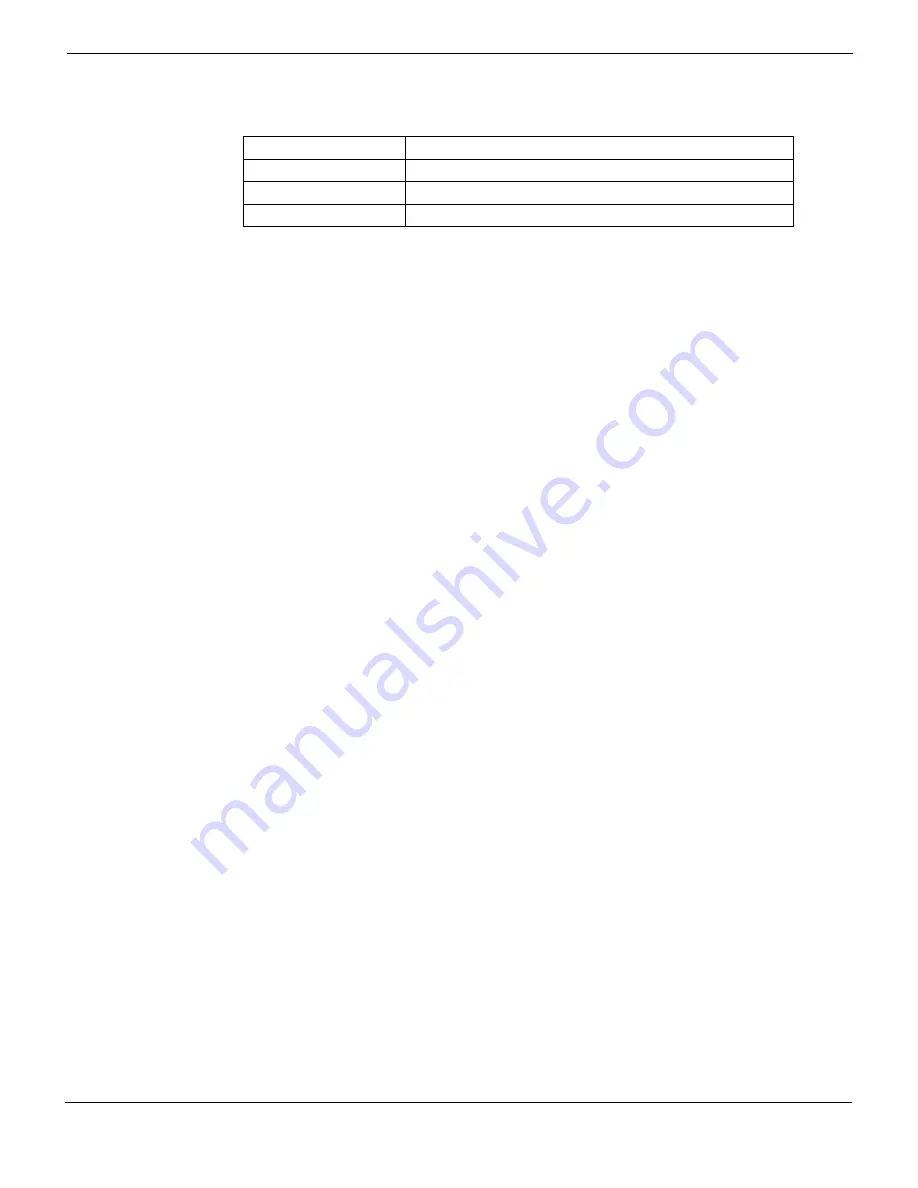
Hardware installation
Connecting to the web-based manager or CLI
FortiMail™ Secure Messaging Platform Version 4.0 Patch 1 Install Guide
Revision 2
29
•
To connect to the web-based manager
1
On your management computer, configure the Ethernet port with the static IP address
192.168.1.2 with a netmask of 255.255.255.0.
1
Using the Ethernet cable, connect your computer’s Ethernet port to the FortiMail unit’s
port1.
2
Start your web browser and enter the URL
https://192.168.1.99/admin
. (Remember to
include the “s” in https://.)
To support HTTPS authentication, the FortiMail unit ships with a self-signed security
certificate, which it presents to clients whenever they initiate an HTTPS connection to
the FortiMail unit. When you connect, depending on your web browser and prior
access of the FortiMail unit, your browser might display two security warnings related
to this certificate:
• The certificate is not automatically trusted because it is self-signed, rather than
being signed by a valid certificate authority (CA). Self-signed certificates cannot be
verified with a proper CA, and therefore might be fraudulent. You must manually
indicate whether or not to trust the certificate.
• The certificate might belong to another web site. The common name (CN) field in
the certificate, which usually contains the host name of the web site, does not
exactly match the URL you requested. This could indicate server identity theft, but
could also simply indicate that the certificate contains a domain name while you
have entered an IP address. You must manually indicate whether this mismatch is
normal or not.
Both warnings are normal for the default certificate.
3
Verify and accept the certificate, either permanently (the web browser will not display
the self-signing warning again) or temporarily. You will not be able to log in until you
have accepted the certificate.
For details on accepting the certificate, see the documentation for your web browser.
4
In the
Name
field, type
admin
, then select
Login
. (In its default state, there is no
password for this account.)
Login credentials entered are encrypted before they are sent to the FortiMail unit. If
your login is successful, the web-based manager is displayed. To continue, see
“Updating the firmware” on page 63
.
Connecting to the CLI
Using its default settings, you can access the CLI from your management computer using
either of these two ways:
• a local serial console connection
• an SSH connection, either local or through the network
To connect to the CLI using a local serial console connection, you must have:
• a computer with a serial communications (COM) port
Table 2: Default settings for connecting to the web-based manager
Network Interface
port1
URL
Administrator Account
admin
Password
(none)
Summary of Contents for FortiMail-100
Page 1: ...FortiMail Secure Messaging Platform Version 4 0 Patch 1 Install Guide...
Page 173: ...www fortinet com...
Page 174: ...www fortinet com...






























