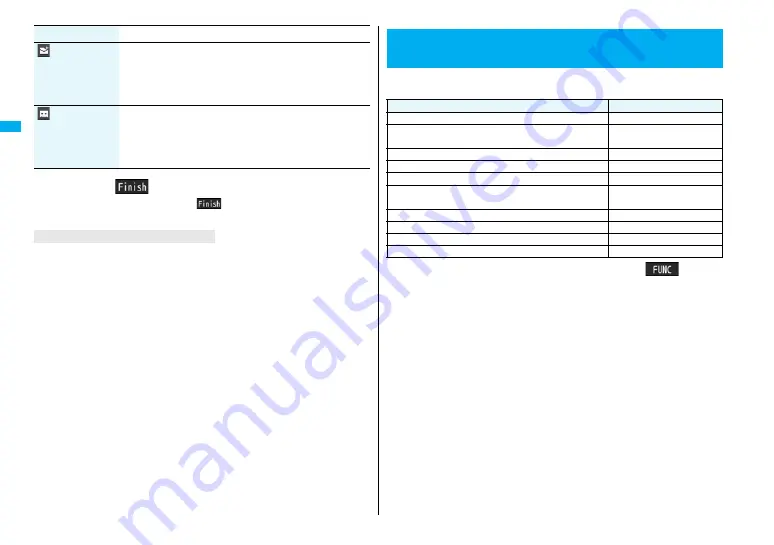
96
Ph
on
ebo
o
k
3
Press
l
(
).
≥
If you have not entered any name, “
” is not displayed and you cannot store
the entry.
When the low battery alarm sounds
The Phonebook entry you are editing is saved automatically. The confirmation display
appears asking whether to resume editing when you continue editing after charging the
battery or when you operate step 1 on page 92 and select the storage location for the
interrupted Phonebook entry after changing to a charged battery.
Recall . . . You can resume editing the Phonebook entry.
New . . . . You can edit a new Phonebook entry. In this case, the interrupted data is
retained. If you execute “Add to phonebook” after storing the new Phonebook
entry, the confirmation display appears again.
≥
Only the most recently interrupted entry is retained.
≥
If you resume editing the data but then cancel editing without storing it, that data will be
abandoned. Once you recall the data, be sure to store it.
If you receive a call or mail
You can respond it leaving the edited data as it is, thanks to the Multitask function.
To return to the Phonebook Edit display, press and hold
x
for at least one second to
switch the menu. You can return to the Phonebook Edit display also by ending the call or
mail function.
Mail illumination
You can set an illumination color for when a mail message comes
in from the person stored in the Phonebook.
1
Select illumination
1
Select a color.
≥
To release the stored mail illumination, select “Release
illumination”.
Answer
message
You can set an answer message for Record Message by
Phonebook entry.
1
Select answer message
1
Select an answer message.
≥
To release the stored answer message, select “Release answer
message”.
Item
Operation/Explanation
Phonebook entries while editing
You can store the displayed or selected phone number, mail address,
and still image in the FOMA phone’s or UIM’s Phonebook.
1
Bring up/Select an item to be stored
1
i
(
)
1
Add to phonebook
≥
To store the address of the sender (or of another recipient of simultaneous mail)
of the received mail or the destination address of the sent mail into the
Phonebook, select “Store address”.
When the addresses of the sender and another recipient of simultaneous mail are
found or the multiple destination addresses are found, the display for selecting an
address appears. Use
B
o
to select the mail address or phone number you want
to store.
≥
To store the results scanned by Text Reader in a Phonebook entry, select “Store
phone No.” or “Store mail add.”.
≥
To store a still image in the Phonebook, select “Phonebook” from “Set display”.
≥
When “Add to phonebook” is displayed on the Scanned Code Result display for
Bar Code Reader, select “Add to phonebook”; then other information in the
scanned code besides the phone number or mail address is entered into each
field.
Storing Displayed Phone Number/Mail
Address in Phonebook
Operation
Storable items
While a phone number is entered
Phone number
While a redial item, dialed call record, or received call
record is displayed
Phone number
While Sent Address or Received Address is displayed
Phone number/Mail address
While a site or screen memo is displayed
Phone number/Mail address
While the text of Message R/F or mail is displayed
Phone number/Mail address
While the data scanned by Bar Code Reader or Text
Reader is displayed
Phone number/Mail address
While a ToruCa file is displayed
Phone number/Mail address
While your current location or location history is displayed Location information
While a registered LCS client is displayed
Name/Phone number
While the Still Image list or a still image is displayed
Still image
Summary of Contents for P906i
Page 92: ...90 ...
Page 276: ...274 ...
Page 292: ...290 ...
Page 314: ...312 ...
Page 328: ...326 ...
Page 436: ...434 ...
Page 466: ...464 ...
Page 543: ...541 Index Quick Manual Index 542 Quick Manual 550 ...
Page 623: ...Kuten Code List ...
















































