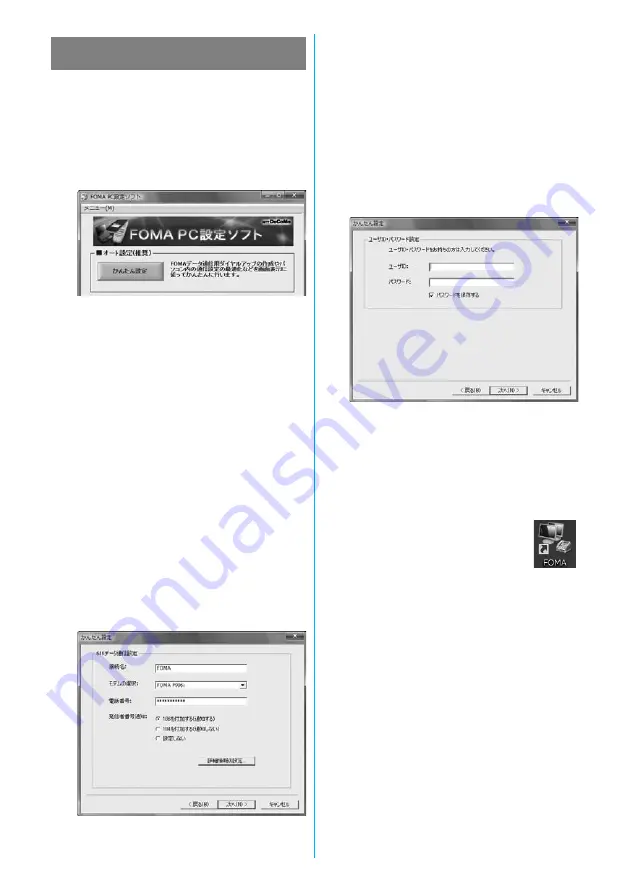
40
The 64K data communication is a communication
system you are charged according to the duration of
connection. (Maximum communication speed: 64 kbps)
To use a provider other than “mopera”, you may need to
separately apply for the service and sign a contract with
the provider.
1
Click “
かんたん設定
(Easy Setting)”.
2
Select “64K
データ通信
(64K data
communication)”, then click “
次へ
(Next)”.
Confirm that “64K
データ通信
(64K data communication)” is
checked, then click “
次へ
(Next)”.
3
Select “
その他
(Others)”, then click “
次へ
(Next)”.
Confirm that “
その他
(Others)” is checked, then click “
次へ
(Next)”.
4
Enter dial-up information.
When connecting to a provider supporting ISDN-synchronous 64K
other than “mopera U” or “mopera”, register the following items when
creating the dial-up.
①
“
接続名
(Access point name)” (arbitrary)
②
“
モデムの選択
(Select a modem)” (FOMA P906i)
③
“
電話番号
(Phone number of provider access)”
④
Set whether to notify your caller ID for dial-up connection.
Correctly enter these items according to the provider information.
≥
For the setting of the caller ID notification, follow the instructions
from the provider you use.
≥
You cannot enter the following half-pitch characters in the “
接続名
(Access point name)” field: ¥, /, :,
¢
, ?, !, <, >, |, and ”.
≥
When connecting wirelessly using Bluetooth communication,
select the name of the in-use Bluetooth linked standard modem or
Bluetooth modem provided by a Bluetooth device maker in the “
モ
デムの選択
(Select a modem)” field.
Using a provider other than “mopera U” or
“mopera” as an access point
5
Click “
詳細情報の設定
(Set detailed information)”.
The display for specifying “IP
アドレス
(IP address)” and “
ネームサー
バー
(name server)” appears. When entering dial-up information for the
provider you have subscribed or Intranet LAN system, specify
addresses according to the entry instruction information, then click “OK”.
6
Click “
次へ
(Next)”.
7
Specify “
ユーザー名
(User name)” and “
パス
ワード
(Password)”, then click “
次へ
(Next)”.
When specifying the user name and password, correctly enter the
information supplied from your Internet service provider, taking care
of uppercase and lowercase letters and so on.
8
Confirm the set information, then click “
完了
(Complete)”.
The set contents are listed on the display. Confirm that there is no
problem on the set contents, then click “
完了
(Complete)”.
≥
To change the set contents, click “
戻る
(Back)”.
≥
If “
デスクトップにダイヤルアップのショートカットを作成する
(Create a dial-up shortcut on the desktop)” is checked, a dial-up
shortcut will be created on the desktop.
9
Click “OK”.
The setting is completed.
Open the dial-up shortcut icon automatically created
on the desktop; then the connection display for
starting communications appears. After confirming that the
connection starts, you can start the Internet browser or mail browser
for communication. (See page 41)
Summary of Contents for P906i
Page 92: ...90 ...
Page 276: ...274 ...
Page 292: ...290 ...
Page 314: ...312 ...
Page 328: ...326 ...
Page 436: ...434 ...
Page 466: ...464 ...
Page 543: ...541 Index Quick Manual Index 542 Quick Manual 550 ...
Page 623: ...Kuten Code List ...
















































